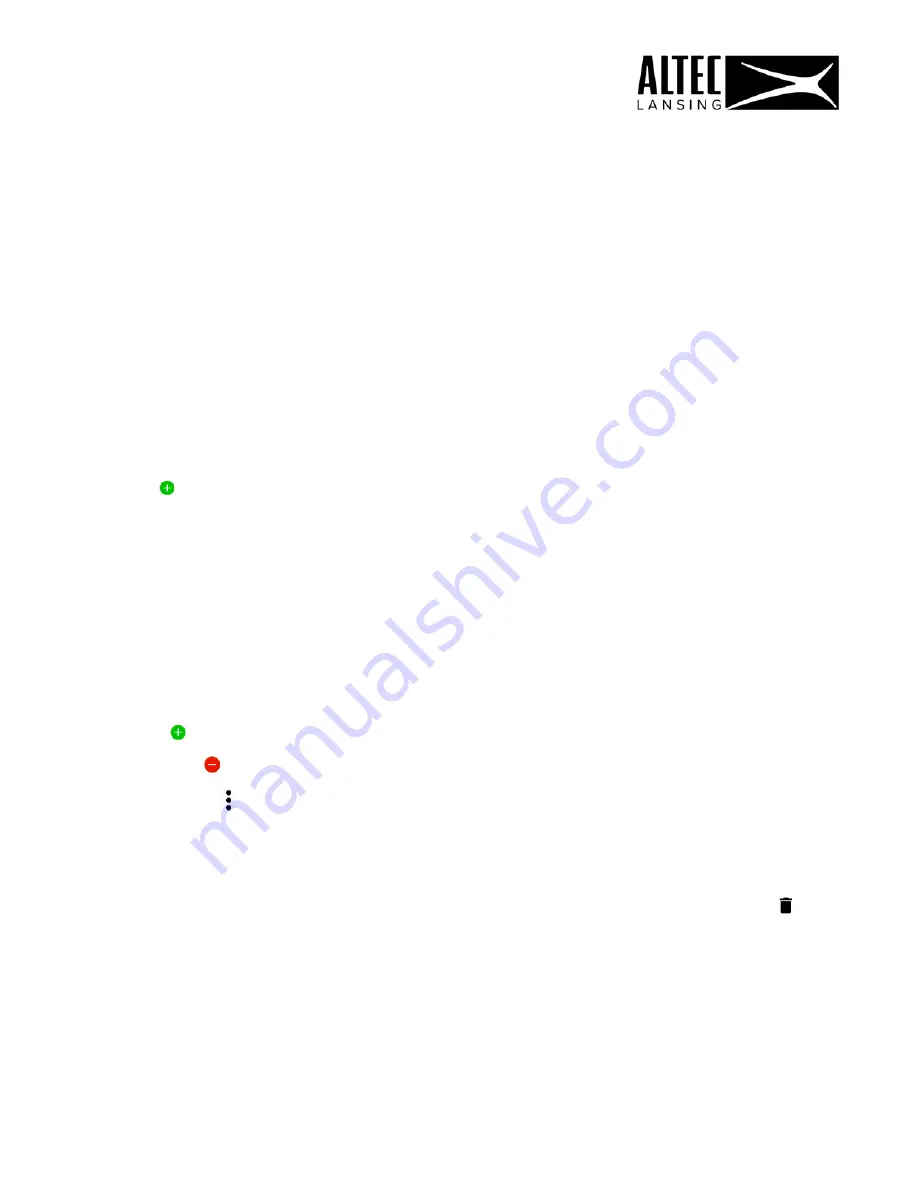
3.
To create a new Playlist tap
+ New
playlist
to open the
‘
New Playlist’
screen.
4.
Tap Deezer, Napster, Spotify or All Music to select the music service from where
you’d like to add the songs.
NOTE: The music sources are listed as per the music service(s) you are connected
to. If you are not connected to a music service, it will not appear in the list.
5.
The new Playlist screen appears.
6.
The
top part of the screen displays the Playlist
name and thumbnail.
7.
Enter your Playlist name.
8.
Tap
ADD SONGS
to open a window with the list of songs as per the selected
music source.
9.
Tap on a song in the list to select it. A check mark appears by the selected song.
Select the songs you’d like to include in your Playlist.
Tap
DONE
to save your Playlist once you have completed selecting your songs.
10.
The Playlist screen appears with the list of selected songs.
The following options appear:
- Tap
ADD SONGS
to add additional songs to your Playlist.
- Tap the
Remove button by the song to remove the selected song from the list.
- Tap on the
Menu
icon next to the music source icon to open the menu options:
Select, Play next, Add to Queue, Add to playlist, Song data.
- Tap
DONE
to save your Playlist and return to the ‘Playlist’ screen.
NOTE: To delete the Playlist and remove the list of songs in that Playlist tap
Delete
.
43






























