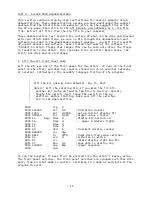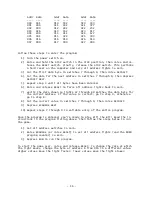- 1 -
INTRODUCTION
The original Altair 8800 is the best computing platform available for reliv-
ing the birth of the personal computing revolution. You will find your new
Altair Clone to be the next best thing!
For most users, the Altair computing environment of today is, out of neces-
sity, slightly different than the computing environment of the mid 1970s.
However, once familiar with these differences, you can follow right along
with Altair owners of the 1970s – even using original Altair documentation
and software - to experience first-hand the thrill of using these early per-
sonal computers.
NEXT STEPS
The best way to proceed from here is up to you!
If you want as real an “Altair Experience” as possible, first, understand the
hardware configuration of your Altair 8800 (Part 1, “Altair 8800 Clone Hard-
ware Specifications”), second, learn how to modify that configuration if
needed (Part 2, “Configuration Monitor”), then proceed from there using orig-
inal Altair documentation and software.
Original documents and supporting software are under the Support link on the
AltairClone.com website. It is recommended that you download the full Clone
support package by clicking on the All Manuals and Software as a .zip file
link, then extracting all files to your disk. Start your research by looking
at the “Altair 8800 Operator’s Manual.” Keep in mind that all the manuals
contain a mistake or two (or more!) and may send you down the wrong path at
times – that’s part of the fun!
If you want some help along the way, the Altair Experience link on the Al-
tairClone.com website provides a great list of topics and tutorials you may
want to work through on your Altair Clone.
If you want to quickly set up a few popular Altair demonstrations, Part 4,
“Altair 8800 Demonstrations” gives step-by-step instructions for the follow-
ing activities:
•
Kill-the-Bit front panel game
•
Loading and using 4K BASIC from paper tape
•
Loading and using 8K BASIC from cassette
•
Loading and using Disk BASIC from floppy disk
•
Loading and using Altair DOS
•
Loading and using CP/M
•
Loading and using Timesharing BASIC
Summary of Contents for 8800 Clone
Page 1: ......