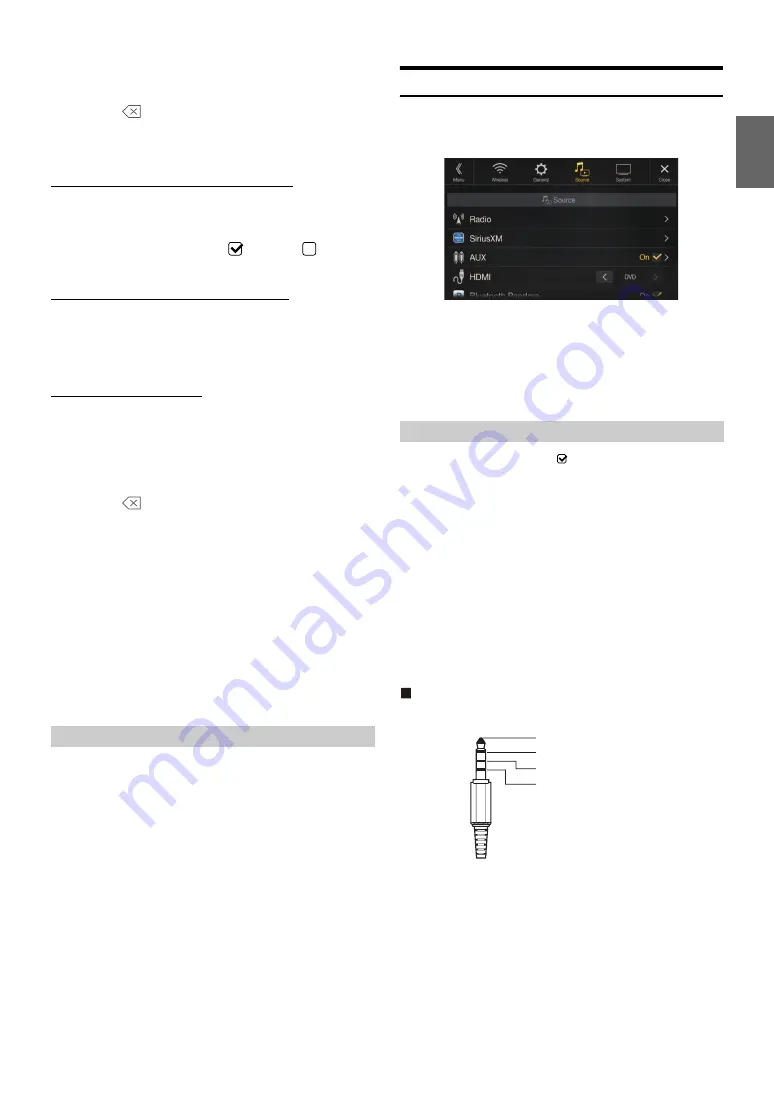
43
-EN
2
Touch the numeric keypad to input a 4-digit passcode.
The initial default 4-digit passcode is set to 0000.
After entering the digit, it is displayed as “*” (asterisk).
• Touch
[
]
to delete an entered number.
• Touch
[Delete All]
to delete all entered numbers.
3
Touch
[Enter]
.
Setting the Lock status of individual channels
4
Touch
[Locked Channels]
.
The channels list screen is displayed.
5
Touch the checkboxes
“On” (
)
or
“Off” (
)
of the
channels list to set the Parent Lock Off/On.
Clearing the Lock of ALL the locked Channels
4
Touch
[Clear All Locked Channels]
.
5
Touch
[OK]
to clear the lock of all the locked channels.
Touch
[Cancel]
to cancel.
Changing the Lock Passcode
4
Touch
[Edit Code]
.
The numeric keypad screen is displayed.
5
Use the keypad to enter the current (old) 4-digit
passcode.
The initial passcode is set to 0000.
• Touch
[
]
to delete an entered number.
• Touch
[Delete All]
to delete all entered numbers.
6
Touch
[Enter]
to confirm the entry.
7
Now use the keypad to enter the new 4-digit passcode.
8
Touch
[Enter]
.
9
Then use the keypad to enter the new 4-digit passcode a
second time to verify it.
10
Touch
[Enter]
.
• Remember to keep a note of the passcode in a safe place in case you
forget the code.
While listening to a SiriusXM Channel, the Signal strength of the
current channel will be displayed.
Setting item:
Signal Indicator
This menu item displays the SiriusXM signal strength as Strong, Good,
Weak or No Signal.
• If the Signal Indicator reports Weak or No Signal and your vehicle is
parked outside with no obstructions to the southern sky, then your
SiriusXM antenna may not be properly installed or may have become
damaged.
AUX Setup
[AUX]
is selected on the Source Setup Menu screen in step 1. See
“Source Setup” (page 41).
You can set up the items related to the Auxiliary device.
Setting item:
AUX
Setting contents:
Off / On (Initial setting)
Make sure the AUX is set to “On” (
). See “AUX Setup” (page 43).
Connection with external input devices is available through the AUX
Input connector. An optional adapter cable is required (standard RCA to
3.5ø mini-phono plug or 3.5ø to 3.5ø mini phono plug).
You can also play back video connecting with an optional AV cable
(4-pole mini AV plug to 3-RCA).
Setting item:
AUX Source Select
Setting contents:
iPod Video / AUX (Initial setting)
• When an iPod video is selected or the current source is AUX, this setting
cannot be adjusted.
Usable 4-pole mini AV plug
The unit accepts the following 4-pole mini AV plug pin-out:
• Please check pin-out carefully before use of this product. Depending on
the cable, there may be no picture and/or sound.
Signal Strength Information
Off:
AUX source is not displayed.
On:
AUX source is displayed.
Setting the AUX Mode
iPod Video:
Set when connected to an iPod or iPhone.
AUX:
Set when connected to an external input device.
Audio L (White)
Audio R (Red)
Ground
Video (Yellow)
Summary of Contents for X109D
Page 2: ......
Page 103: ...103 EN List of Language Codes For details see page 69 ...






























