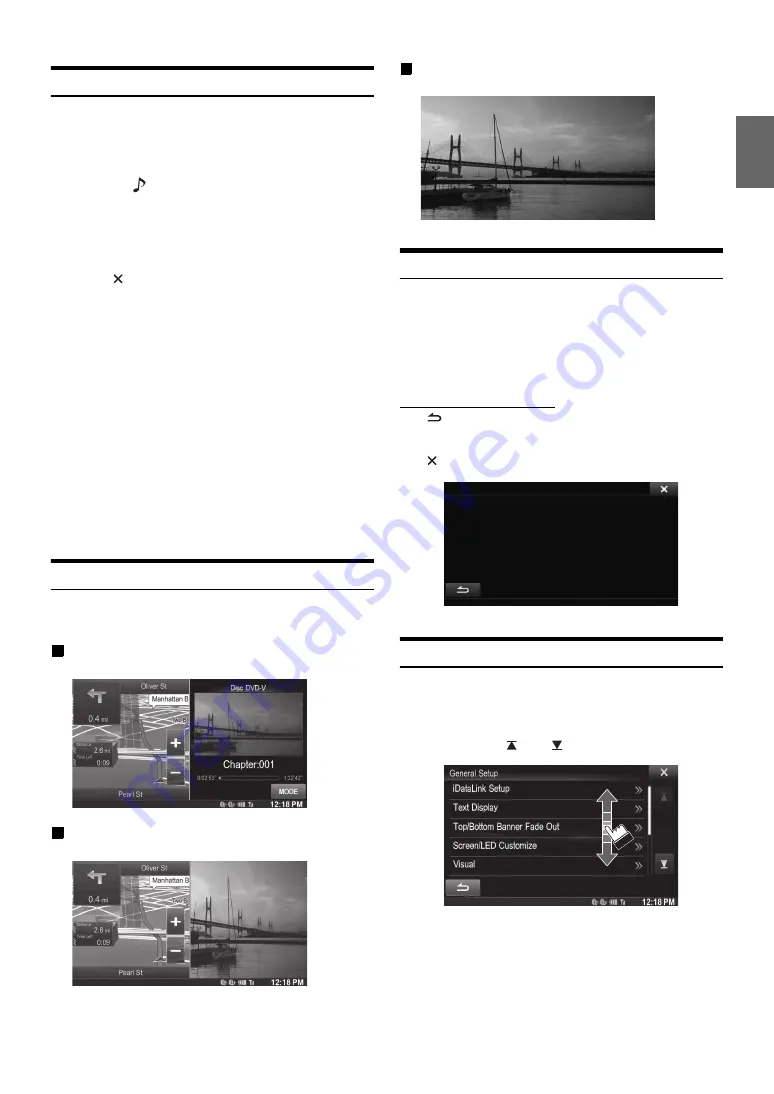
29
-EN
Rear Entertainment Function
The rear entertainment function independently routes different sources
to the front and the rear inside a car. For example, while listening to the
radio or other audio source in the front, DVD can be enjoyed in the rear
with the optional rear monitor and headphones.
1
Press the
AUDIO
button.
2
Touch
[Rear]
*
of Top banner.
Rear source Select display appears.
* Displayed only when Rear Seat Entertainment (RSE) is On
(page 60).
•
Touching [
] on the Rear selection screen will change to the main
source screen.
3
Touch the desired visual source (such as auxiliary
input, built-in DVD) to select.
•
Touch
[OFF]
to cancel the rear entertainment function.
•
When the “Setting the AUX Mode” (page 60) is set to Off, the
auxiliary source is not displayed.
•
Depending on the status, some Rear source items may not be
available in some case. (For example, when there is no DVD disc
inserted on this unit, you cannot set “Disc” as Rear source.)
•
Touch [AUTO] to set the rear source the same as the X009’s playing
visual source.
•
When iPhone Pandora
®
source is selected on X009, you cannot
select iPod Video or enjoy iPod Video on rear monitor.
•
Select iPod audio on X009 may impact the iPod video playing on the
rear monitor.
•
You cannot make the AUX 1 and AUX 2 to play on the main unit and
rear monitor at the same time.
Switching the Dual Screen Display
When you touch
[MODE]
on the dual screen during video playback,
the screen size selection message is displayed.
Dual Wide (Initial setting)
Dual Full
Full Screen
Touch operation
You can operate the system by using the touch panel on the screen.
•
Be sure to touch the onscreen button lightly with the pad of your
finger to protect the display.
•
If you touch a button and there is no reaction, remove your finger
from the display once, and try again.
•
Onscreen buttons that cannot be operated appear dull in color.
Common onscreen buttons
[
]:
Returns to the previous screen. Depending on the
function, this button may cancel the operations
performed on the screen.
[
]:
Closes the window.
Selecting an Item in a List
To scroll through a list, perform the following operations.
Touch the screen and slide your finger up and down.
The screen will scroll along with your finger movement.
Also, you can touch
[
]
and
[
]
.
•
After touching the screen, move your finger away from the screen
before dragging and that item will be selected.
Summary of Contents for X009
Page 166: ...5 7 Copyright note 79...
Page 218: ...57 2 Tap to stop the simulation...
Page 241: ......
















































