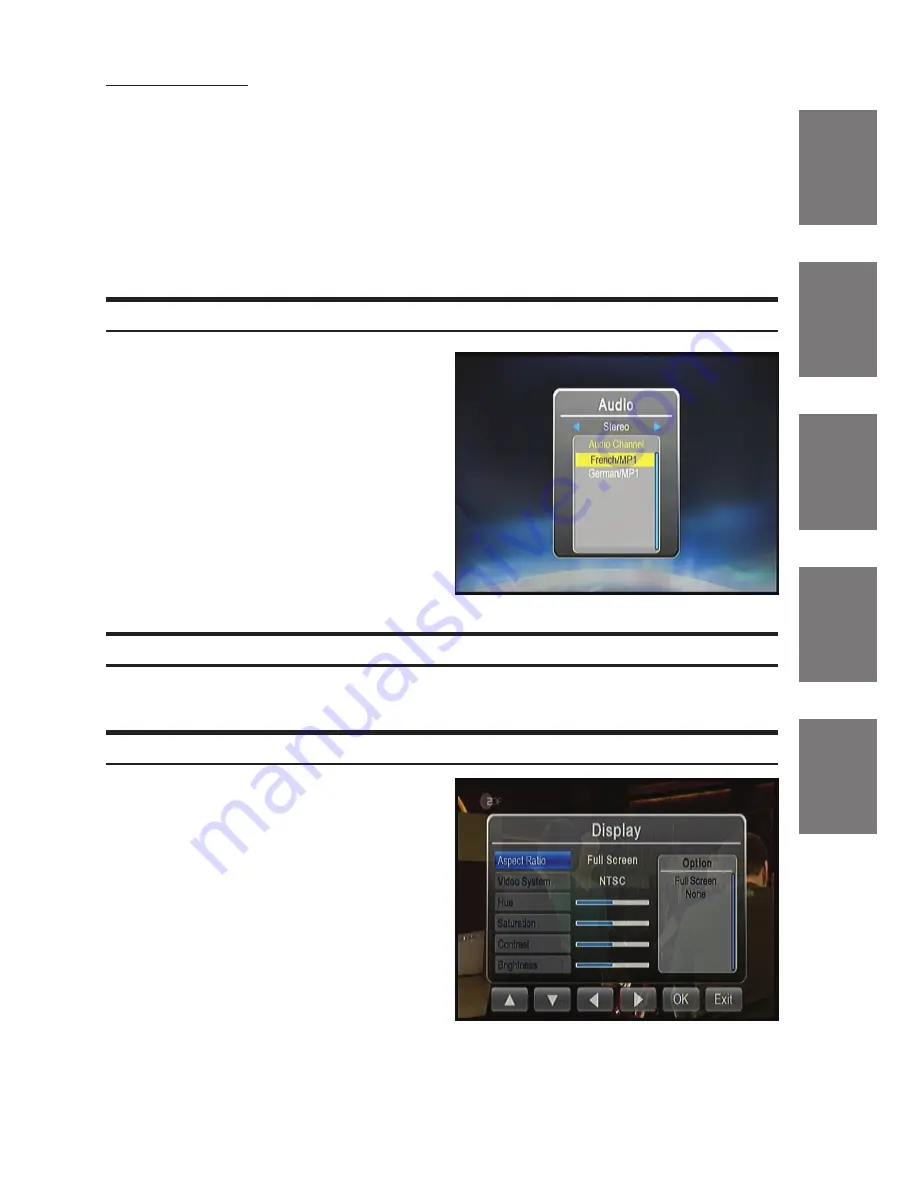
15
-EN
EN
DE
FR
IT
RU
Channel Delete
4
After entering the channel editing menu, select the ‘
DELETE
’ button on
the screen by pressing the [
u
]/[
t
] buttons.
5
Press the [
OK
] button to delete the channel.
NOTE: this function will permanently delete the channel from the current
program list. Users will only restore the previous channels back by performing
the auto search again.
Audio
1
Highlight the ‘
Audio
’ option on
the TV menu screen and press the
[
OK
] button to enter the ‘
Audio
’ .
2
Select the stereo/left/right audio
channel and scroll the available
languages. Press the [
OK
] button
to select the language of the
current service.
3
Press the [
EXIT
]/[
MENU
] key to exit.
Service Type
To toggle between TV and Radio service (where available).
Display
1
To adjust the image to your
preferences, highlight the item you
want to change.
2
Press the [
OK
] button to activate
your settings.
3
After adjusting, press the [
EXIT
]/
[
MENU
] button to exit the
‘
Display
’ menu.
























