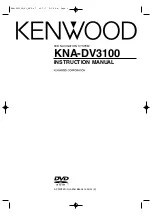WARNING
This product is designed to assist you while you drive your vehicle. It should not be used as a
substitute for your personal judgment. Road conditions and regulations take precedence over
information contained on the map display; observe actual traffic restrictions and circumstances
while driving. For safety, users should stop vehicle before operating the system.
Please read the complete Owner’s Manual before operating this product; please see Page 10 of
this Quick Reference Guide for instructions on accessing the Owner’s Manual.
INSTALLATION NOTE
Certain state and local regulations may prohibit the placement of any object on windows or the
dash. See your authorized Alpine dealer for other installation options.
MAPS
All map coverage includes only roads and regions that have been mapped in a digitized format.
Product information listed in this brochure is based upon current information at the time of printing, but cannot be guaranteed. All designs,
features, specifications and delivery dates are subject to change without notice. For updated product information, please visit www.alpine-
usa.com or www.alpine-canada.com © 2008 Alpine Electronics, Inc. All rights reserved. Microsoft, MSN, the MSN logo, and Windows are
trademarks of the Microsoft group of companies.
I M P O R T A N T I N F O R M AT I O N
I N S T A L L AT I O N
HOW TO MOUNT THE PND-K3msn
BEFORE YOU START
Before you start, charge the
PND-K3msn for at least three
hours, using the included AC
charger.
HOW TO REMOVE THE PND-K3msn
>
>
>
1
Find a spot suitable for the
navigation device. Stick the
suction cup against the desired
mounting location. Press the
lever to secure the suction cup.
2
Guide the navigation device onto
the cradle.
3
Gently push until a click sound
is heard and the device is locked
in place.
1
Press on the button immediately
behind the navigation device.
This will release the unit forward.
Gently lift the device from its cradle.
Summary of Contents for PND-K3msn - Automotive GPS Receiver
Page 1: ......