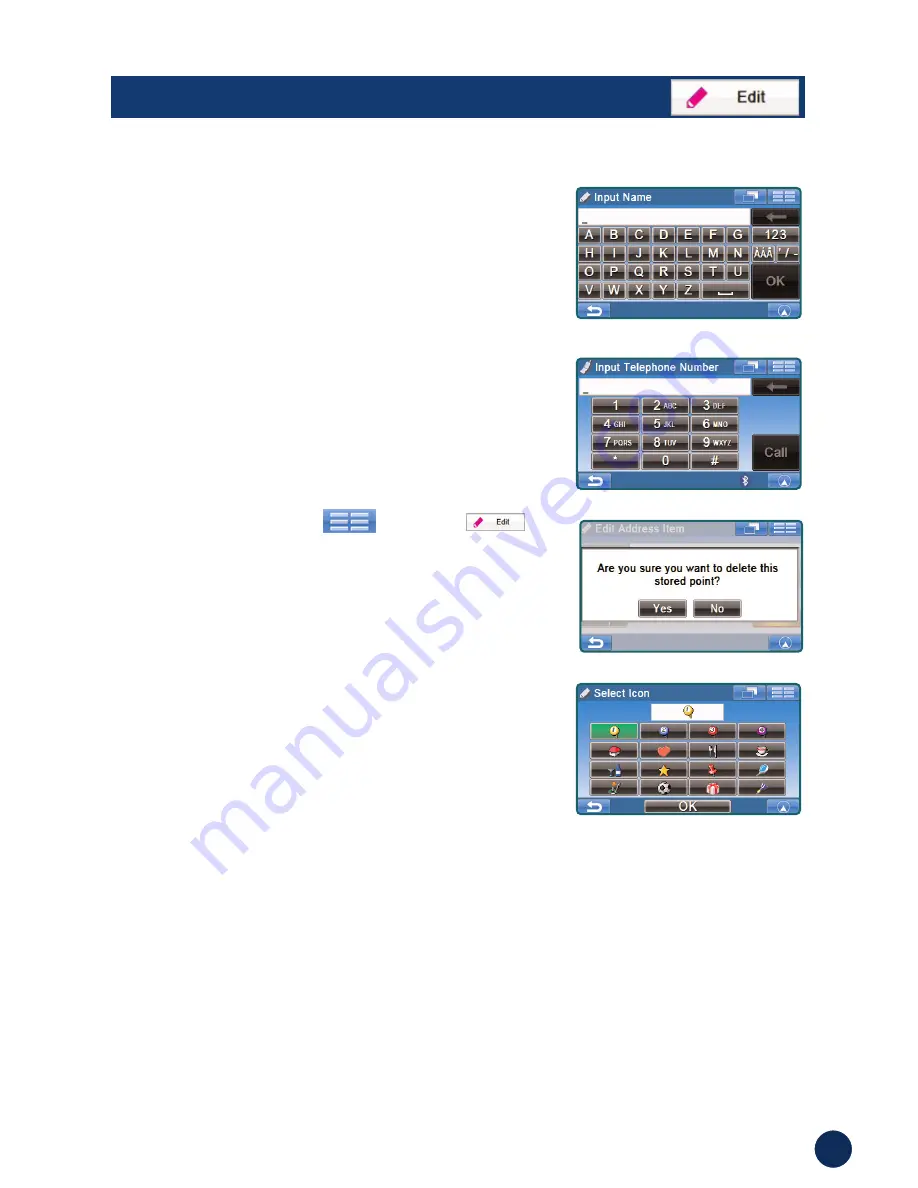
25
Edit Telephone Screen
Delete Screen
Change Icon Screen
Name
Touch
Name
to change the
display name of the stored
location.
Note:
For the details of selecting letters, see
page 19.
Tel
Touch
Tel
to change the
telephone number of the stored
location.
Map
Touch
Map
to preview the
location on the map.
To go back to Edit Menu,
Main Menu
➔
Edit
Delete
Touch
Delete
to delete the stored
location.
Icon
Touch
Icon
to change the icon of
the stored location on the map.
Input Name Screen
EDIT













































