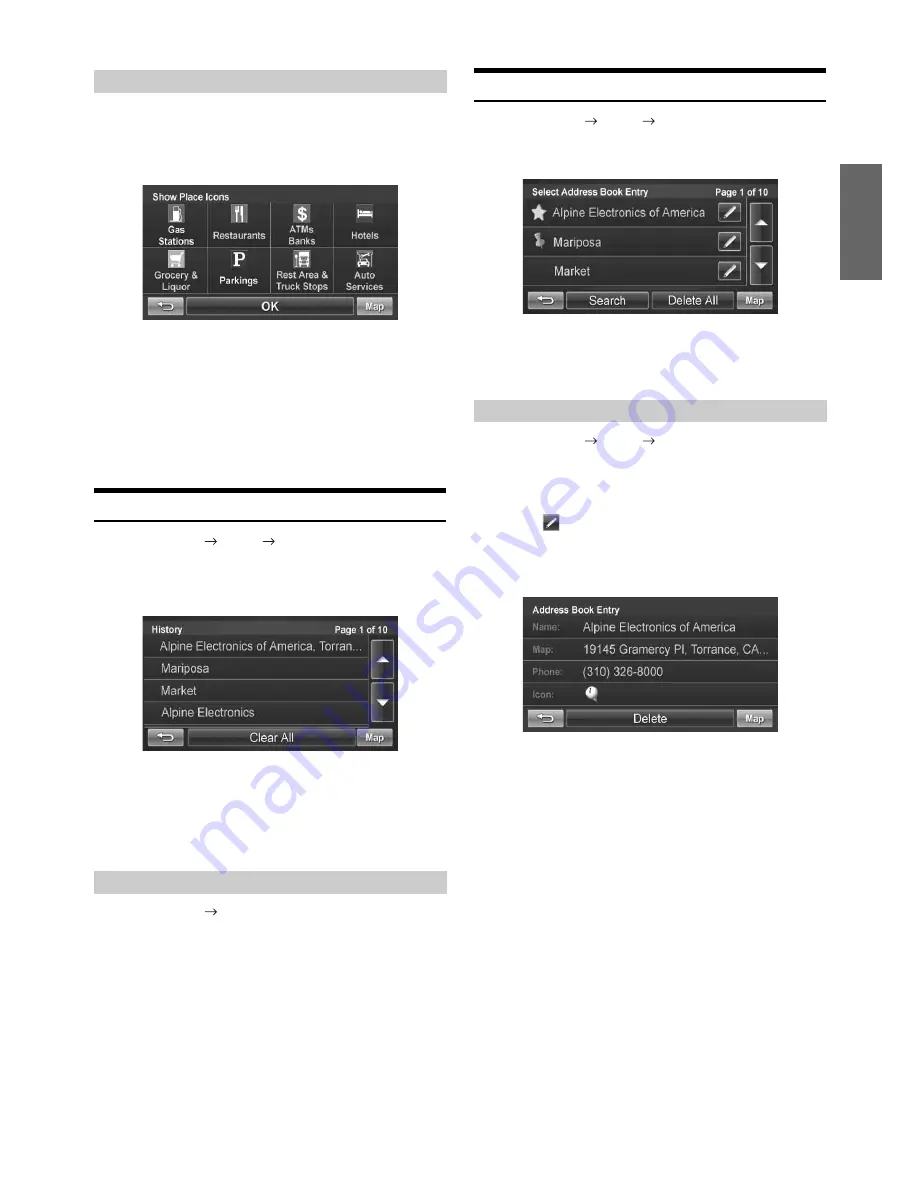
13
-EN
1
Select Along Route.
2
Select the desired place type button. Touch [OK].
•
Highlighted button means it is selected. You can select multiple place
types. Touch the button again to turn the selection on or off.
3
A list of places appears
Select the desired place.
4
Touch [Go!].
Set a Destination by History
Go to Main Menu
Go to
History
1
The list of recent destinations appears. Select the
destination.
2
The Confirm Destination Screen appears. Touch
[Go!] to calculate the route.
•
To use destination options on the Confirm Destination Screen, see
pages 16-18 for details.
Go to Main Menu
History
1
Touch [Clear All].
2
Touch [Yes] to delete all previous destinations.
Set a Destination from the Address Book
Go to Main Menu
Go to
Address Book
1
Select the desired destination.
2
The Confirm Destination Screen appears. Touch
[Go!] to calculate the route.
Go to Main Menu
Go to
Address Book
1
Select the destination you would like to modify.
2
Touch
to edit your entry.
3
Edit Name, Phone Number and Icon or delete the
selected destination.
•
Select Deleat All to delete all addresses saved in the address book.
Finding a Place along Your Route
Deleting All History
Editing Address Book






























