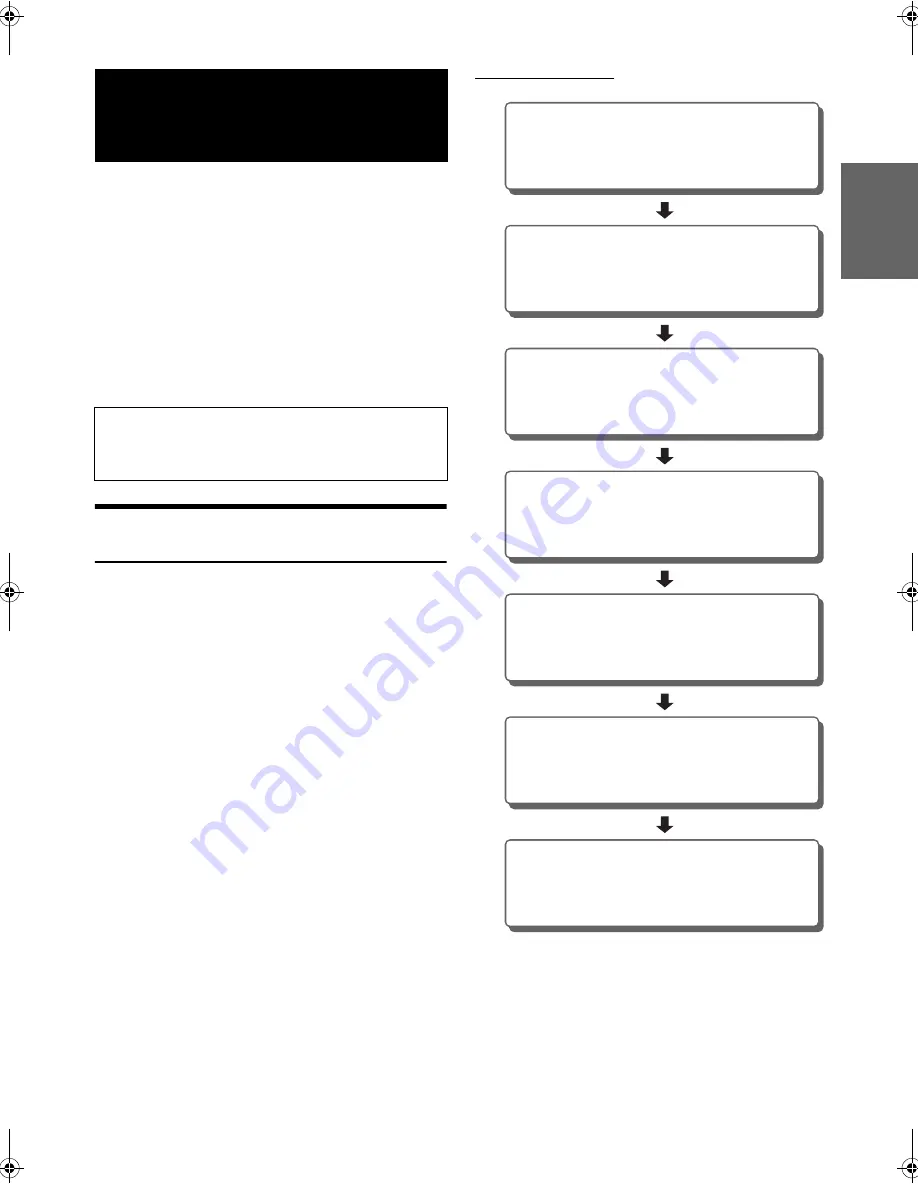
23
-EN
01GB06iXA-W404E.fm
ALPINE iXA-W404E 68-14470Z14-A (EN)
A compatible, external audio processor is operable from this unit when
connected. Some audio processors may require a wired controller. The
explanations below use the PXA-H700/PXA-H701 as an example.
Refer to the operating instructions of the audio processor for more
details.
• The adjustments or settings performed on the connected audio
processor cannot be operated properly from this unit.
• The setting “Setting the Speakers”, “Setting Bass Sound Control”,
and “Graphic Equalizer Adjustments” are not available if the
MRA-D550 is connected. Additionally, if the MRA-F350 or
MRA-F355 is connected, the following setting “Setting the MX mode
of the External Audio Processor” is not available. Also, the setting
content differs between the PXA-H700 and PXA-H701.
• This unit cannot be connected to the PXA-H510 and PXA-H900.
Adjustment Procedure for Dolby
Surround
Make the adjustments described below in order to reproduce Dolby
Digital and DTS sound with greater accuracy.
Adjustment procedure
In case of combining the Automatic adjustments etc.
We recommend to make the Automatic adjustments before the Dolby
Surround adjustments.
External Audio
Processor (Optional)
The Parking Brake must be engaged to access the Audio
Processor mode screen. Attempting to access this screen while
driving will display the warning-CAN’T OPERATE WHILE
DRIVING.
1
2
3
4
5
6
7
Speaker Setup (page 28)
(Turning the speakers to be used on and off and
setting their response)
Adjusting the speaker levels (page 28)
(Adjusting the signal output level to the various
speakers)
Mixing bass sound to the rear channel
(page 27)
(Achieving smooth sound in the rear seat by mixing
the front audio signals with the rear speaker signals)
Adjusting the acoustic image (page 27)
(Adjusting the acoustic image to achieve a sound as
if the centre speaker were directly in front of the
listener)
Achieving powerful high volume sound
(page 27)
(Achieving energetic sound with even greater power,
like the sound in a movie theatre)
Adjusting the DVD Level (page 28)
(Adjust the volume (signal level) in the Dolby Digital,
Pro Logic II, DTS and PCM modes)
Storing Settings in the Memory (page 28)
(Storing all the settings and adjustments made on the
iXA-W404E (not only the above settings/adjusts) in
the memory)
01GB00iXA-W404E.book Page 23 Tuesday, March 3, 2009 5:01 PM
















































