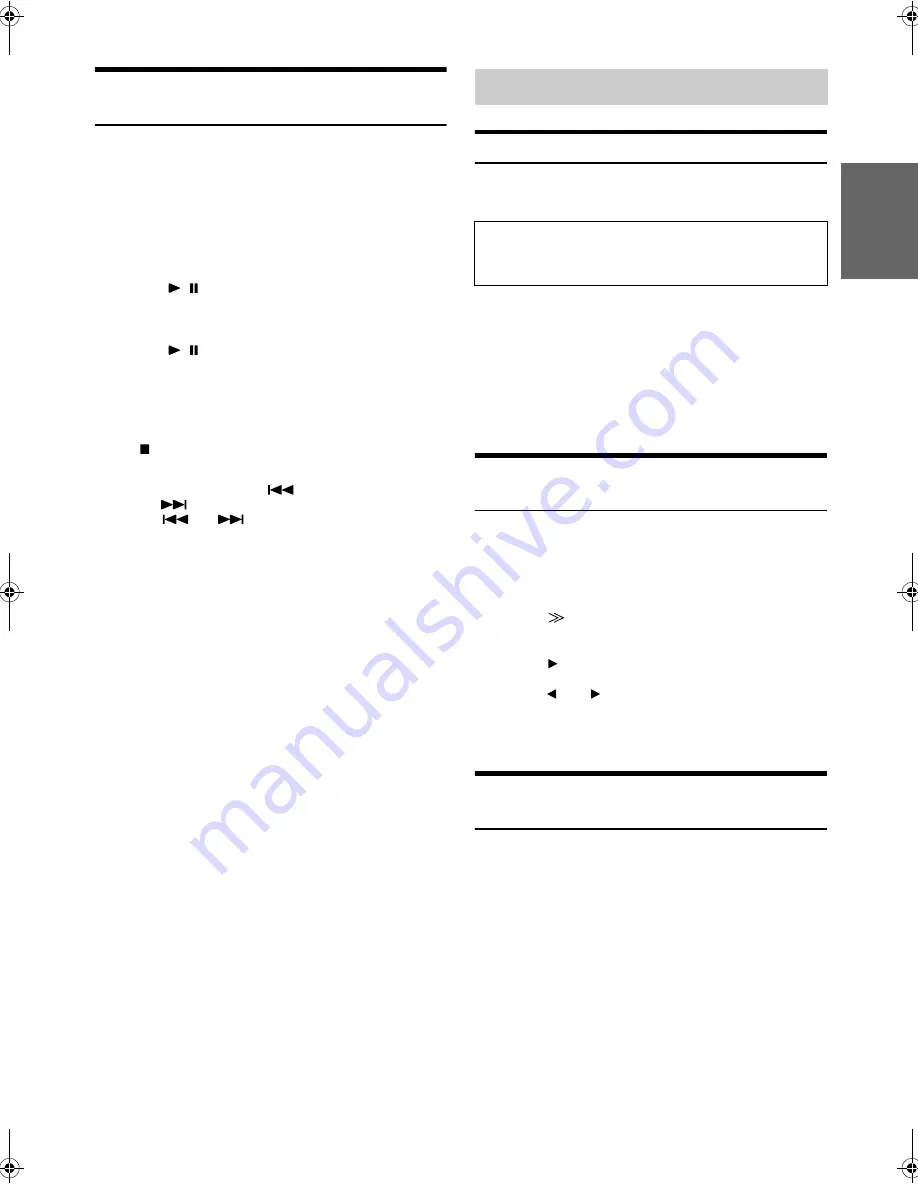
57
-EN
+01GB06IVAD105.fm
ALPINE IVA-D105 68-08564Z59-A (EN)
Offset Playback Function (SIRIUS mode
only)
If the SIRIUS radio is interrupted by another source (e.g., telephone
call, etc), the current channel is saved using the memory playback
function. At the end of the interruption, use this function to listen to the
part of the broadcast that was missed. Channels can be stored
continuously for up to 48 minutes.
1
Touch
[PAGE1/3]
twice.
The function guide appears.
2
Touch
[
/
]
while receiving the broadcasting
program you want to store.
The “PAUSED” indicator lights up.
3
Touch
[
/
]
again during PAUSE.
The “MEMORY MODE” indicator lights up and offset
playback commences.
•
The time difference between the real broadcasting time and the offset
playback time is displayed.
4
If
[
]
is touched, offset playback stops and the
display returns to the main screen.
•
To fast reverse, touch and hold
[
]
and to fast forward, touch
and hold
[
]
.
•
Touching
[
]
or
[
]
will move a track up/down.
SIRIUS Setup Operation
The operation can be performed when the optional SIRIUS receiver box
is connected.
1
Touch
[A.LIST]
on the SIRIUS main screen.
The SIRIUS SETUP screen is displayed.
2
Select the desired setting item.
Setting items:
ALERT LIST / SONG ALERT / GAME ALERT / MAY GAME ZONE
3
Touch
[RETURN]
to return to the previous display.
Setting the announcement individually
for a Song / Artist / Sports Team
The following operation determines whether announcement is set or not
for a stored Song, Artist or Sports team’s information is broadcast by
another radio station.
Setting items: ALERT LIST
1
Touch
[
]
of the ALERT LIST.
The display changes to the ALERT LIST screen.
2
Touch
[
]
of the desired song(s), artist(s), or team.
3
Touch
[
]
or
[
]
of the channel you want to receive
ALERT announcement, to set to ON.
Set to OFF if you do not want an announcement.
Select the announcement type for GAME ALERT.
Setting ON/OFF of all Songs/Artists
Interruption
Determines whether the received announcement of all stored Songs/
Artists is set or not.
Setting items: SONG ALERT
SIRIUS Setup
The following steps 1 to 3 are common operations to each
“Setting item” of SIRIUS Setup. Refer to each section for
details.
ON:
Set to receive announcements.
OFF:
No announcements.
+01GB00IVAD105.book Page 57 Monday, January 15, 2007 4:02 AM
Summary of Contents for IVA D105 - DVD Player With LCD Monitor
Page 2: ......
















































