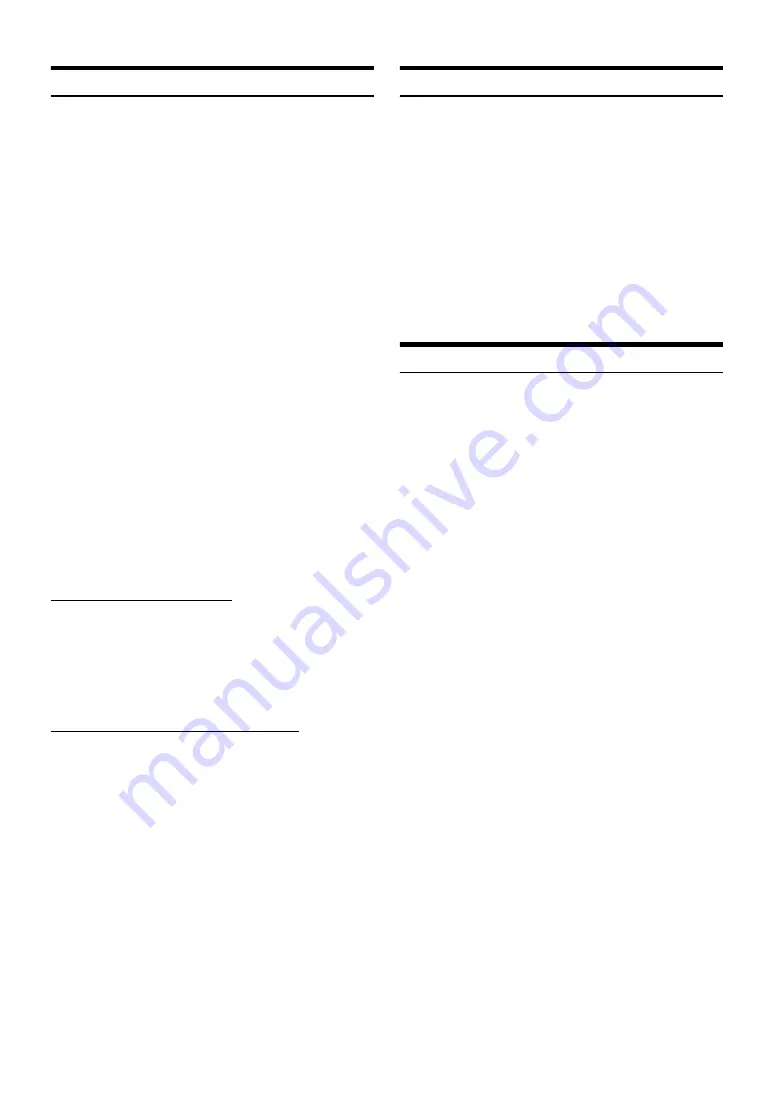
46
-EN
Registering the BLUETOOTH Device
[Set Bluetooth Device]
is selected on the BLUETOOTH setup menu in
step 3.
Refer to “BLUETOOTH Setup Operation” (page 45).
The BLUETOOTH device is used when a connectable BLUETOOTH
compatible device is searched and connected from this unit, or a new
BLUETOOTH compatible device is registered.
1
Touch
[Set Bluetooth Device]
.
2
Touch
[Search]
of “No Device.”
3
Touch
[Audio]
,
[Hands-free]
or
[Both]
of the
device you want to connect from the list.
•
You can register up to 3 BLUETOOTH compatible mobile
phones.
4
When the device registration is complete, a message
appears and the device returns to normal mode.
•
The BLUETOOTH registration process differs depending on the
device version and SSP (Simple Secure Pairing). If a 4 or 6 character
Passcode appears on this device, enter the Passcode using the
BLUETOOTH compatible device.
If a 6 character Passkey appears on this device, make sure the same
passkey is displayed on the BLUETOOTH compatible device and
touch “Yes.”
•
If all the 3 devices have been registered, you cannot register the 4th
device. To register another device, you need to delete one of the
devices from position 1 to 3 first.
Setting the BLUETOOTH Device
Select one of 3 paired BLUETOOTH compatible devices that you
previously registered.
1
Touch
[Set Bluetooth Device]
.
2
Touch
[Audio]
or
[Hands-free]
of the device you
want to connect from the Paired Device list.
Deleting a BLUETOOTH Device from the list
You can delete the information of a previously connected
BLUETOOTH compatible device.
1
Touch
[Set Bluetooth Device]
.
2
Touch
[Delete]
of the BLUETOOTH compatible
device to delete from the Paired Device list.
3
Touch
[OK]
.
•
Touching
[Cancel]
will cancel the setting.
Setting the Passcode
[Pass code Change]
is selected on the BLUETOOTH setup menu in
step 3.
Refer to “BLUETOOTH Setup Operation” (page 45).
You can set the code for connecting with a BLUETOOTH compatible
device.
Setting item: Passcode Change
1
Touch
[Passcode Change]
.
A numeric keypad screen is displayed.
2
Enter a 4-digit passcode, and then touch
[Enter]
.
•
The initial number is 0000.
•
For details on how to input the numeric keypad, refer to “Numeric
Keypad Input Operations” (page 25).
Selecting the Output Speaker
[Phone Speaker]
is selected on the BLUETOOTH setup menu in step
3.
Refer to “BLUETOOTH Setup Operation” (page 45).
You can select which speaker in the car will output the audio from the
phone.
Setting item: Phone Speaker
Setting contents: ALL (Initial setting) / FRONT L / FRONT R /
FRONT LR
•
The setting cannot be adjusted during a phone call. Adjust the setting
before placing a call.
Audio:
Sets for use as an Audio device
Hands-free:
Sets for use as a Hands Free Device.
Both:
Sets for use as both an Audio device and Hands
Free Device.
ALL:
The sound is output from all speakers in car.
FRONT L:
The sound is only output from the front left speaker.
FRONT R:
The sound is only output from the front right
speaker.
FRONT LR:
The sound is output from the front left and front
right speakers.
Summary of Contents for INE-W990BT
Page 97: ......
















































