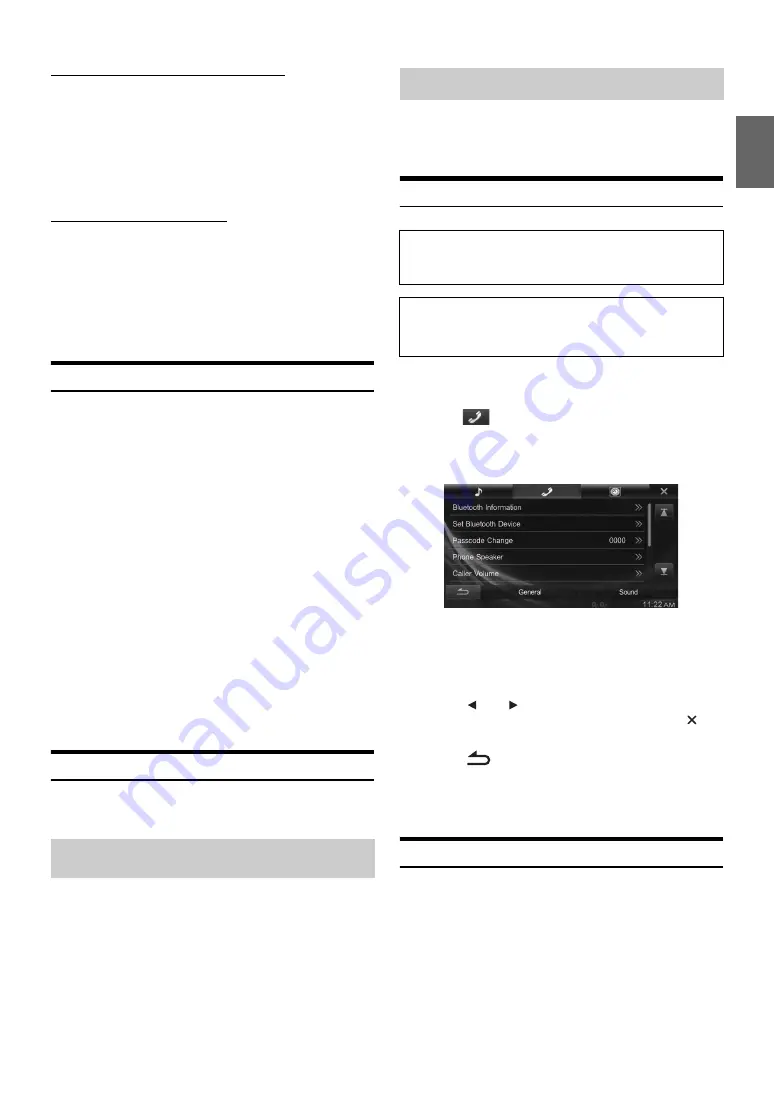
45
-EN
Switching the Visual Input Signal System
After setting to “On” in “Setting the AUX Mode,” this setting can be
carried out. The video input type can be changed.
Setting item: Signal
Setting contents: Auto (Initial setting) / NTSC / PAL
Setting Direct Touch Operation
If DVB-T is set as the Primary Name or Secondary Name, this setting is
available.
Setting item: Direct Touch
Setting contents: On (Initial setting) / Off
Setting the App Connection Method
[App connection method]
is selected on the Source setup menu in
step3. Refer to “Source Setup Operation” (page 41).
Set ALPINE APP to USB when an iPhone is connected, or set to
BLUETOOTH when an Android Smartphone is paired.
Setting item: App Connection Method
Setting contents: None / USB (iPhone) (Initial setting) / Bluetooth
(Android)
•
After the above setting, turn the ignition key off (ACC OFF) and on
again (ACC ON).
•
For this function to work properly, specific applications must be
installed on your Smartphone before connection. Consult your
Alpine dealer or the Alpine website for details.
•
Only the iPhone and certain Android Smartphones support this
function.
Rear Seat Entertainment Setting
[Rear Seat Entertainment (RSE)]
is selected on the Source setup
menu in step 3. Refer to “Source Setup Operation” (page 41).
Video can be output to the rear monitor.
Setting item: Rear Seat Entertainment (RSE)
Setting contents: Off (Initial setting) / On
The BLUETOOTH function is always available on this unit.
You can, therefore, search for a BLUETOOTH device for pairing at any
time.
BLUETOOTH Setup Operation
1
Touch
[Setup]
icon of Top banner.
The Setup main screen is displayed.
2
Touch
(BLUETOOTH).
The BLUETOOTH Setup screen appears.
3
Select the desired item.
Setting items: Bluetooth Information / Set Bluetooth Device /
Passcode Change / Phone Speaker /
Caller Volume / Microphone Level /
Ring Tone Volume / Delete Call History /
Contact List Order
4
Touch
[
]
or
[
]
etc., to change its setting.
•
When the pop-up window for setup is displayed, touch
[
]
to
close the window after setting.
5
Touch
[
]
to return to the previous screen.
•
Immediately after changing the BLUETOOTH Setup (while the
system is writing data automatically) do not turn the ignition key to
OFF. Otherwise, the settings may not be changed.
Displaying BLUETOOTH Information
[Bluetooth Information]
is selected on the BLUETOOTH setup menu
in step 3.
Refer to “BLUETOOTH Setup Operation” (page 45).
You can display the BLUETOOTH device name and device address of
this unit.
Setting item: Bluetooth Information
Auto:
The video input signal type (NTSC or PAL) will
be automatically selected.
NTSC/PAL:
Choose the video input signal type manually.
On:
Direct Touch operation is available on the DVB-T screen.
Off:
Direct Touch operation is not available on the DVB-T
screen.
None:
No Smartphone is connected.
USB
(iPhone):
When an iPhone is connected to INE-W990BT’s
USB port, you can, program the unit’s sound tuning
parameters, or communicate with SNS.
Bluetooth
(Android):
Set this when an Android Smartphone is paired
with this unit via BLUETOOTH technology. At this
time, you can, program the unit’s sound tuning
parameters, or communicate with SNS.
Setting the Rear Seat Entertainment
System
BLUETOOTH Setup
The parking brake must be engaged to access the Setup screen.
Attempting to access this screen while driving will display the
warning-Unable to operate while driving.
The following steps 1 to 5 are common operations to each
“Setting item” of BLUETOOTH Setup. Refer to each section for
details.
Summary of Contents for INE-W990BT
Page 97: ......
















































