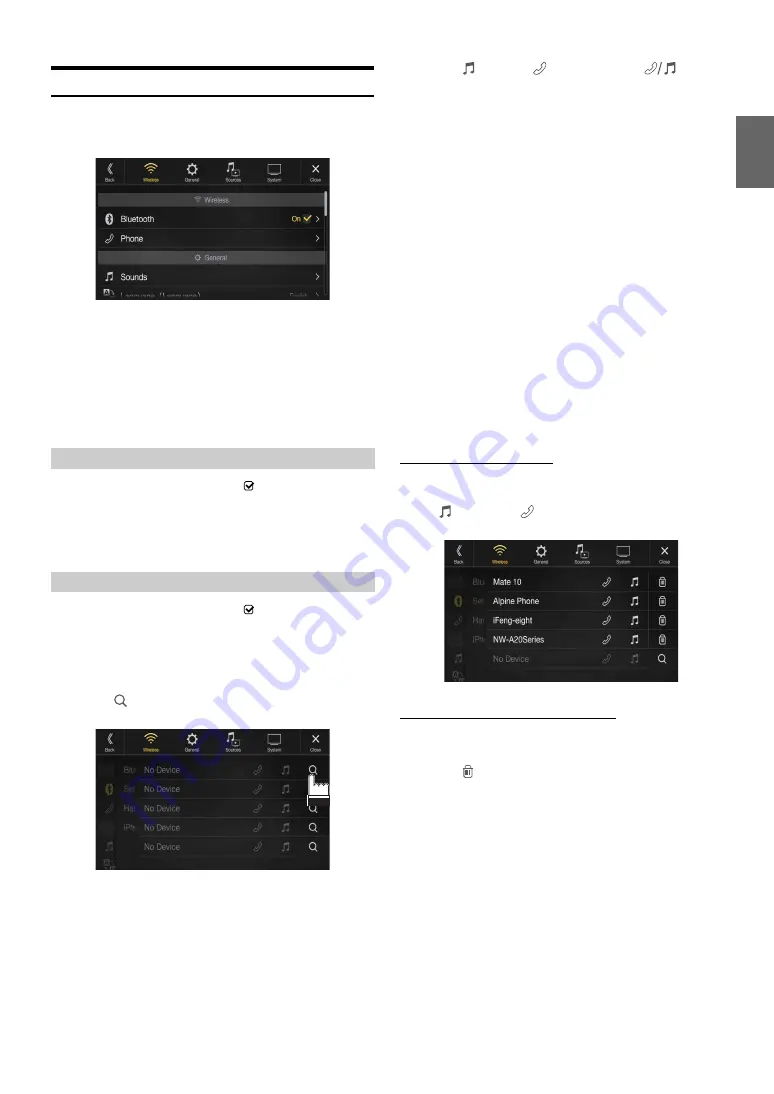
29
-EN
Bluetooth Setup
[Bluetooth]
is selected on the Wireless Setup Menu screen in step 1. See
“Wireless (Bluetooth) Setup” (page 28).
You can register and set up Bluetooth compatible devices.
Setting item:
Bluetooth
Setting contents:
Off / On (Initial setting)
• Cannot be adjusted when Apple CarPlay is used/Android smartphone
which installed Android Auto App is connected.
Make sure the “Bluetooth” setting is “On” (
).
You can display the Bluetooth device name and device address of this
unit.
Setting item:
Bluetooth Information
Make sure the “Bluetooth” setting is “On” (
). See “Bluetooth Setup”
(page 29).
Search for Bluetooth compatible devices.
Setting item:
Set Bluetooth Device
1
Touch
[
] (Search)
of “No Device.”
The Bluetooth devices can be searched are displayed in a list.
2
Touch
[
] (Audio)
,
[
] (Hands-free)
or
[
] (Both)
of the device you want to connect from the list.
• You can register up to 5 Bluetooth compatible mobile phones.
• You can connect three Bluetooth Devices; two exclusively for
Hands-Free Phone and one exclusively for Bluetooth Audio.
• When you register a Hands-Free Phone for the first time, Primary
is set automatically. When you connect two Hands-Free Phones,
select “Hands-free” or “Both.” You can then set the priority on the
Primary/Secondary setting screen. For details, see “Hands-free
Device Primary/Secondary Setting” (page 30).
3
When the device registration is complete, a message
appears and the device returns to normal mode.
• The Bluetooth registration process differs depending on the device
version and SSP (Simple Secure Pairing). If a 4 or 6 character Passcode
appears on this device, enter the Passcode using the Bluetooth
compatible device.
If a 6 character Passkey appears on this device, make sure the same
passkey is displayed on the Bluetooth compatible device and touch “Yes.”
• If all 5 devices have been registered, you cannot register a 6th device. To
register another device, you need to delete one of the other 5 devices
first.
Setting the Bluetooth Device
Select one of 5 paired Bluetooth compatible devices that you previously
registered.
Touch
[
] (Audio)
or
[
] (Hands free)
of the device you
want to connect from the Paired Device list.
Deleting a Bluetooth Device from the list
You can delete the information of a previously connected Bluetooth
compatible device.
1
Touch
[
] (Delete)
of the Bluetooth compatible device
to delete from the Paired Device list.
2
Touch
[OK]
.
• Touching
[Cancel]
will cancel the setting.
Off:
Bluetooth function is not used.
On:
Turn ON to begin phone pairing process.
Displaying Bluetooth Information
Pairing a Bluetooth Device
Audio:
Device is used as an Audio device.
Hands-free: Device is used as a Hands Free Device.
Both:
Device is used as both an Audio device and Hands Free
Device.






























