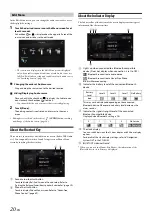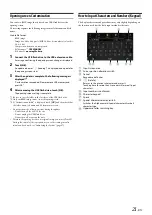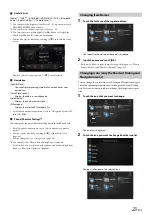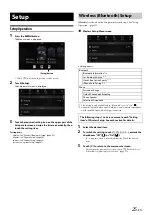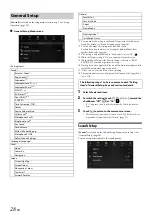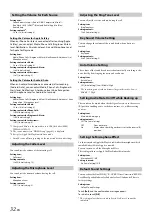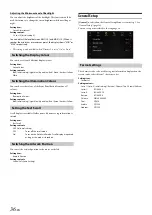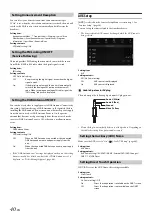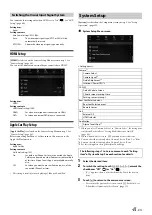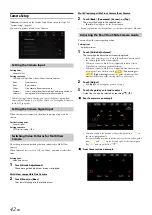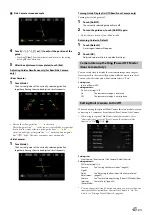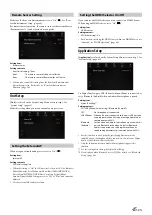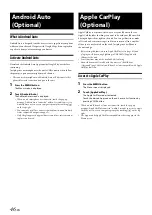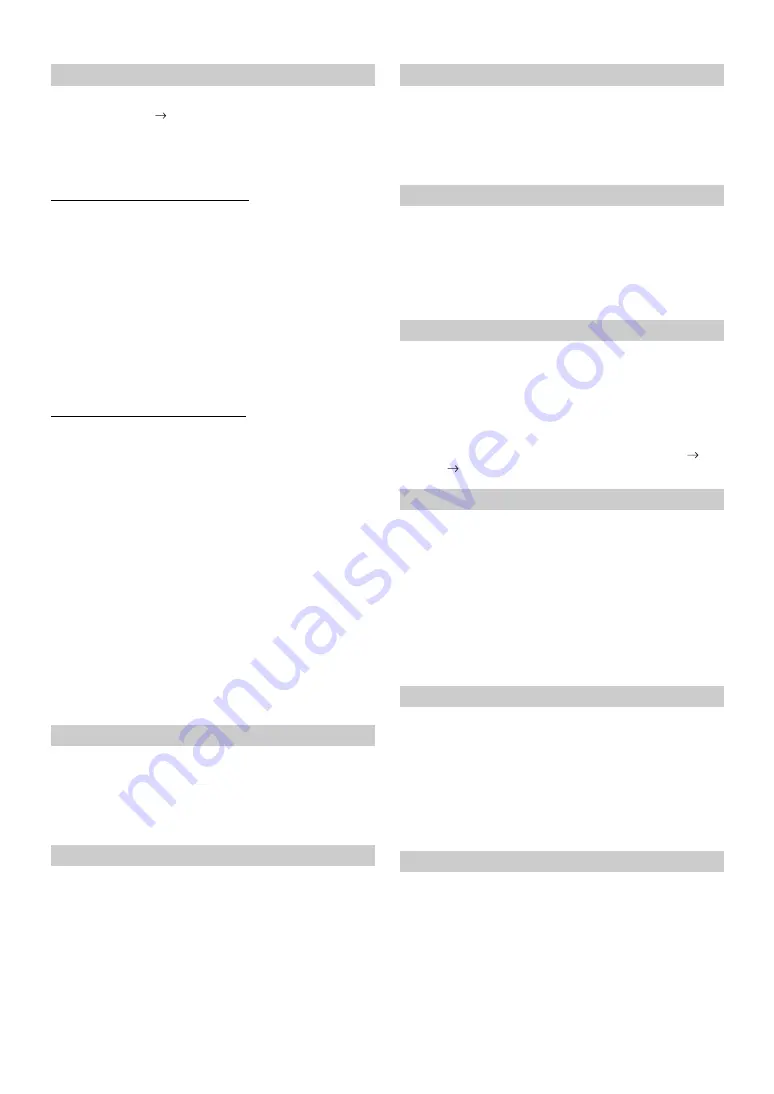
32
-EN
Setting item:
Source Volume Setup
Radio / DAB / Compressed Media*
1
/
iPod Music / AUX / HDMI*
2
/ Bluetooth Audio / Apple CarPlay /
Android Auto
Setting contents*
3
:
-14 to +14 (Initial setting: 0)
Setting the Volume for Apple CarPlay
When an iPhone 5 or later is connected, after touching [Apple
CarPlay], you can adjust Media, Phone Calls, Ringtones & Alerts
level, Notifications & Guidance level, Siri and Microphone Level
for Apple CarPlay mode.
Setting item:
Media / Phone Calls / Ringtones & Alerts / Notifications & Guidance / Siri /
Microphone Level
Setting contents for Media:
-14 to +14 (Initial setting: 0)
Setting contents for Ringtones & Alerts:
1 to 6 (Initial setting: 3)
Setting contents for other items:
1 to 11 (Initial setting: 5)
Setting the Volume for Android Auto
When an Android Smartphone is connected, after touching
[Android Auto], you can adjust Media, Phone Calls, Ringtones &
Alerts level, Notifications & Guidance level, Voice Recognition
and Microphone Level for Android Auto mode.
Setting item:
Media / Phone Calls / Ringtones & Alerts / Notifications & Guidance / Voice
Recognition / Microphone Level
Setting contents for Media:
-14 to +14 (Initial setting: 0)
Setting contents for Phone Calls:
1 to 35 (Initial setting: 10)
Setting contents for Ringtones & Alerts:
1 to 6 (Initial setting: 3)
Setting contents for other items:
1 to 11 (Initial setting: 5)
*1
Compressed Media is the music data in a USB flash drive (MP3/
WMA/AAC/FLAC).
*2
The source name set in “HDMI Setup” (page 41) is displayed.
*3
Except for Apple CarPlay/Android Auto mode.
• Settable source differs depending on the connected device and settings.
You can adjust the volume of the incoming call.
Setting item:
Caller Level
Setting contents:
1 to 35 (Initial setting: 10)
You can adjust the transmit volume, during the call.
Setting item:
Microphone Level
Setting contents:
1 to 11 (Initial setting: 5)
You can adjust the receive volume, during the call.
Setting item:
Ring Tone Level
Setting contents:
1 to 6 (Initial setting: 3)
You can change the volume of the sound heard when a button is
touched.
Setting item:
Key Sound
Setting contents:
0 to 6 (Initial setting: 3)
The volume of the sound heard is raised automatically according to the
noise level by detecting engine noise and road noise.
Setting item:
Auto Volume
Setting contents:
Off (Initial setting) / Low / Middle / High
• The increasing rate of volume becomes large in this order: Low
Middle
High.
The sound can be muted when the shift gear lever is set to the reverse
(R) position enabling you to easily hear sensors, etc., while reversing
your car.
Setting item:
Mute while backing up
Setting contents:
Off / On (Initial setting)
Set this item when Apple CarPlay is used/Android smartphone which
installed Android Auto App is connected.
You can turn on or off the Microphone Effect.
This setting influences Apple CarPlay/Android Auto mode.
Setting item:
Microphone EC / NR
Setting contents:
On (Initial setting) / Off
You can restore the Dual HD EQ*/X-OVER*/Time Correction*/MX HD
Level/Rear Speaker/Subwoofer/Subwoofer Level/Subwoofer Phase to
factory settings.
Setting item:
Default Sound Settings
Touch
[Set]
, and the confirmation message appears.
To initialise, touch
[OK]
.
*
The setting values that are stored in Preset 1 to Preset 3 cannot be
initialised.
Setting the Volume for Each Source
Adjusting the Caller Level
Adjusting the Microphone Level
Adjusting the Ring Tone Level
Key Sound Volume Setting
Auto Volume Setting
Setting Audio Mute On/Off while Backing up
Off:
Does not mute.
On:
Mutes when the shift gear lever is set to the reverse (R)
position.
Setting the Microphone Effect
Default Sound Settings
Summary of Contents for INE-W987A
Page 2: ......