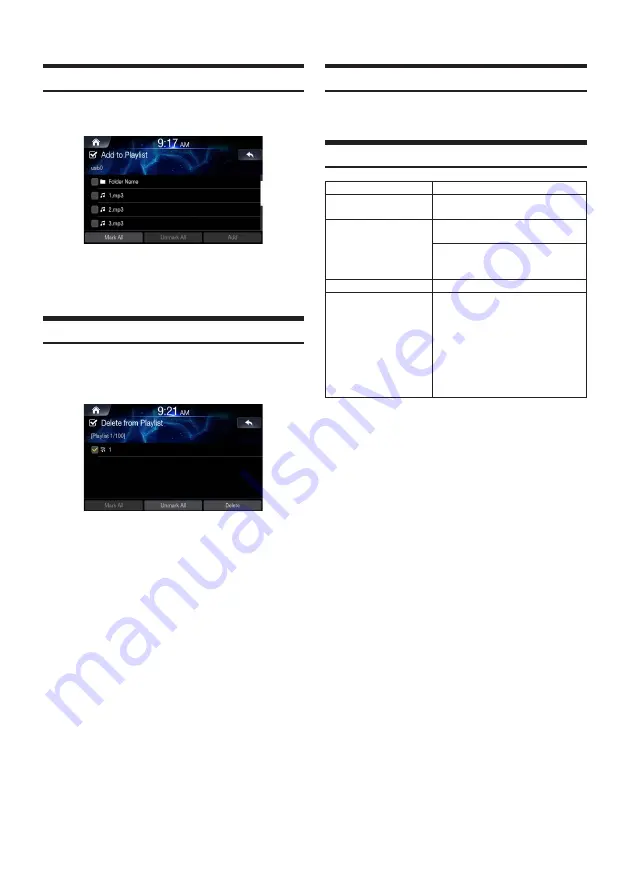
34
-EN
Adding Song to Playlist
1
While playing, touch [Menu]
▶
[Add to Playlist].
2
Select the desired songs and touch [Add].
Deleting Playlist
1
In the List screen, select Playlist category and
touch [Menu]
▶
[Delete].
2
Select the desired playlist and touch [Delete].
Sound Settings
Touch [Menu]
▶
[Sound Settings]
For details, refer to the “Sound” on the page xx.
Supported USB Music Format
Categoty
Description
MP3 File Specification
Response Specification: MPEG1
AUDIO LAYER3
Recommended Bitrate
and Sampling Frequency
Response Sampling Frequency : 32,
44.1, 48 (KHz)
Response Bitrate: 32, 40, 48, 56, 64,
80, 96, 112, 128, 160, 192 ,224 ,256
,320 (Kbps)
ID3 TAG
ID3 v1.1 and ID3 v2.x TAG
Detailed Specification
•
Max Directory Layers: 15 layers
• Max length of folder names and file
names: 255Bytes
•
Characters supported for folder/file
names: English, Vietnamese and
numbers
• Max number of files recognized from
one USB device: 5000






























