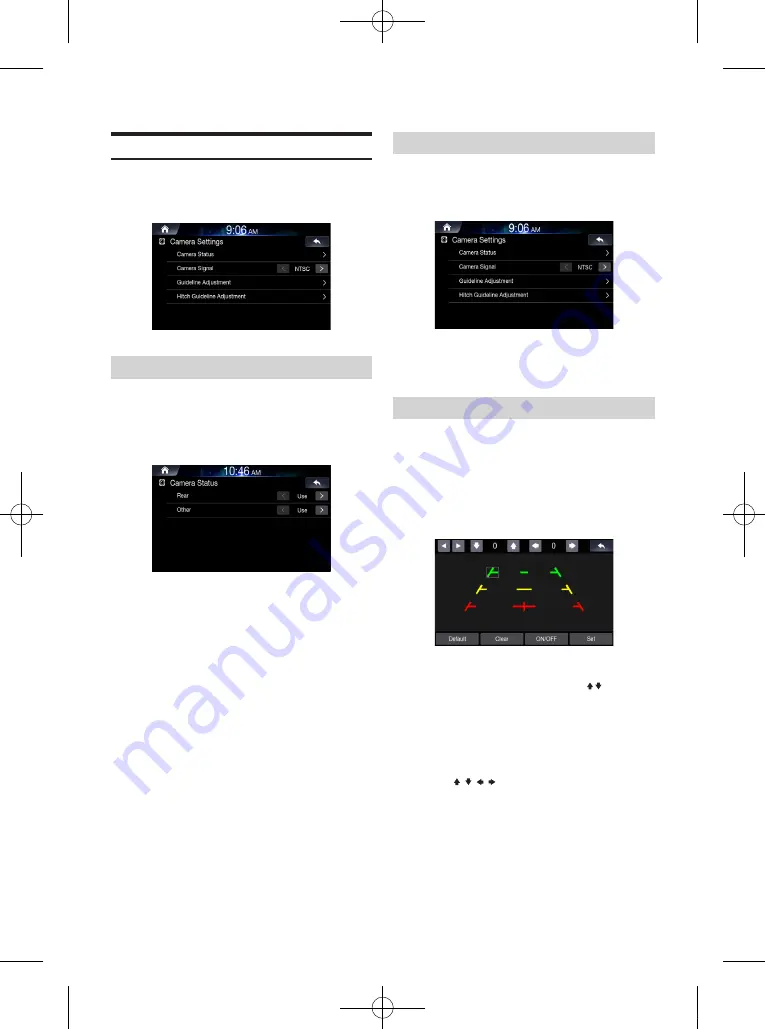
76
-EN
Camera Settings
You can set up items related to the Camera.
In the Setup screen, touch [Camera].
Setting Camera Status
You can set the camera input.
1
In the Camera Settings screen,
touch [Camera Status].
2
Set whether to use rear camera or other cameras.
• Rear: Rear camera
• Other: Side camera, Room camera, etc.
Setting Camera Signal
You can switch the video input signal system.
Select the desired option.
• Auto: the video input signal type (NTSC or PAL) will be
automatically selected.
• NTSC/PAL: choose the video input signal type manually.
Setting Camera Guideline
The camera guideline can be changed when connected to Rear
View Camera.
This item cannot be selected when the rear camera status is set to
“Off” or “Other”.
1
In the Camera Settings screen,
touch [Guideline Adjustment].
2
Touch the guideline you intend to adjust.
Guideline can also be selected by touching [ , ].
• You cannot adjust the position of the yellow guideline in the centre
independently.
It is controlled by a system to be the centre of the two yellow
guidelines on the left and right, or the central green line and red
guide line.
3
Touch [ , , , ] to adjust the position of the
guideline.
• Touching [Clear] clears adjustments and returns to the setting
before guideline alteration.
4
After the adjustment is completed, touch [Set].
ALPINE_OM_AU_ENG_191023.indd 76
2019-10-23 오후 8:58:40
Summary of Contents for INE-W970A
Page 2: ......




























