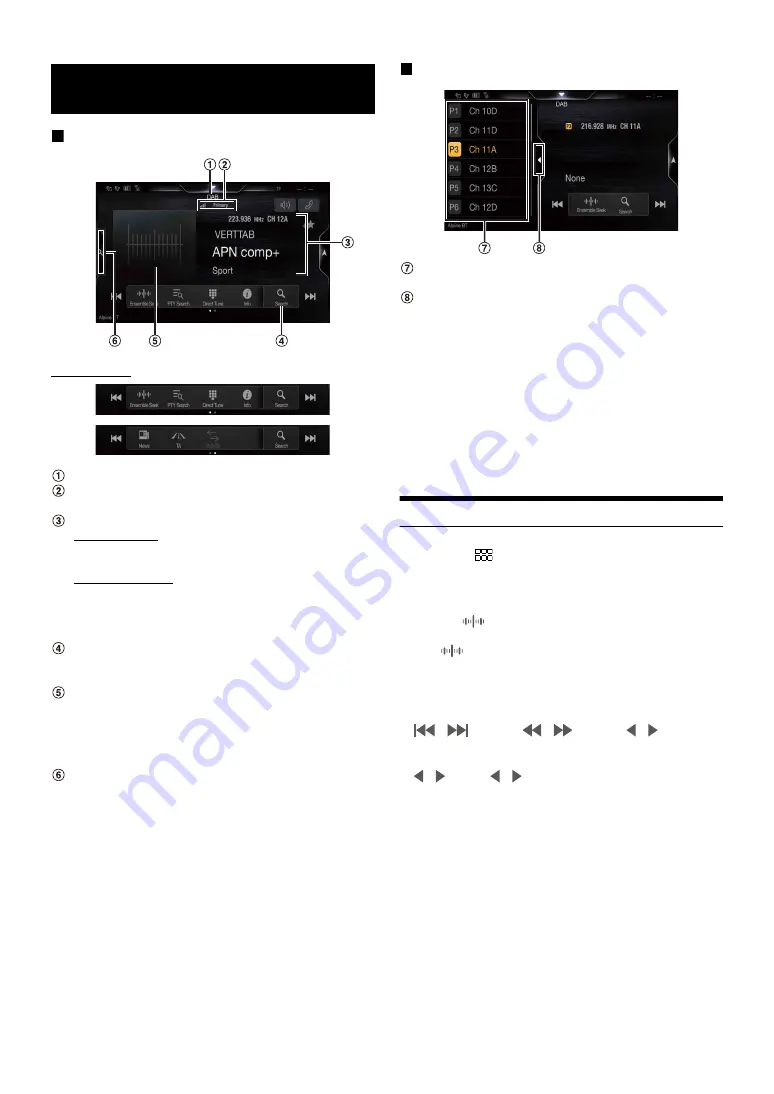
51
DAB main screen example
Source Title/Announcement
DAB indicator (Signal Strength/Service Component/FM
Linking)
Info area
Station Info Mode
Frequency, Channel No./Ensemble Label/Service Label/PTY
Name
Dynamic Label Mode
Dynamic Label (Displaying the information related to the
current receiving station)
• For details on switching the display, see “Displaying DAB Text”
Full Search mode button (All Service list, Current Ensemble
list or PTY list is displayed)
Touch when you use the Full Search mode screen.
Slide Show
• Displays the program information, artist photos, and
advertisements that are synchronised with the Service component
currently being received.
*
• You can change the artwork position. For details, see “Switching
the Artwork Position” (page 35).
Preset mode button
Touch when you use the Preset mode screen.
*
They may not be displayed, depending on the Service component
currently being received.
Preset mode screen example
Preset button
Swipe vertically in the list to change pages.
Touch to close the Preset mode screen
• Confirm the type of DAB antenna (sold separately) before using the
DAB/DAB+/DMB function. If an active antenna that needs power
supply from this unit is used, set DAB Antenna Power to On; if a
passive antenna that does not need power supply from this unit is used,
make sure to set DAB Antenna Power to Off, otherwise, a malfunction
may occur. See “Setting the DAB Antenna ON/OFF” (page 39).
• When FM Linking is set to On, if the digital signal is weak, this unit will
automatically switch to the analogue FM station with the same PI code,
and the source icon for Radio displays as FM Linking. For details, see
“Setting the FM Linking ON/OFF (Service Following)” (page 39).
• This product does only support the “Receiver Profile 1 - Standard Audio
Receiver” according to the official classification of WorldDMB Forum.
Listening to DAB/DAB+/DMB
1
Press the
(MENU)
button, then select DAB mode.
The display shows the DAB mode screen.
• You can select and change the source from the Favourite screen
2
Touch
[
]
.
The tuning mode selection popup is displayed.
•
[
]
button displays the current selected mode. (e.g. [Ensemble
Seek])
3
Touch the desired tuning mode.
- Ensemble Seek mode;
Receivable ensembles will be tuned in automatically.
- Ensemble Manual mode;
Each ensemble is tuned in one step at a time manually.
- PTY Seek mode;
Service (Primary Component) of the selected PTY will be tuned
in.
- Service (Service Up/Down) mode;
Service Components in the All Service list will be switched.
- Preset (Preset UP/DN) mode;
The Preset station will be tuned in directly.
DAB/DAB+/DMB
Function mode
Ensemble Seek
Ensemble Manual
PTY
Service
Preset
Summary of Contents for INE-F409E
Page 2: ......
















































