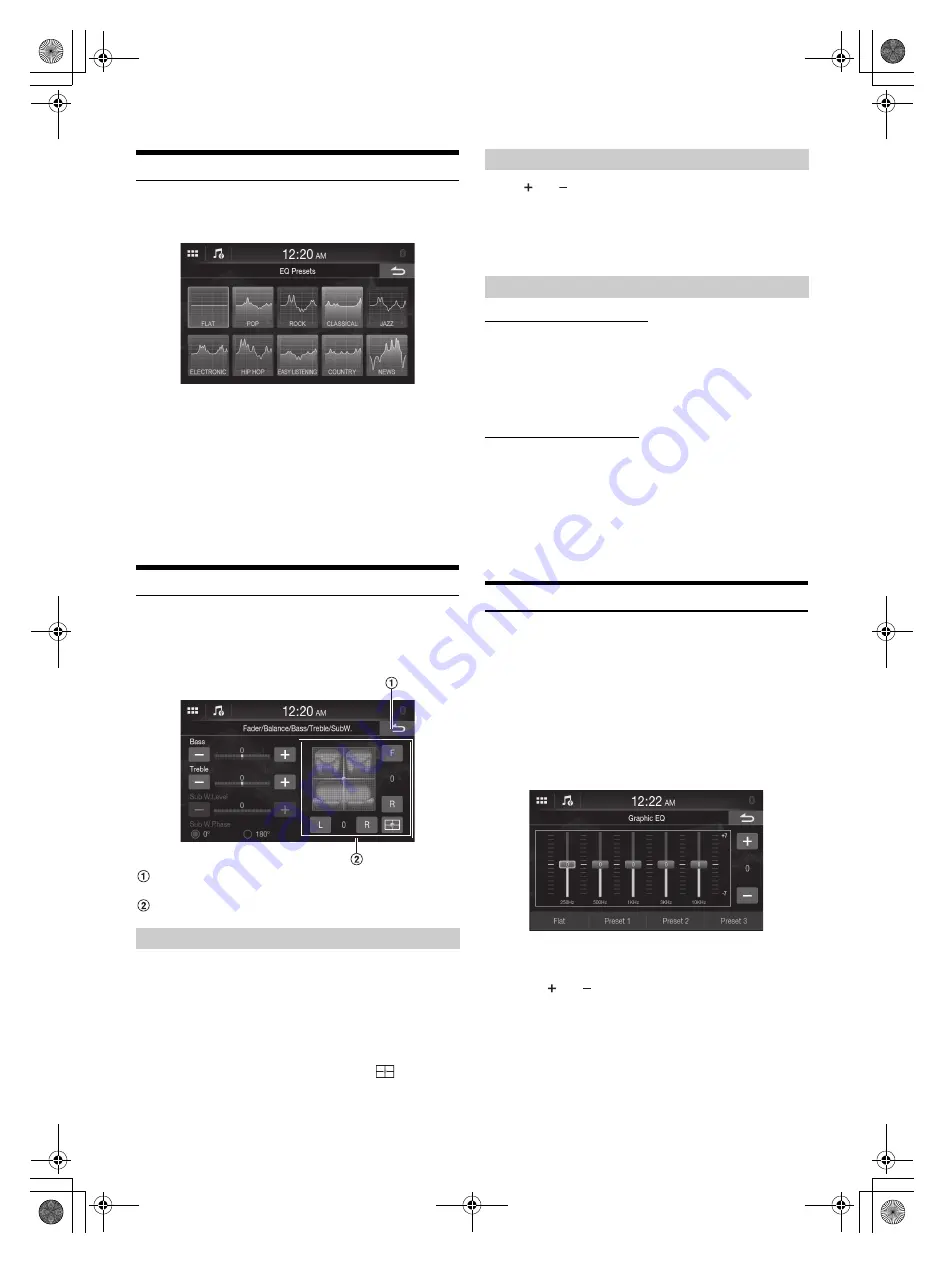
18
-EN
01GB04Setup.fm
ALPINE iLX-F2611E/iLX-F269E M3514725010 (EN)
Equalizer Settings
[EQ Presets]
is selected on the Sound Setup Menu screen.
10 typical equalizer settings are preset at the factory for a variety of
musical source material.
Setting item:
EQ Presets
Setting contents:
FLAT (Initial setting) / POP / ROCK / CLASSICAL / JAZZ / ELECTRONIC / HIP
HOP / EASY LISTENING / COUNTRY / NEWS
• Only one type can be set to On.
• When Equalizer Presets is set, the linked Graphic EQ settings are also
changed. We recommend storing Graphic EQ settings in a Preset in
advance.
• The Equalizer Presets setting can be configured when Defeat is Off.
Fader/Balance/Bass/Treble/Subwoofer Settings
[Fader/Balance/Bass/Treble/SubW.]
is selected on the Sound Setup
Menu screen.
Setting item:
Fader/Balance/Bass/Treble/SubW.
Cancel
Sound setup finishes.
Fader/Balance Image area
Touch the desired point within the image area, or touch
[F]
(Front),
[R]
(Rear),
[L]
(Left) or
[R]
(Right).
Fader:
15 (F) to 15 (R)
Balance:
15 (L) to 15 (R)
• To reset to the initial setting (F/R: 0, L/R: 0), touch [
].
Touch [
] or [
] for each item to be adjusted.
Setting item:
Bass, Treble
Setting contents:
-10 to 10 (Initial setting: 0)
Adjusting the Subwoofer Level
Setting item:
Sub W.Level
Setting contents:
0 (Initial setting) to 15
• This setting is only available when “Subwoofer” is set to
[On]
(page 20).
Setting the Subwoofer Phase
The subwoofer output phase is toggled Subwoofer Normal (0°) or
Subwoofer Reverse (180°).
Setting item:
Sub W.Phase
Setting contents:
0° (Initial setting), 180°
• This setting is only available when “Subwoofer” is set to
[On]
(page 20).
Graphic Equalizer Curve Settings (Graphic EQ)
[Graphic EQ]
is selected on the Sound Setup Menu screen.
You can modify the Equalizer settings to create a response curve more
appealing to your personal taste.
Setting item:
Graphic EQ
Setting contents:
-7 to 7
• This setting is only available when “Defeat” is set to
[On]
(page 20).
1
Touch
[Graphic EQ]
on the Sound Setup menu screen.
2
Touch the band to be adjusted.
3
Touch
[
]
or
[
]
to adjust the level of the band.
• You can also adjust the level of the band by moving the slider.
4
To adjust another band, repeat step 2 to 3, and adjust all
bands.
Setting the Fader/Balance
Adjusting the Bass/Treble
Setting the Subwoofer
01GB00iLX-F2611EOM.book Page 18 Thursday, September 10, 2020 2:05 PM






























