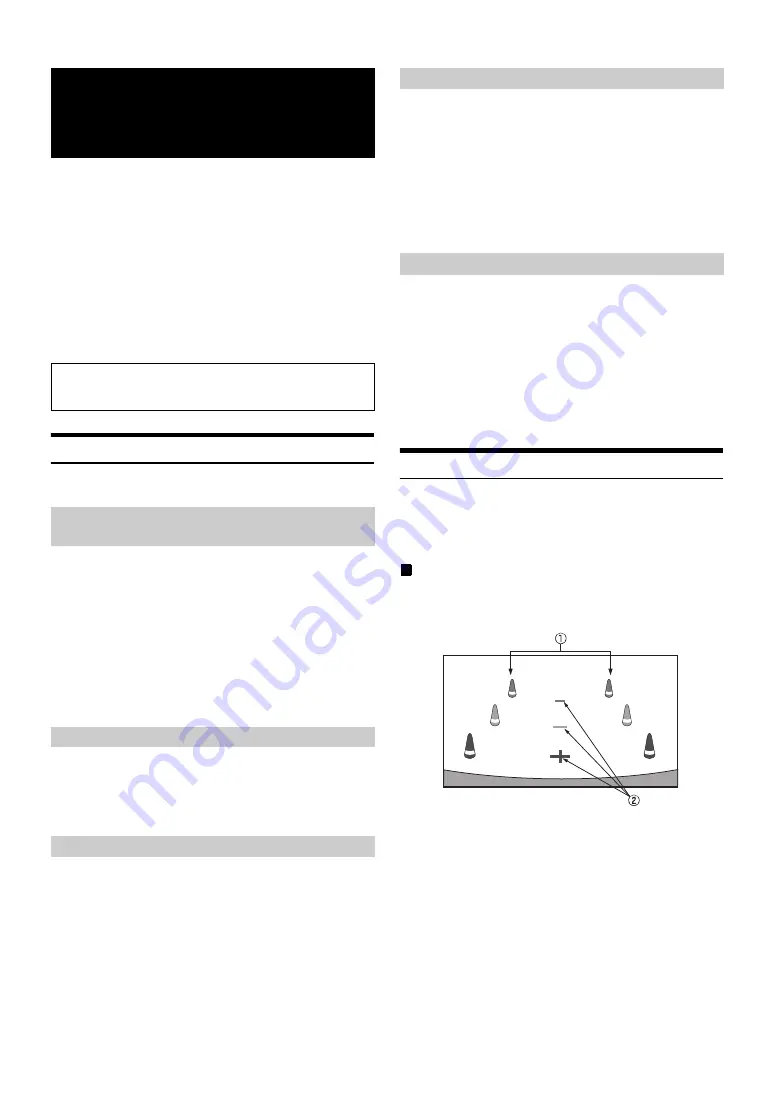
14
-EN
The video from an optional camera can be viewed from this head unit’s
display.
Depending on your camera, please choose the camera type first. For
details, refer to “Setting the Camera Input” (page 23).
Rear camera:
If an HCE-C305R/HCE-C300R/HCE-C105 camera is connected,
when the vehicle is reversed, the rear camera view (guide marks
for vehicle width and available distance) is displayed
automatically on the screen of this unit.
Other camera:
Set when connecting to a camera other than Rear camera, such
as a room camera and side camera.
Rear Camera Operation
Set “Camera” to “Rear”. Refer to “Setting the Camera Input” (page 23).
1
Shift the gear lever to the reverse (R) position.
The rear view image is displayed while the car remains in
reverse.
2
If you shift the gear lever to a position other than
reverse (R), the monitor returns to the previous
screen.
•
Never depend solely on the camera when backing up. Always turn
and look and only use the camera for additional assistance.
•
This function is effective when the reverse wire is properly connected.
1
Press the
Home
button.
The Home screen is displayed.
2
Touch
[Camera]
.
1
Touch the screen when the image from the camera is
displayed.
The operation screen is displayed on the screen.
•
After a 5-second time-out, the operation screen returns to the
camera display screen.
2
Touch
[Guide Off]
on the Rear camera display
screen.
The guide disappears, and then the
[Guide Off]
switch
changes to
[Guide On]
.
3
Touch
[Guide On]
to turn on the guide.
1
Touch the screen when the image from the camera is
displayed.
The operation screen is displayed on the screen.
•
After a 5-second time-out, the operation screen returns to the
camera display screen.
2
Touch
[Caution
↑
]
or
[Caution
↓
]
.
•
For each touch, the caution location moves to the top or bottom of the
screen.
You can call the preset values of the camera in
“Display Setup”
1
Touch the screen when the image from the camera is
displayed.
The operation screen is displayed on the screen.
After a 5-second time-out, the operation screen returns to
the camera display screen.
2
Touch
[Preset]
.
About the Rear Camera Guide
To display the guide, set “Guide Display On/Off Setting” (page 14) to
On. Also, to adjust the guide, refer to “Adjusting the Rear Camera
Guide” (page 23). You can also turn off the guide in the Rear camera
display screen.
Indication mark meaning
When the car is put into reverse gear, the monitor switches to the rear
view camera image. Guides appear to help visualize the car’s width and
distance from the rear bumper.
1
Car width extension marks (red, yellow and green in
order of distance)
If properly calibrated, the marks indicate the car’s width.
This helps guide the car’s path when backing up in a
straight line.
The marks represent the distance from the rear of the car (at
the end of the bumper).
•
The marks do not move in synchronization with the
steering wheel.
•
Set the marks to suit the car’s width.
Camera Operation
(Optional)
You can adjust the quality of the camera image.
Setting items: Brightness / Color / Contrast
Refer to “Display Setup Operation” (page 19).
Displaying the rear view video while the
car is in reverse
Display the Rear View Video Manually
Guide Display On/Off Setting
Adjusting the Caution Display Location
Calling the Adjusted Values of the Camera
Summary of Contents for iLX-007E
Page 2: ......





























