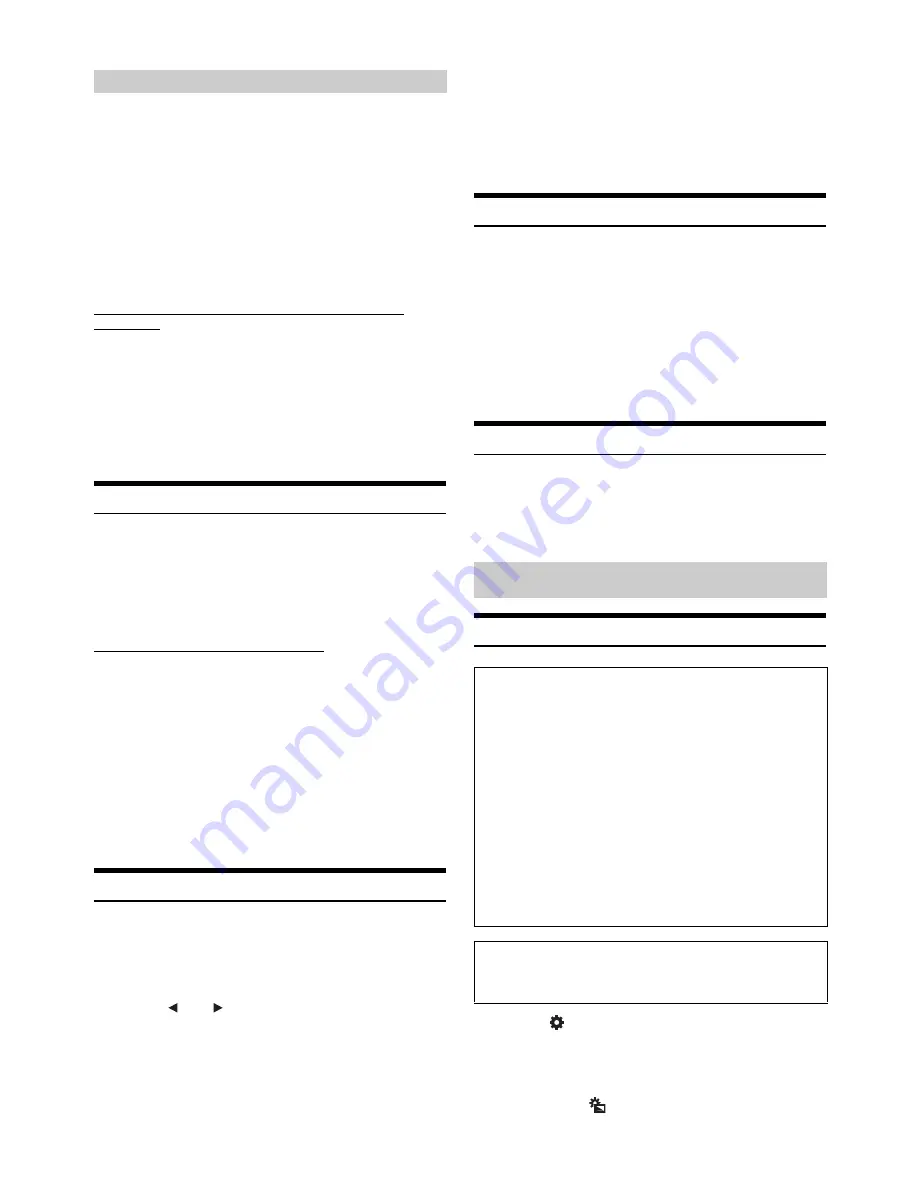
18
-EN
With BASS ENGINE SQ ON, adjusting the Bass level uniformly effects
various sound parameters for optimum Bass effect.
Setting item: Bass level
Setting contents: 0 to 6 (Initial setting: 3)
•
Adjustable only when Defeat is Off.
•
The Bass parameters affected contain Bass Level, Treble Level, EQ
PRESETS, Parametric EQ*, SUBWOOFER*, Subwoofer Level,
Media Xpander, X-Over* and Time correction*. These items are set
automatically in BASS ENGINE SQ mode and cannot be adjusted
separately.
•
From Level 0 to Level 6, the effect of BASS ENGINE SQ increases
level by level.
* when set this item via TuneIt App
About Setup when the external power amplifier is
connected
In order to optimize the Bass Engine SQ, we recommend the following
procedure to set up the power amplifier.
After setting up, the Bass Engine SQ Level will be adjusted according to
the music.
1)
Set GAIN of the power amplifier to “MIN”.
2)
Set the Crossover Mode Sector switch to “OFF”.
3)
Set the Bass Engine SQ of this unit to “ON”, and the
Bass Engine SQ Level to “3”.
4)
Play a song of the genre you frequently listen to, and
adjust GAIN of the power amplifier.
Setting the Volume for Each Application
The volume level for each application can be adjusted.
Setting item: Application Volume
Further setting item: Radio / Apple CarPlay / Auxiliary (AUX)
Setting contents*: -14 to +14 (Initial setting: 0)
*Only for Radio and Auxiliary (AUX) mode.
•
Settable applications differ depending on the connected device and
settings.
Setting the Volume for Apple CarPlay
When an iPhone 5 or later is connected, after touching [Apple CarPlay],
you can adjust Entertainment, Telephone Calls, Ringtones & Alerts
level, Touch & Guidance Volume level and Siri for Apple CarPlay
mode.
Setting item: Entertainment / Telephone Calls / Ringtones &
Alerts / Touch & Guidance Volume / Siri
Setting contents for Entertainment: -14 to +14 (Initial setting: 0)
Setting contents for Telephone Calls / Ringtones & Alerts / Siri:
1 to 11 (Initial setting: 5)
Setting contents for Touch & Guidance Volume: 1 to 7 (Initial
setting: 4)
•
Any changes made to either Adjusting the Operating Sound or Apple
CarPlay (page 20) for Touch & Guidance Volume are reflected in the
others
’
settings.
Setting the MX (Media Xpander)
The FM radio, Apple CarPlay and Auxiliary (AUX), will be able to
reproduce the music clearly, even in cars when there is a lot of road
noise.
Setting item: Media Xpander
1
Turn on the Media Xpander.
2
Touch
[
]
or
[
]
to select your preferred level, or
Off.
FM
The medium to high frequencies become more clear, and
produces well balanced sound in all the bands.
Apple CarPlay (CMPM)
This corrects information that was omitted at the time of
compression. This reproduces a well-balanced sound close to
the original.
Auxiliary (AUX)
Choose the MX mode (CMPM, MOVIE, or MUSIC) that
corresponds to the media connected.
•
To cancel MX mode for all music applications, turn off Media
Xpander in step 1.
•
There is no MX mode for AM radio.
•
The function is disabled when Defeat is set to “ON”, or Bass Engine
SQ is set to set to “ON”.
Equalizer Presets (EQ Presets)
10 typical equalizer settings are preset at the factory for a variety of
musical source material.
Setting item: EQ Presets
Setting contents: FLAT (Initial setting) / POP / ROCK / NEWS /
JAZZ / ELECTRONIC / HIP HOP / EASY
LISTENING / COUNTRY / CLASSICAL
•
“USER” is displayed when Bass/Treble level is adjusted or any
change of Parametric is adjusted via TuneIt.
•
Only one type is selectable for playback.
•
The function is disabled when Defeat is set to “ON”.
•
The function is disabled when Bass Engine SQ is set to “ON”.
Setting Defeat
If Defeat is “On”, Bass Level, Treble Level, Bass Engine SQ, MX and
EQ Presets functions are turned OFF. This disables any settings made
for these functions.
Setting item: Defeat
Setting content: OFF (Initial setting) / ON
Display Setup Operation
1
Touch
[
]
on the Home screen.
The Setup main screen is displayed.
2
Touch
[Display]
.
The Display Setup screen appears.
•
You can display the Display Setup screen from each application
screen. Touch
[
]
on any application screen (video mode).
Adjusting the Bass Engine SQ Level
Display Setup
To display the Display Setup Menu screen:
Your vehicle must be parked with the ignition key in the ACC or
ON position. To do this, follow the procedures below.
1 Bring your vehicle to a complete stop at a safe
location. Engage the parking brake.
2 Keep pushing the foot brake and release the parking
brake once then engage it again.
•
For automatic transmission vehicles, place the transmission lever
in the Park position.
Now, the locking system for the Setup operation has been
released. Engaging the parking brake can reactivate the Display
Setup Menu, as long as the car’s ignition has not been turned off.
It is not necessary to repeat the above procedure (1 through 2) of
“To display the Display Setup Menu screen.”
Each time the ignition is turned OFF, perform the procedure of “To
display the Display Setup Menu screen.”
The following steps 1 to 6 are common operations to each
“Setting item” of Display Setup. Refer to each section for
details.
















































