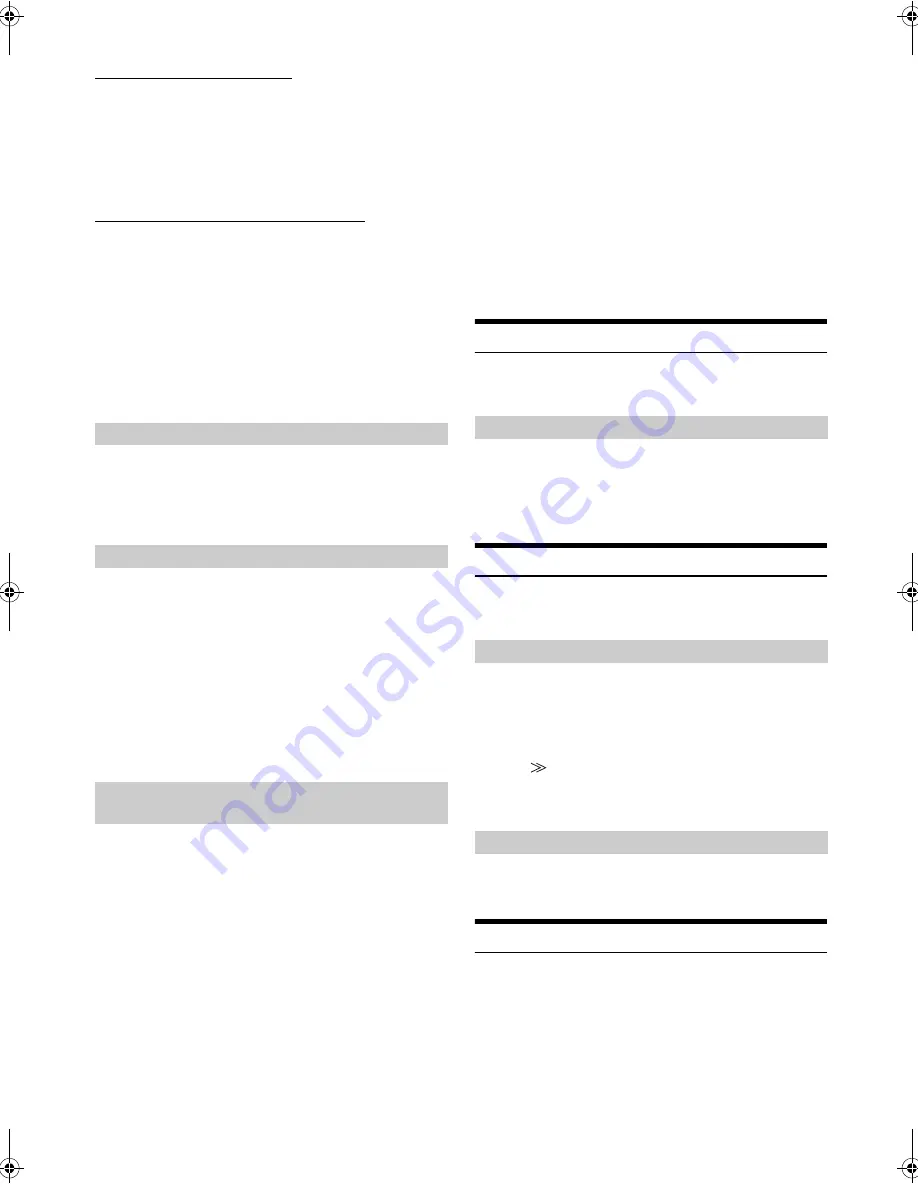
42
-EN
01GB05ICS-X8.fm
ALPINE ICS-X8 68-13530Z91-A (EN)
Setting the BLUETOOTH Device
Select one of 5 paired BLUETOOTH compatible devices that you
previously registered.
1
Touch
[Set BLUETOOTH Device]
.
2
Touch
[Audio]
or
[HFT]
of the device you want to
connect from the Paired Device list.
Deleting a BLUETOOTH Device from the list
You can delete the information of a previously connected
BLUETOOTH compatible device.
1
Touch
[Set BLUETOOTH Device]
.
2
Touch
[Delete]
of the BLUETOOTH compatible
device to delete from the Paired Device list.
A message is displayed.
3
Touch
[OK]
.
•
Touching
[Cancel]
will cancel the setting.
If the Automatic Connecting setting is “On,” automatic connection is
performed for the audio device registered in the Paired Device list.
Setting item: Auto Connect
Setting contents: Off (Initial setting) / On
You can set the code for connecting with a BLUETOOTH compatible
device.
Setting item: Passcode Change
1
Touch
[Input]
of “Passcode Change.”
A numeric keypad screen is displayed.
2
Enter a 4-digit passcode, and then touch
[Enter]
.
•
The initial number is 0000.
•
For details on how to input the numeric keypad, refer to “Numeric
Keypad Input Operations” (page 28).
You can select the character code that is used when transferring the
phone book or history from a mobile phone. If unreadable characters
appear in the transferred data, select the correct character code.
Setting item: Default Phonebook Encoding
Setting contents: EU1 / EU2 (Initial setting) / Russian / Japanese /
Chinese / Thai / Arabic / Unicode UTF-8 /
Unicode UTF-16LE / Unicode UTF-16BE
1
Touch
[Default Phonebook Encoding]
.
The Character code list screen is displayed.
2
Touch the desired character code.
3
Touch
[OK]
.
Sound Feedback Setting
[Sound Feedback]
is selected on the General setup menu in step 3.
Refer to “General Setup Operation” (page 40).
You can change the volume of the sound heard when a button is
touched.
Setting item: Sound Feedback
Setting contents: 0 to 7 (Initial setting: 4)
GPS Setting
[GPS]
is selected on the General setup menu in step 3. Refer to
“General Setup Operation” (page 40).
Set to “On” when connecting a GPS antenna (sold separately) to this
unit.
Touch
[On]
or
[Off]
of “GPS” in the General Setup
screen.
After selecting “On,” you can display GPS Information by
touching
[
]
.
•
If the GPS setting is “Off,” the GPS setting information screen is not
displayed.
Touch
[GPS]
in the General Setup screen.
The GPS information screen is displayed.
Screen/LED Customize
Touch
[Screen/LED Customize]
on the General setup menu in step 3.
Refer to “General Setup Operation” (page 40).
Automatic Connection setting
Setting the Passcode
Changing the Character Code of the Phone
Book
EU1:
ISO 8859-1
EU2:
ISO 8859-15
Russian:
ISO 8859-5
Japanese:
CP932
Chinese:
GB18030
Thai:
CP874
Arabic:
CP1256
Unicode UTF-8
Unicode UTF-16LE
Unicode UTF-16BE
Adjusting the Operating Sound
Connecting to a GPS antenna
Displaying the GPS Information
01GB00ICS-X8.book Page 42 Wednesday, November 9, 2011 7:39 PM
Summary of Contents for ICS-X8
Page 2: ......






























