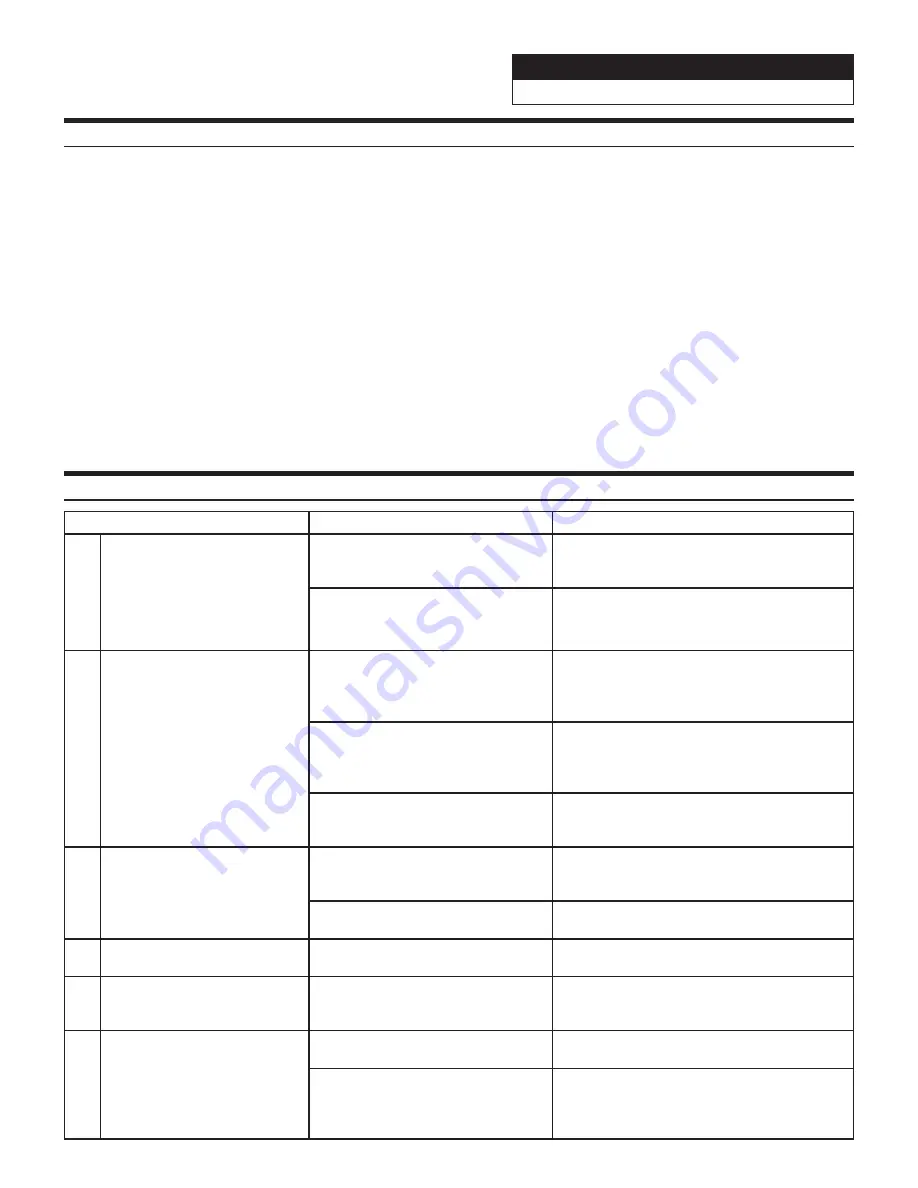
Jeep Wrangler
i407-WRA-JK 20210811v1
17/18
Set Up Guide
1
Turn the vehicle’s Ignition switch to ACC.
2
Turn ON the i407-WRA-JK by pressing any key.
3
With the vehicle parked, engage the parking brake, release the parking brake and engage the parking brake
again.
4
If a rear camera is present, turn it ON in the settings menu. (HOME/SETTINGS/CAMERA/REAR CAMERA/
CAMERA SELECT/REAR/OK).
5
If a front camera is present, turn it ON in the settings menu. (HOME/SETTINGS/CAMERA/FRONT CAMERA/
CAMERA SELECT/FRONT/OK).
6
If the AUX Input is being use be sure to turn it ON in the settings. (HOME/SETTINGS/GENERAL/AUX/AUX
SELECT).
7
Vehicle information- Set the desired gauge information. (HOME/SETTINGS/GENERAL/IDATALINK).
Troubleshooting Guide
Symptom
Possible Cause
Remedy
1
iPhone not working with
HDMI.
Not using Apple HDMI to Lightning
adapter.
Purchase the HDMI to Lightning adapter
directly from Apple. Not all 3rd party
adapters work the same.
Didn’t plug USB power into a 2A
source.
Do not plug into the USB from the Alpine
head unit. A third party USB adapter will
need to be used that is 2A.
2
Android phone is not working
with HDMI.
Using incorrect HDMI adapter.
If the phone has the feature to use an HDMI
adapter it must be the one purchased from
the manufacturer of the phone, not a third
party adapter.
Miracast adapter isn’t plugged into
a 2A source.
Do not plug into the USB from the Alpine
head unit. A third party USB adapter will
need to be used that is 2A.
Miracast adapter has resolution
settings that are too high.
Plug the adapter into another monitor (for
example a television in the home) and reduce
the resolution settings.
3
iDatalink website says serial
number is invalid.
Incorrect serial number is being
used.
In the i407-WRA settings confirm the serial
number. HOME/SETTINGS/GENERAL/
ABOUT/VERSION INFORMATION.
Serial number may not be in
iDatalink database.
Call ADS at 1-866-427-2999 and verify.
4
No output from RCA’s
Maestro module is flashed for
amplified system.
Re-flash module for non-amplified system.
5
Navigation voices and/or
Bluetooth audio can’t be
heard.
The vehicle has an OEM amplifier
and the warning on page 11 was
not followed.
Swap the front and rear speaker connectors
as shown on page 11.
6
Steering wheel controls aren’t
working. Vehicle data isn’t
displaying.
Maestro module was not flashed.
Flash the maestro module as shown on page
5.
Connection was not made properly.
Every harness needs to be plugged into it’s
proper place. Follow page 11 and ensure
every connection is going exactly where it
needs to be.
Detailed descriptions of the settings can be found in the owners manual which can be downloaded from the support page of the website.
















