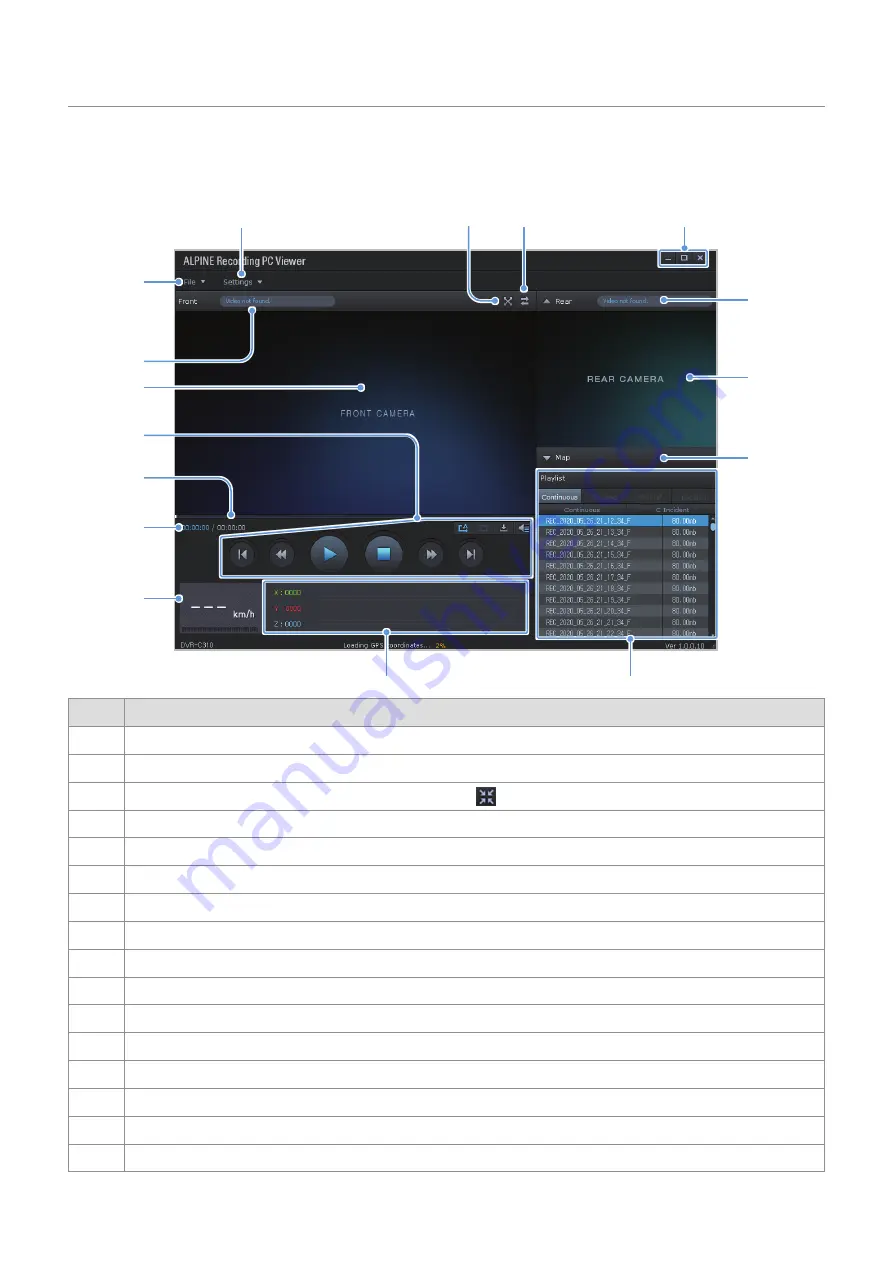
Using the PC viewer
25
5.2.2 PC viewer screen layout (for Windows)
The following provides brief information about the PC viewer's screen layout.
➍
➍
➎
➎
➏
➏
➐
➐
➑
➑
➒
➒
➋
➋
➊
➊
➓
➓
➌
➌
Number
Description
➊
➊
Open a file, or save a video with a different name.
➋
➋
View or configure the dash cam settings, and set the language for the PC viewer.
➌
➌
Display the current video in full screen. Tap the Back ( ) button to return to the previous screen.
➍
➍
Switch between the front and rear videos.
➎
➎
Minimize, expand, or close the software.
➏
➏
Displays the rear camera video file name.
➐
➐
Displays the recorded rear camera video.
➑
➑
Display the map screen.
➒
➒
Displays the playlist.
➓
➓
Indicates the G sensor value at the time of recording.
Indicates the vehicle’s driving speed at the time of recording.
Displays the current and total running time of the current video.
Displays the progress of video playback.
Play or control a video.
Displays the recorded front camera video.
Displays the front camera video file name.





























