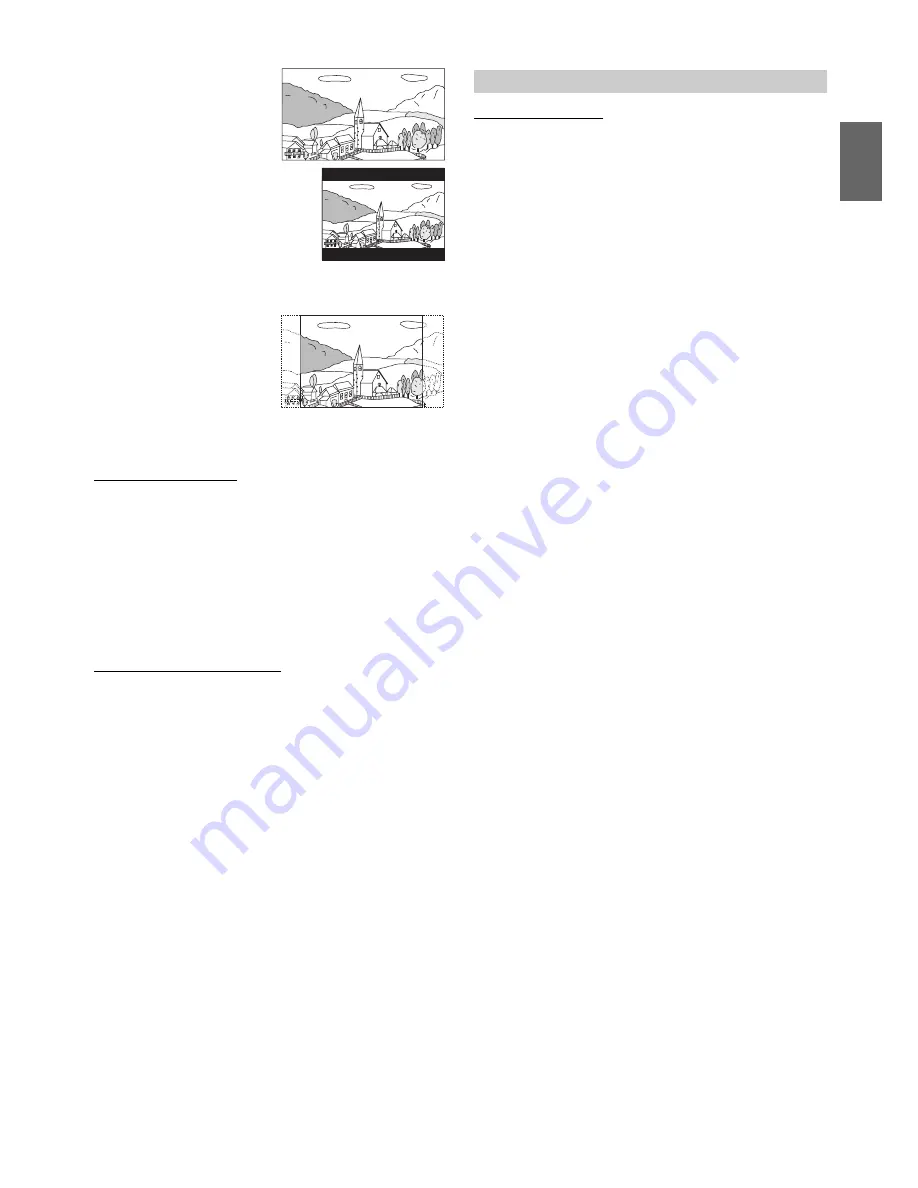
21
-EN
16 : 9 (Wide)
Select this when
connected to a wide
screen TV.
4 : 3 LB (Letter Box)
Select this when connected to a
conventional 4:3 size (normal
TVaspect ratio) monitor. There may
be black bands visible at the top
and bottom of the screen (when
playing a 16:9 size movie). The
width of these stripes will depend
upon the original aspect ratio of the theater release of the
movie.
4 : 3 PAN (Pan Scan)
Select this when
connected to a
conventional 4:3 size
monitor. The picture will fill
the entire TV screen.
However, due to the
mismatch in aspect ratio,
parts of the movie at the extreme left and right sides will not
be visible (when playing a 16:9 size movie).
Delaying Image Output
Use this function when an external audio processor is connected.
Depending on the connected audio processor, the audio and image
currently played back may not be output at the same time. In this case,
you can output an image delayed by 0.1 second by setting to On.
Setting item: Video Delay
Setting contents: Off (Initial setting) / On
•
If a disc with a high compression rate is played back, the image and
audio may be distorted.
Returning to the Initial Setting
You can return the contents you previously set to the initial factory
settings.
Setting item: Setup Initialize
Setting contents: Yes / No (Initial setting)
Setting the language
The audio language, subtitle language and menu language can be set
according to your preferences.
Once set, this becomes the default language. This function is convenient
when you always want to listen in English. (Not all discs allow
changing the default language. If not, the factory default language
applies.)
Setting item: Languages
Setting contents: Audio / Subtitle / Menu
Further Setting contents:
Auto
*1
(Initial setting) / Off
*2
(Subtitle only) / English /
French / Japanese / Italian / German / Swedish / Spanish /
Chinese / Russian / Others
*3
*1 Auto
The disc is played with the audio language or subtitle
language set as the priority language for the disc.
*2 Off
Subtitles are not displayed. (Subtitle only)
*3 Others
Set this to play the disc with a language other than one of
the languages displayed. Press
ENT.
, then use the
numeric keypad
(“0” to “9”) to input the 4-digit language
code. Then press
ENT.
again. For the language codes,
refer to “List of Language Codes” (page 25).
•
If you change the language setting when the disc is in the unit, the
setting is decided with one of the following operations.
-Disc (disc) eject.
-Turn OFF the main unit.
-Switch the source on the head unit.
•
To temporarily change the language of the current disc, either do so
from the DVD menu or using the operation described in the section
“Switching the Audio Tracks” (page 14).
•
If the disc does not include the selected language, the disc’s default
language is set.
•
Languages set upon shipment from the factory:
Audio language : Auto
Subtitle language : Auto
Menu language : Auto
•
Press
RETURN
to return to the previous display.
On
:
Output image is delayed by 0.1 second.
Yes:
Returns to the initial setting.
No:
Does not returns to the initial setting.
DVD Contents Setup
Audio:
Set the audio track language.
Subtitle:
Set the language of the subtitles displayed on the
screen.
Menu:
Set the language used for the menus (title menu, etc.).
Summary of Contents for DVE-5300
Page 52: ......






























