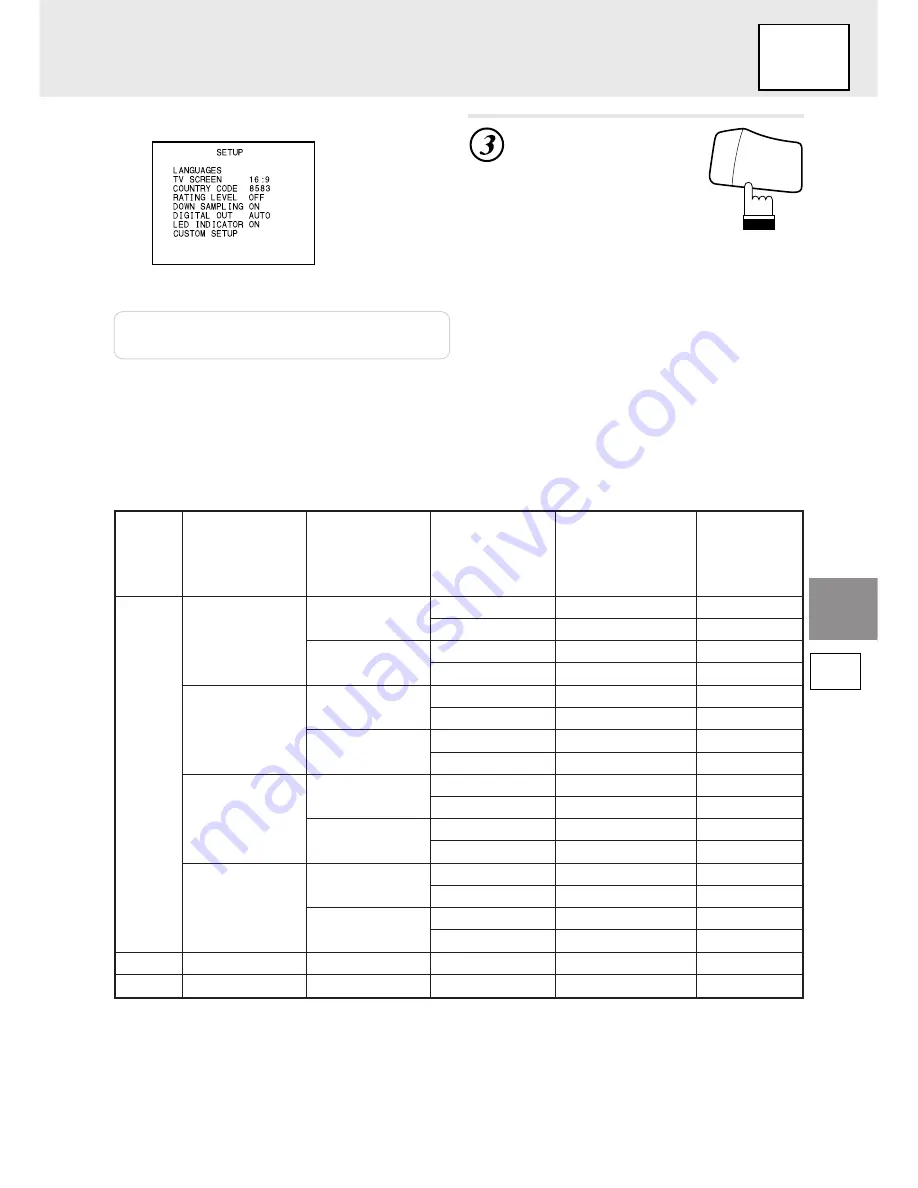
33
SET UP
SET UP
Note: Press “RTN” to return to the previous
screen.
Press “SET” for at least
2 seconds.
The set up are stored and
the set up mode is canceled.
Changing the digital output setting
DISP
MENU
SET
Displays the setting contents.
• Audio output/Optical digital audio output
Disc
DVD
Video CD
CD
Audio recording
format
DTS
Dolby Digital
Linear PCM
(48 kHz)
Linear PCM
(96 kHz)
MPEG
Linear PCM
Digital output
setting
AUTO
LPCM
AUTO
LPCM
AUTO
LPCM
AUTO
LPCM
AUTO or LPCM
AUTO or LPCM
Optical digital audio
output (when a
digital audio
processor is
connected)
DTS
DTS
X
X
Dolby Digital
Dolby Digital
LPCM (48kHz/16 bit)
x
LPCM (48kHz/16 bit)
x
LPCM (48kHz/16 bit)
x
LPCM (48kHz/16 bit)
x
LPCM (48kHz/16 bit)
x
LPCM (44.1kHz)
LPCM (44.1kHz)
Analog audio
output (Ai-NET,
RCA output)
X
X
X
X
O
O
O
O
O
O
O
O
O
O
O
O
O
O
Down sampling
setting
ON
OFF
ON
OFF
ON
OFF
ON
OFF
ON
OFF
ON
OFF
ON
OFF
ON
OFF
ON or OFF
ON or OFF
Summary of Contents for DVA-5205
Page 71: ...71 Memo ...
















































