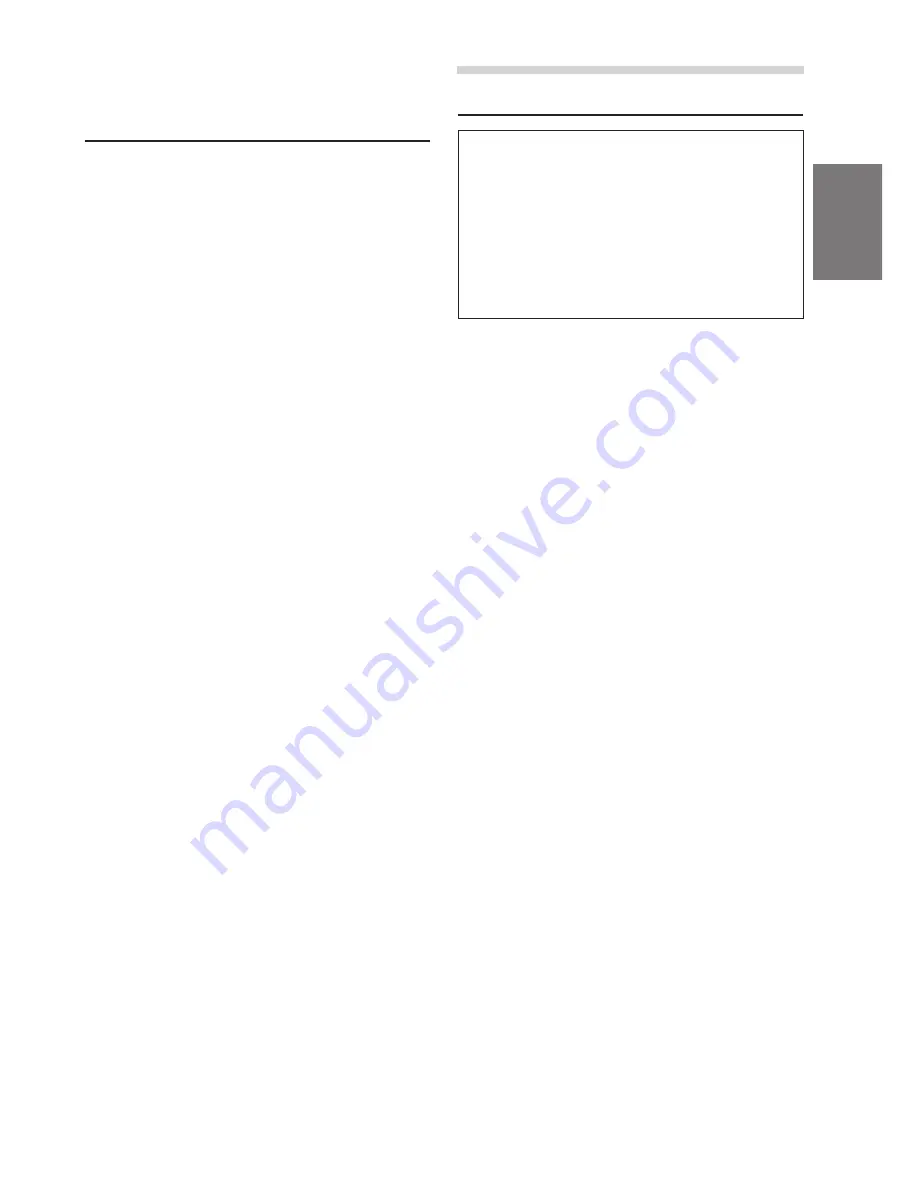
15
-EN
Receiving Traffic Information While
Playing CD or Radio
1
Press the
T.INFO
button repeatedly until the
T.INFO indicator appears in the display.
2
Press the
g
DN
and
f
UP
buttons to
select a traffic information station if necessary.
•
When a traffic information broadcast starts, the
unit automatically mutes the CD player or the
regular FM broadcast.
•
When the traffic information broadcast finishes,
the unit automatically returns to the original
source play before the traffic information
broadcast began.
•
When traffic information stations cannot be
received:
In the tuner mode:
When the TP signal can no longer be
received for over 1 minute, the "T.INFO"
indicator blinks.
In the CD or MD mode:
When the TP signal can no longer be
received, the traffic information station of
another frequency will be selected
automatically.
NOTE
The receiver is equipped with the EON (Enhanced Other
Networks) function in order to keep track of additional
alternative frequencies to the AF list. The EON indicator
appears while an RDS EON station is being received. If
the station being received does not broadcast the traffic
information, the receiver automatically tunes in the
related station that broadcasts the traffic information
when it occurs.
3
Press the
T.INFO
button to deactivate the Traffic
Information mode. The T.INFO indicator
disappears.
NOTE
The unit automatically switches to a traffic information
announcement even if you are listening to a source other
than the radio or CD/MD player (e.g. DVD player).
Priority PTY (Programme Type)
This function allows presetting of a programme
type such as music category, news, etc. You can
listen to a programme in the preset programme
type as the unit automatically gives priority to the
preset programme type when it begins
broadcasting, and interrupts the programme you
are currently listening. This feature is functional
when your unit is set to a mode other than the LW
and MW.
1
Press the
FUNC
button so that the FUNC
indicator appears in the sub display. To perform
the same operation with the monitor display
open, press the
FUNC
button only when the
"FUNC" indicator lights red in the monitor
display.
2
Press the
P.PTY
button to activate the
PRIORITY PTY mode.
In the sub display, “PRIO PTY” is displayed for 2
seconds and then the programme type for 5
seconds. In the monitor display, “P.PTY ” is
displayed, and the current programme type
name appears. The initial setting is "NEWS."
NOTE
If no button is pressed within 5 seconds after pressing the
P.PTY button, the PRIORITY PTY mode is automatically
cancelled.
3
Press the
g
DN
or
f
UP
button within 5
seconds while "NEWS" is being displayed to
choose a desired programme type. Then press
P.PTY
button. The PRIORITY PTY function will
activate.
4
Press the
P.PTY
button to activate the
PRIORITY PTY mode again.
•
To change the programme category, perform
the step 3.
•
To disable the PRIORITY PTY function, press
the
P.PTY
button for at least 2 seconds.
NOTE
In the PRIORITY PTY function, unlike in the T.INFO
function, the volume does not increase during operation.
5
Press the
FUNC
button to activate the normal
mode. The FUNC indicator will turn off.
RDS Operation
Summary of Contents for CVA-1003R
Page 58: ...56 EN ...
















































