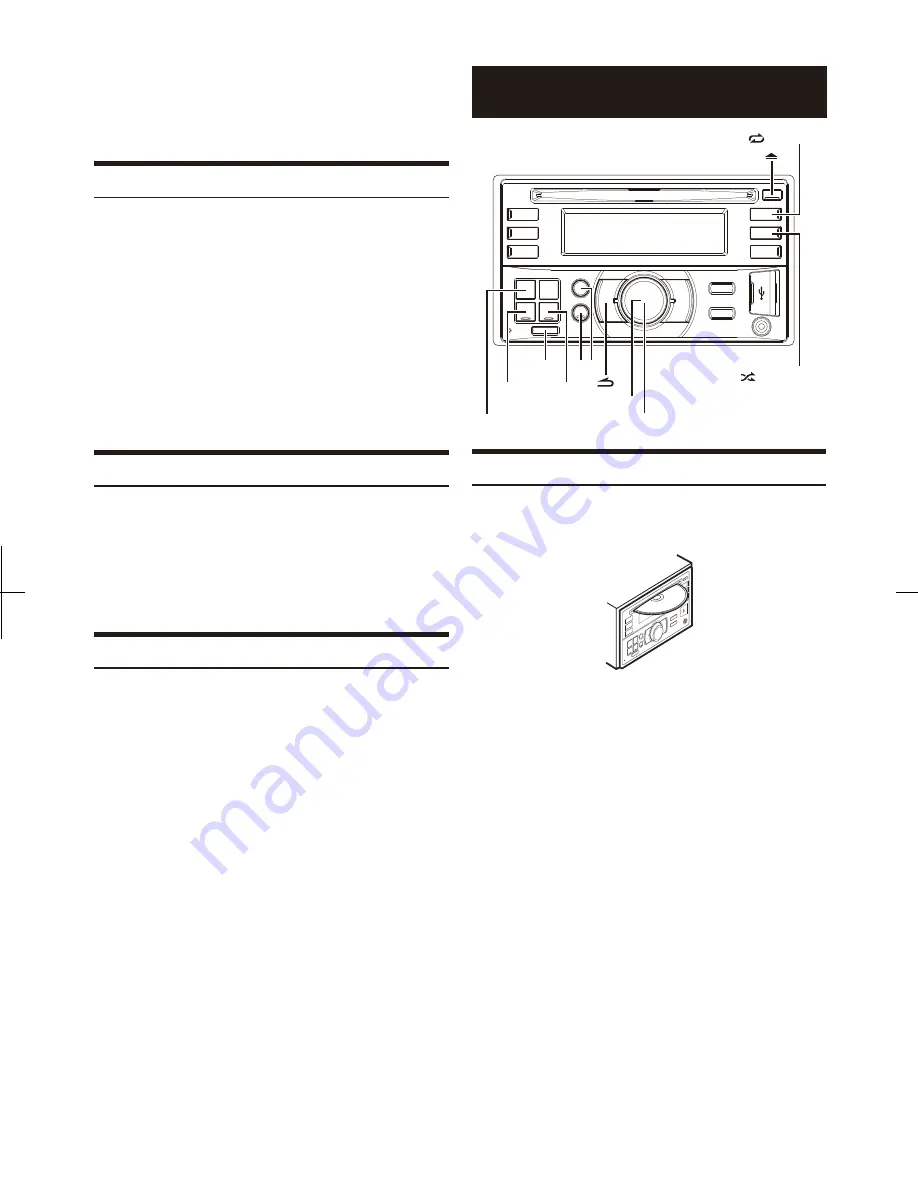
Presetting Stations Automatically
Tuning to Preset Stations
1
1
2
2
Press
BAND
repeatedly until the desired radio band is
displayed.
Press
BAND
repeatedly until the desired band is displayed.
Press and hold
TUNE/A.ME
for at least 2 seconds.
The frequency on the display continues to change while the
automatic memory is in progress. The tuner will automatically
seek and store 6 strong stations in the selected band. They will be
stored into preset buttons 1 to 6 in order of signal strength. When
the automatic memory has been completed, the tuner goes to the
station stored in preset location No.1.
Press any one of the station
preset buttons (1 through 6)
that has your desired radio station in memory.
The display shows the band, preset number and frequency of the
station selected.
•
•
•
Note
Note
A total of 18 stations can be stored in the preset memory (6 stations for
each band; FM1, FM2 and AM).
If no stations are stored, the tuner will return to the original station you
were listening to before the auto memory procedure began.
If you store a station in a preset memory which already has a station, the
current station will be cleared and replaced with the new station.
Frequency Search Function
1
2
3
Press
s
/ENTER
in Radio mode to activate Frequency
search mode.
The “
s
” indicator lights up.
You can search for a radio station by its frequency.
Turn the
Rotary encoder
to select the desired frequency.
Press
s
/ENTER
to receive the selected frequency.
•
Note
Press
c
in the search mode to cancel. Or, the search mode will be
cancelled if no operation is performed for 10 seconds.
Playback
1
2
3
4
5
Insert a disc with the label side facing up.
The disc will be pulled into the unit automatically.
While playing back MP3/WMA, press
a
or
s
to select the
desired folder.
Pressing and holding
a
or
s
will change folders continuously.
Press
w
or
e
to select the desired track (file).
Pressing and holding
w
or
e
will fast backward/fast
forward track continuously.
To pause playback, press
q
.
Pressing
q
again will resume playback.
To eject the disc, press
v
.
SOURCE/
/REPEAT 4
/SHUFFLE 5
/ENTER
Rotary encoder
Note
•
•
•
Note
Do not remove a CD during its eject cycle. Do not load more than one
disc at a time. A malfunction may result from doing either.
When a disc is already inserted, press
SOURCE/
a
to switch to the
DISC mode.
The “
e
” indicator lights up when a disc is inserted.
CD/MP3/WMA
•
•
•
Three-inch (8 cm) CDs can not be used.
Any file protected by DRM (Digital Rights Management) copy protection,
cannot be played back on this unit.
The track display for MP3/WMA data playback is the file numbers
recorded on the disc.
8
-EN
Summary of Contents for CDE-W233E
Page 2: ......

























