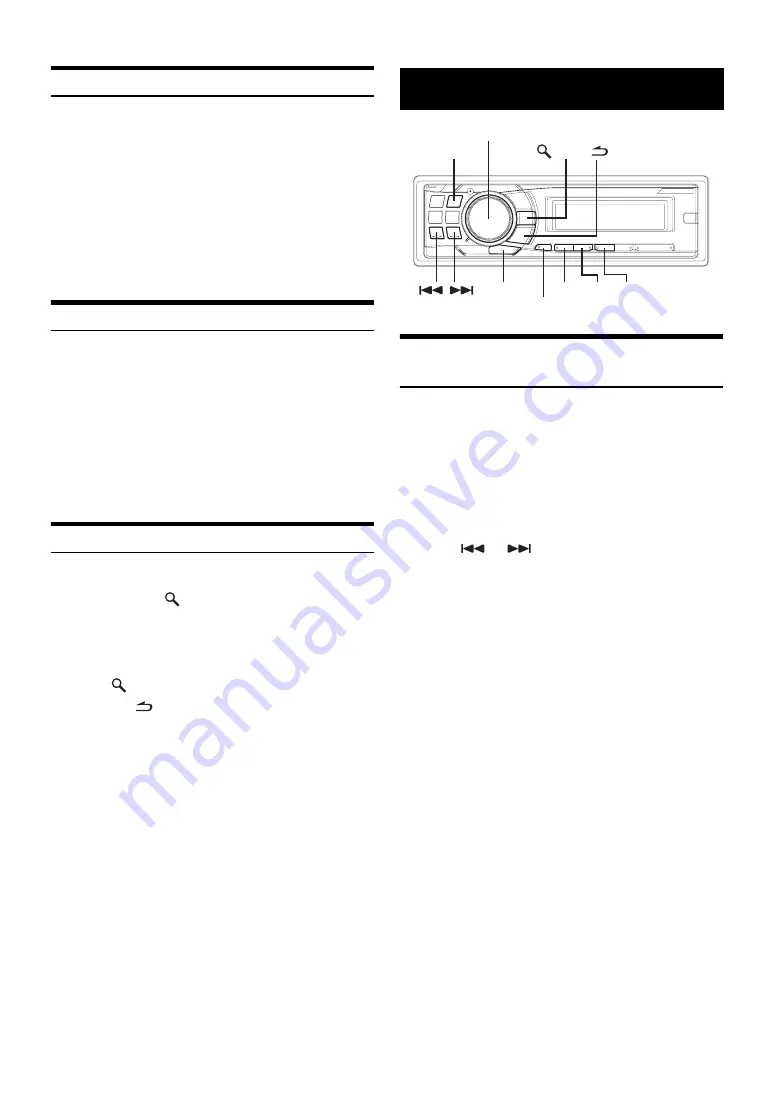
8
-EN
Presetting Stations Automatically
1
Press
BAND/TA
repeatedly until the desired radio
band is displayed.
2
Press and hold
TUNE/A.ME
for at least 2 seconds.
The tuner will automatically seek and store 6 strong stations
in the selected band. They will be stored into preset buttons
1 to 6 in order of signal strength.
When the automatic memory has been completed, the tuner
goes to the station stored in preset location No. 1.
•
If no stations are stored, the tuner will return to the original station
you were listening to before the auto memory procedure began.
Tuning to Preset Stations
1
Press
BAND/TA
repeatedly until the desired band is
displayed.
2
Press any one of the station
preset buttons
(1 through 6)
that has your desired radio station in
memory.
The display shows the band, preset number and frequency
of the station selected.
•
If the function mode is activated, press
F/SETUP
to return to preset
mode.
Frequency Search Function
You can search for a radio station by its frequency.
1
Press and hold
/ENT
for at least 2 seconds in
Radio mode to activate Frequency search mode.
2
Turn the
Rotary encoder
to select the desired
frequency.
3
Press
/ENT
to receive the selected frequency.
•
Press and hold
/ESC
for at least 2 seconds in the search mode to
cancel. Or, the search mode will be cancelled if no operation is
performed for 10 seconds.
Setting RDS Reception Mode and
Receiving RDS Stations
The RDS (Radio Data System) is a radio information system using the
57 kHz subcarrier of regular FM broadcast. The RDS allows you to
receive a variety of information such as traffic information, station
names, and to automatically re-tune to a stronger transmitter that is
broadcasting the same programme.
1
Press
F/SETUP
to activate the function mode.
2
Press
1 AF
to activate the RDS mode.
3
Press
or
to tune in the desired RDS
station.
4
Press
1 AF
again to deactivate the RDS mode.
5
Press
F/SETUP
to activate the preset mode.
•
When the “Setting PTY31 (Emergency Broadcast) reception” (refer
to page 9) is set to on, if the unit receives the PTY31 (Emergency
Broadcast) signal, the unit will show “ALARM” in the display
automatically.
•
Operate the unit while the function mode is activated. If no operation
is performed for 5 seconds, the function mode is cancelled.
The RDS digital data includes the following:
RDS
PI
Programme Identification
PS
Programme Service Name
AF
List of Alternative Frequencies
TP
Traffic Programme
TA
Traffic Announcement
PTY
Programme Type
EON
Enhanced Other Networks
1 AF NEWS 2
BAND/TA
Rotary encoder
3 PTY
/ENT
/ESC
VIEW
F/SETUP
Summary of Contents for CDE-9886R
Page 2: ......











































