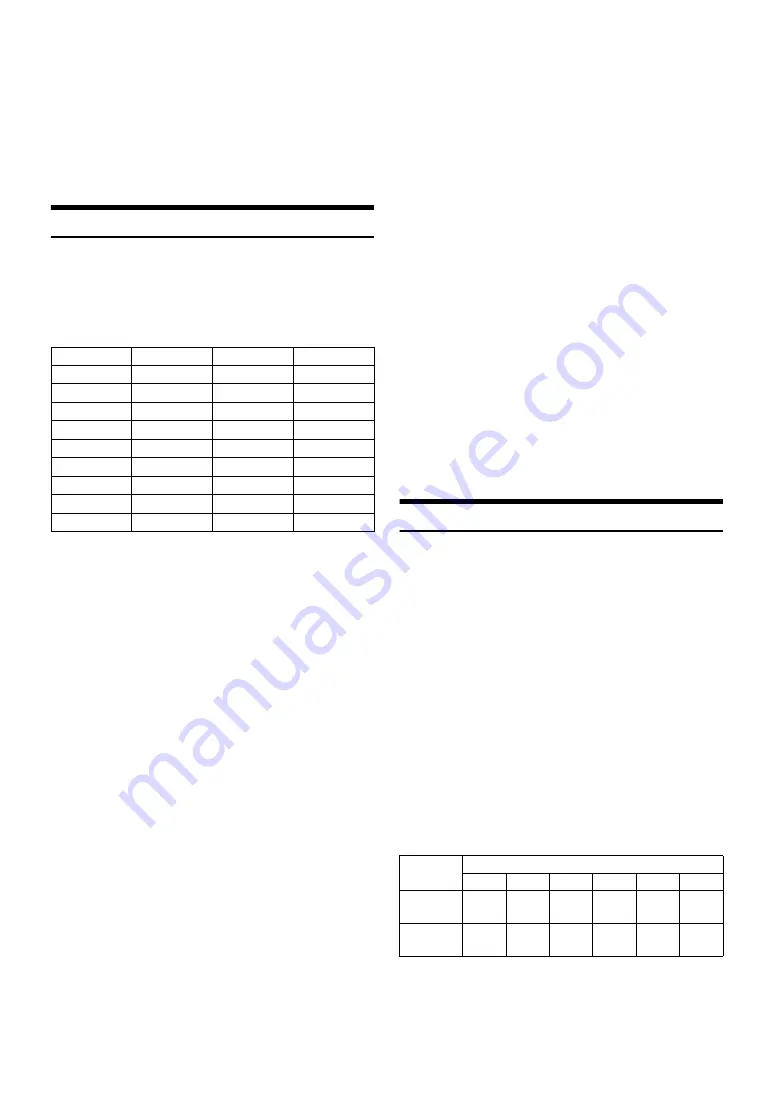
22
-EN
Notes
• A song playing on the iPod/iPhone while it is connected to this unit will
continue to play from where it was paused after disconnection.
• If you listen to an episode from a selected Podcast or Audiobook, the
episode can be changed by pressing
1
or
2
.
• An episode may have several chapters. The chapter can be changed by
pressing
or
.
• During iPod/iPhone playback, press
r
, and then you can quickly
return to the hierarchy level selected last time in the search mode.
Searching for a desired Song
An iPod/iPhone can contain thousands of songs. Use one of the search
modes listed below, that you deem most effective in finding a desired
song.
Each music category has its own individual hierarchy. Use the Playlist/
Artist/Album/Song/Podcast/Genre/Composer/Audiobook/Genius Mix
List search mode to narrow searches based on the table below.
Note
• You can select your preferred search mode. Refer to “iPod/iPhone
Search Mode Setting” on page 20.
For example:
Searching by Artist name
The following example explains how an ARTIST search is performed.
Another search mode can be used for the same operation, although the
hierarchy differs.
1
Press
ENTER
to activate the search selection mode.
The “
” indicator lights up.
2
Turn the
Rotary encoder
to select the ARTIST search
mode, and then press
ENTER
.
SHUFFLEALL
*1
PLAYLIST
ARTIST
ALBUM
SONG
PODCAST
*2
GENRE
COMPOSER
AUDIOBOOK
GENIUS MIX
*3/*4
SHUFFLEALL
*1
Refer to “Random Play Shuffle (M.I.X.)” on page 23.
*2
Depending on the iPod/iPhone, podcast search is not supported.
*3
Depending on the connected iPod/iPhone, Genius Mix function
may not be supported.
*4
When an iPod/iPhone with Genius Mix List created by iTunes is
connected to this unit, GENIUS MIX search mode can be used
to search a Genius Mix List.
Note
• The display of search mode list varies depending on the setting of iPod
LIST. For details, refer to “iPod/iPhone Search Mode Setting” on
page 20.
3
Turn the
Rotary encoder
to select the desired Artist, and
then press
ENTER
.
4
Turn the
Rotary encoder
to select the desired Album, and
then press
ENTER
.
5
Turn the
Rotary encoder
to select the desired Song, and
then press
ENTER
.
Notes
• After pressing and holding
ENTER
for at least 2 seconds while in
each hierarchy (except Song, Audiobook and Genius Mix List), all songs
of the selected hierarchy are played back.
• Playback [ALL] is only applicable for those categories marked with “
*
”,
(refer to the table on the left) press and hold
ENTER
for at least 2
seconds to play back all songs in the iPod/iPhone or selected search
mode.
• While in the search mode, if you press and hold
r
for 2 seconds, or no
operation is performed for 10 seconds, the search mode is canceled.
• In the search mode, pressing
r
will return to the previous mode.
• When search is made during M.I.X. play, the M.I.X. play mode will be
canceled.
• “NO SONG” will be displayed if there are no songs in the selected
playlist in the PLAYLIST search mode.
• “NO PODCAST” will be displayed if there is no podcast data in the
iPod/iPhone in the PODCAST search mode.
• “NOAUDIOBOK” will be displayed if there is no audiobook data in the
iPod/iPhone in AUDIOBOOK search mode.
• “NO GENIUS” will be displayed if there is no genius mix list data in the
GENIUS MIX search mode.
• If “iPod name” stored in the iPod/iPhone is selected in the desired
Playlist search mode, and
ENTER
is pressed, you can search for all
songs in the iPod/iPhone. Also, if you press and hold
ENTER
for at
least 2 seconds, all songs in the iPod/iPhone are played back.
• Press any of the
preset buttons (1 through 6)
during a search to skip
over a calculated percentage of songs. For details, refer to “Direct Search
Function” on page 22.
Direct Search Function
The unit’s direct search function can be used to search for an album,
song, etc., more efficiently. In PLAYLIST/ARTIST/ALBUM/SONG/
PODCAST/GENRE/COMPOSER/AUDIOBOOK mode, you can
quickly target any song.
In the search mode, press any one of the
preset buttons (1
through 6)
to quickly skip over a designated percent of
your song content.
Song search example:
If there are 100 songs in your iPod/iPhone, they are divided into 6
groups using percentages (shown below). These groups are
assigned to the preset buttons (1 through 6).
Example 1:
Suppose the song you are searching for is located at around the
middle (50%) of your library: press button 4 to jump to the 50th
song and turn the
Rotary encoder
to find the desired song.
Example 2:
Suppose the song you are searching for is located near the end
(83%) of your library: press button 6 to jump to the 83rd song
and turn the
Rotary encoder
to find the desired song.
Note
• This function is also applicable to CD/MP3/WMA search.
Hierarchy 1
Hierarchy 2
Hierarchy 3
Hierarchy 4
Playlist
Song
—
—
Artist
*
Album
*
Song
—
Album
*
Song
—
—
Song
—
—
—
Podcast
Episode
—
—
Genre
*
Artist
*
Album
*
Song
Composer
*
Album
*
Song
—
Audiobook
—
—
—
Genius Mix List
—
—
—
All 100 songs (100%)
0%
17%
33%
50%
67%
83%
Preset
buttons
1
2
3
4
5
6
Songs
1st
song
17th
song
33rd
song
50th
song
67th
song
83rd
song


























