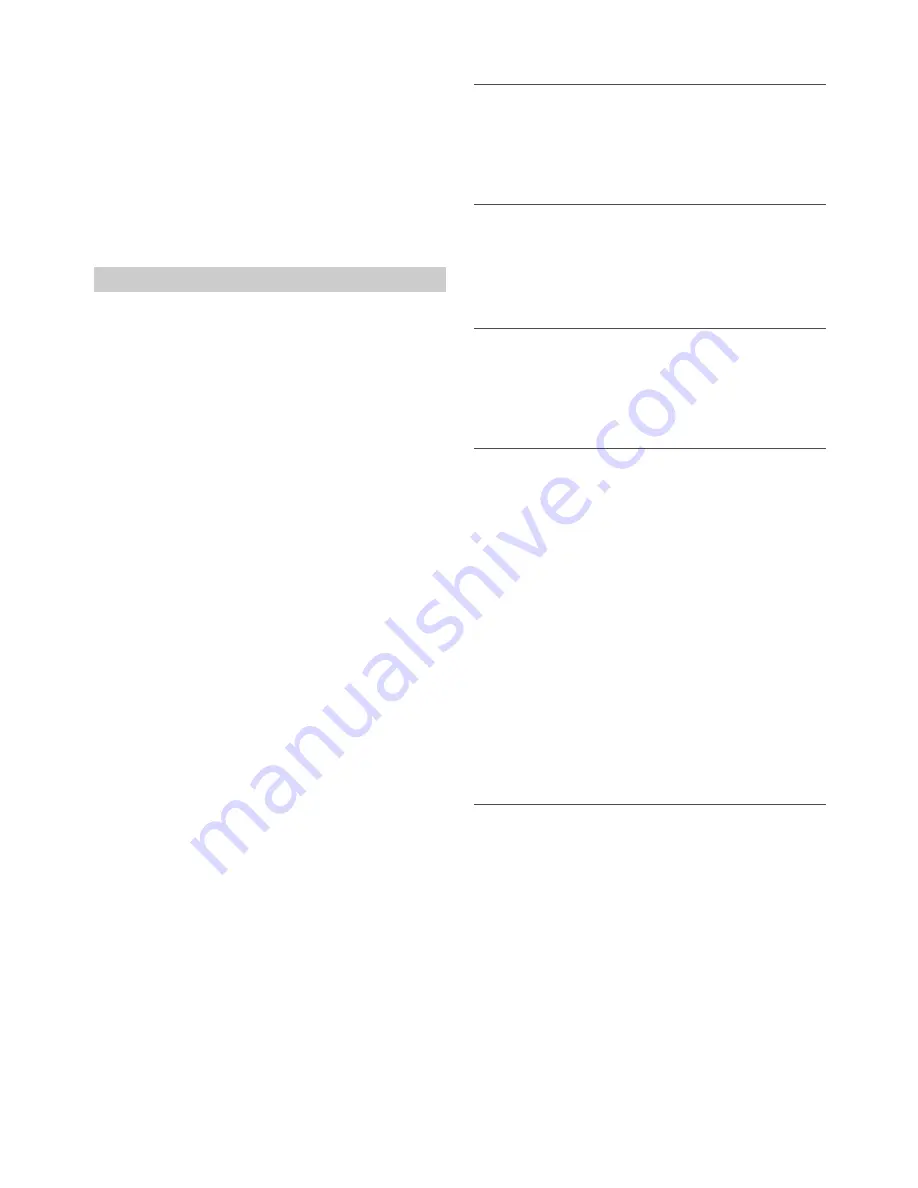
26
-EN
Notes
• You can perform this operation only when a Voice recognition
compatible mobile phone is connected. If the mobile phone is not
compatible with the Voice recognition, “NO SUPPORT” is displayed for
2 seconds.
• The Voice recognition function performance depends on the recognition
range of the mobile phone and mounting location of the microphone.
Please pay attention when the microphone is mounted.
• Voice recognition operation depends on the function of the mobile
phone. For details, refer to the Owner’s Manual of the mobile phone.
• If a called person that you say is not found, “NO CALL” is displayed for
2 seconds.
• Please obey all local traffic laws while using this function.
Call History is recorded for the last dialed/received/missed calls. There
are various ways of making calls based on the “Calling”. The following
steps 1 to 5 are common to the various ways of making these calls. For
details, refer to each individual category for making calls.
1
Press
f
.
The outgoing method list is displayed.
2
Turn the
Rotary encoder
to select the outgoing mode.
Setting contents:
DIALED / RECEIVED / MISSED / PHONE BOOK
DIALED:
Dialed history
RECEIVED:
Received history
MISSED:
Missed incoming history
PHONE BOOK:
Mobile phone book
3
Press
ENTER
.
The outgoing mode is activated, and each mode list is displayed.
Note
• It may take some time for the list to be displayed, and also directly after
connection, the list may not be brought up to date.
4
Turn the
Rotary encoder
to select a name or a telephone
number from the list.
Note
• You can use Phone book alphabet search function to search a name or
number from Phone Book. For details, refer to “Phone book alphabet
search function” on page 26.
5
Press
ENTER
.
The selected telephone will be called.
If one name has several numbers registered in the telephone
book, press
ENTER
after selecting the name
*
, then turn the
Rotary encoder
to choose the desired number and press
ENTER
, the telephone will be called. Depending on the
connected mobile phone, this function may not be performed.
*
If the name cannot be recognised, default number will be
displayed.
Notes
• Press
r
to return to the previous mode.
• If no operation is performed for 60 seconds, the unit will return to
normal mode automatically.
• If there is no content in DIALED/RECEIVED/MISSED/PHONE BOOK
list, “----------” will be displayed for 2 seconds.
• If you place a call directly from the paired mobile phone, the phone
number is not displayed, you cannot redial from the unit in this case.
Redialing a Number In Outgoing History
Previously dialed telephone numbers (Maximum 20 items) are stored in
dialed calls history. You can redial a number by searching from dialed
calls history.
Setting item:
DIALED
Dialing a Number In Incoming History
Telephone numbers from received calls (Maximum 20 items) are stored
in the Received List. You can redial these numbers by searching here.
Setting item:
RECEIVED
Dialing a Number In Incoming Missed Call
History
Telephone numbers for received calls that are missed (Maximum 20
items), are stored in the Missed List. You can redial these numbers by
searching here.
Setting item:
MISSED
Dialing a Number In The Phone Book
Up to 1,000 names (at most 3 telephone numbers for each name) are
downloadable from a mobile phone. Dial a call by selecting a person
from the phone book list.
Setting item:
PHONE BOOK
Notes
• The order of the list display depends on the setting of “PB ORDER”
(refer to “Changing the Phone book List Order” on page 24).
• If the call history or phone book of the mobile phone is added or deleted
while it is connected to the unit, the list displayed on the unit may not
be brought up to date. If it is not updated, you cannot correctly place a
call.
• You can display the information of a number stored in phone book by
pressing
k
. Each press changes the display as Name
Telephone
NO.
Telephone label
*
Name
If the information cannot be obtained, “NO NAME”, “NO NUMBER”
or “NO LABEL” will display.
*
The telephone label of a number depends on the number information
stored in Phone book of the mobile phone, which includes 4
types-MOBILE, HOME, OFFICE, and OTHER.
Phone book alphabet search function
You can select the first three letters to search for a desired name in
phone book list by using the Phone book alphabet search function.
For example:
Searching a name “Michael James”
The following example explains how the search is performed.
Depending on the setting in PB ORDER (refer to “Changing the Phone
book List Order” on page 24), the phone book is listed in first name or
last name order. Please search for the first name or last name according
to the setting.
1
Press
BAND/ABC SEARCH
while in the phone book list, the
phone book alphabet search mode is activated.
The letter selection list is displayed.
2
Turn the
Rotary encoder
to select the first letter (e.g. M),
and then press
.
The letter selection list is displayed.
Calling
Summary of Contents for CDE-143BT
Page 85: ......
















































