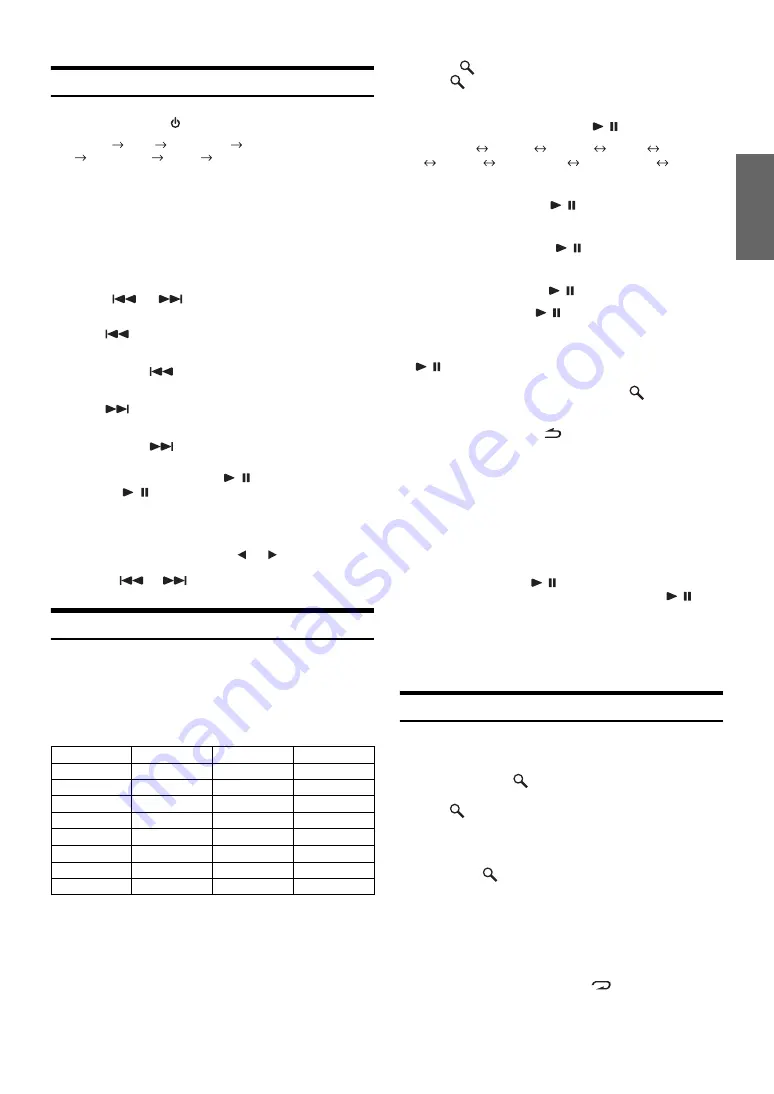
19
-EN
Playback
1
Press
SOURCE/
to switch to the iPod mode.
TUNER
DISC
USB AUDIO
iPod
*
1
/AUX+
*
2
BT AUDIO
*
3
AUX
*
4
TUNER
*
1
Displayed only when the iPhone/iPod is connected and AUX+
SETUP is set to OFF, refer to “Setting the AUX+ SETUP Mode”
(page 17).
*
2
Displayed only when the AUX+ SETUP is set to ON, refer to “Setting
the AUX+ SETUP Mode” (page 17).
*
3
Displayed only when BT IN is set to BT ADAPTER. Refer to
“Bluetooth Setting” (page 16).
*
4
Refer to “Using the Front AUX Input Terminal” (page 15).
2
Press
or
to select the desired song.
3
To pause playback, press
/
/ENT
.
Pressing
/
/ENT
again will resume playback.
•
A song playing on the iPhone/iPod while it is connected to this unit
will continue to play from where it was paused after disconnection.
•
If you listen to an episode from a selected podcast or audiobook, the
episode can be changed by pressing
1
or
2
.
•
An episode may have several chapters, the chapter can be changed
by pressing
or
.
Searching for a desired Song
An iPhone/iPod can contain hundreds of songs. By using file tag
information and keeping these songs organized in playlists, this unit’s
search functions will ease song searches.
Each music category has its own individual hierarchy. Use the Playlist/
Artist/Album/Song/Podcast/Genre/Composer/Audiobook search mode
to narrow searches based on the table below.
For example: Searching by Artist name
The following example explains how an ARTIST search is performed.
Another search mode can be used for the same operation, although the
hierarchy differs.
1
Press
/
ESC
to activate the search selection mode.
The
“
” indicator lights up.
2
Turn the
Rotary encoder
to select the ARTIST
search mode, and then press
/
/
ENT
.
PLAYLIST
ARTIST
ALBUM
SONG
PODCAST
GENRE
COMPOSER
AUDIOBOOK
PLAYLIST
3
Turn the
Rotary encoder
to select the desired
Artist, and then press
/
/
ENT
.
4
Turn the
Rotary encoder
to select the desired
Album, and then press
/
/
ENT
.
5
Turn the
Rotary encoder
to select the desired
Song, and then press
/
/
ENT
.
•
After pressing and holding
/
/
ENT
for at least 2 seconds while
in each hierarchy (except SONG and AUDIOBOOK hierarchy), all
songs of the selected hierarchy are played back.
•
After selecting [ALL] in the search mode with“*”, press and hold
/
/
ENT
for at least 2 seconds to play back all songs in the
iPhone/iPod or selected search mode.
•
While in the search mode, if you press and hold
/
ESC
for
2 seconds, or no operation is performed for 10 seconds, the search
mode is canceled.
•
In the search mode, pressing
/
MUTE
will return to the previous
mode.
•
When search is made during M.I.X. play, the M.I.X. play mode will be
canceled.
•
“NO SONG” will be displayed if there are no songs in the selected
playlist in the PLAYLIST search mode.
•
“NO PODCAST” will be displayed if there is no podcast data in the
iPhone/iPod in the PODCAST search mode.
•
“NOAUDIOBOK” will be displayed if there is no audiobook data in
the iPhone/iPod in the AUDIOBOOK search mode.
•
If “iPod name” stored in the iPhone/iPod is selected in the desired
Playlist search mode, and
/
/
ENT
is pressed, you can search for
all songs in the iPhone/iPod. Also, if you press and hold
/
/
ENT
for at least 2 seconds, all songs in the iPhone/iPod are played back.
•
Depending on the iPhone/iPod, podcast search is not supported.
•
If any one of the
preset buttons (1 through 6)
is pressed in the search
mode, a search can be made quickly by skipping to the specified
location. For details, refer to “Direct Search Function” on page 20.
Quick Search
You can search a song from all songs in the iPhone/iPod without
selecting an album, artist, etc.
1
Press and hold
/ESC
for at least 2 seconds to
activate the Quick Search mode.
The “
” indicator lights up.
2
Turn the
Rotary encoder
to select a desired song.
The selected song is played back immediately.
•
Press and hold
/ESC
for at least 2 seconds in the search mode to
cancel. Or, the search mode is canceled if no operation is performed
for 10 seconds.
•
If many songs are in the iPhone/iPod, it takes time to search for
songs.
•
If any one of the
preset buttons (1 through 6)
is pressed in the search
mode, a search can be made quickly by skipping to the specified
location. For details, refer to “Direct Search Function” on page 20.
•
This function is inactive during repeat (
) playback.
Return to the beginning of the current song:
Press
.
Fast backward through current song:
Press and hold
.
Advance to the beginning of the next song:
Press
.
Fast forward through current song:
Press and hold
.
Hierarchy 1
Hierarchy 2
Hierarchy 3
Hierarchy 4
Playlist
Song
—
—
Artist
*
Album
*
Song
—
Album
*
Song
—
—
Song
—
—
—
Podcast
Episode
—
—
Genre
*
Artist
*
Album
*
Song
Composer
*
Album
*
Song
—
Audiobook
—
—
—
Summary of Contents for CDE-102
Page 2: ......

























