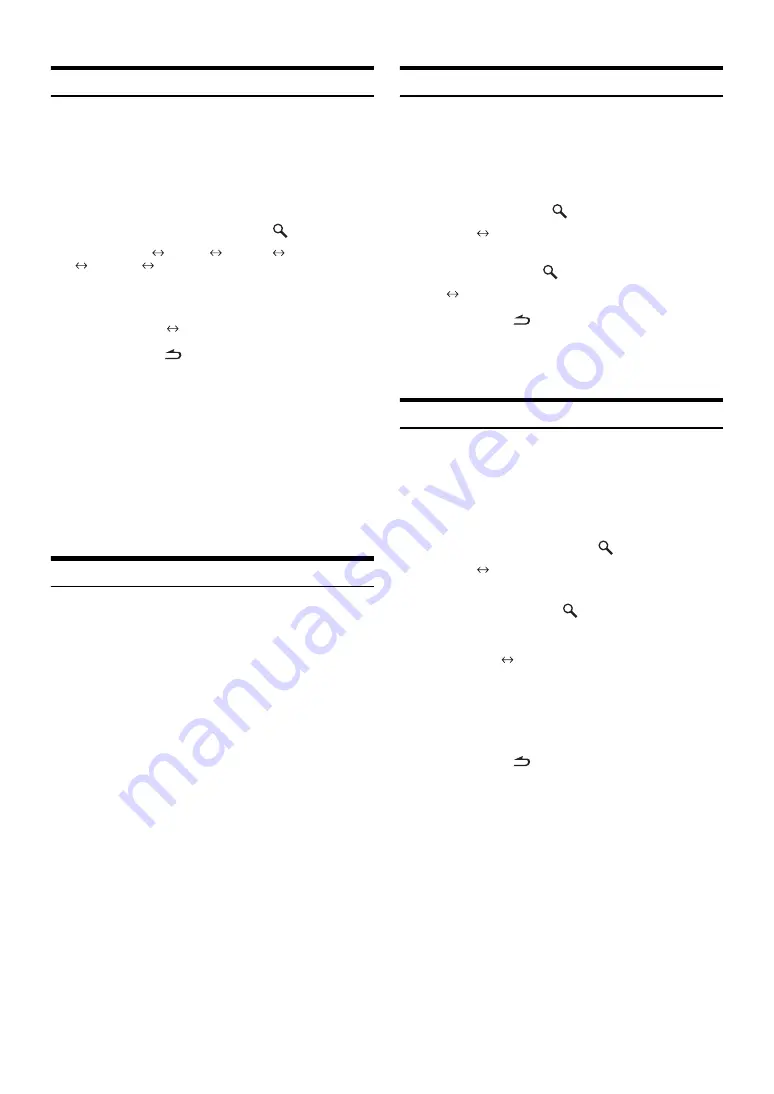
18
-EN
Blackout Mode On and Off
When Blackout mode is turned on, all display indications on this unit
will turn off to reduce power consumption. This additional power
enhances the sound quality.
1
Press
SOUND SETUP
to activate the Sound Setting
mode.
2
Turn the
Rotary encoder
to select the Black Out
Adjustment mode, and then press
/
ENT
.
SUBW. Level
*
13
Bass
*
14
Treble
*
14
HPF
*
14
Black Out
SUBW. Level
3
Turn the
Rotary encoder
to select the Black Out
ON.
OFF (Initial setting)
ON
4
Press and hold
/ESC
for at least 2 seconds to
cancel the Sound Setting mode, then after 5 seconds
the Blackout Mode is actived.
•
When Black Out is set to ON, after 5 seconds all display on the unit
will turn off.
•
If any button on the unit is pressed during the blackout mode, the
function will be displayed for 5 seconds to show the operation before
returning to Blackout mode.
To cancel Blackout mode, select OFF in step 3.
*
13
When the subwoofer mode is set to OFF, its level cannot be
adjusted, refer to “Turning Subwoofer ON/OFF” (page 18).
*
14
The function is inoperable when DEFEAT is set to ON.
Turning Loudness On/Off
Loudness introduces a special low-and high-frequency emphasis at low
listening levels. This compensates for the ear’s decreased sensitivity to
bass and treble sound.
Press and hold
Rotary encoder
(
LOUD
) for at least 2
seconds to activate or deactivate the loudness mode.
“LOUD” indicator lights.
•
When an external audio processor is connected, this setting cannot
be made.
•
The function is inoperable when DEFEAT is set to ON.
Turning Subwoofer ON/OFF
When the subwoofer is on, you can adjust the subwoofer output level
(refer to page 16).
1
Press and hold
SOUND SETUP
for at least 2
seconds to activate the Subwoofer selection mode.
2
Turn the
Rotary encoder
to select the Subwoofer
mode, and then press
/
ENT
.
Subwoofer
SUBW. System
3
Turn the
Rotary encoder
to select Subwoofer ON/
OFF, and then press
/
ENT
.
OFF
ON (Initial setting)
4
Press and hold
/
ESC
for at least 2 seconds to
return to normal mode.
•
If no operation is performed for 15 seconds, the unit will return to
normal mode automatically.
Setting the Subwoofer System
When the subwoofer is on, you can select either System1 or System2
for the desired subwoofer effect.
1
Press and hold
SOUND SETUP
for at least 2
seconds to activate the Subwoofer selection mode.
2
Turn the
Rotary encoder
to select the SUBW.
System mode, and then press
/ENT
.
Subwoofer
SUBW. System
3
Turn the
Rotary encoder
to select Subwoofer
System, and then press
/ENT
.
Select either System1 or System2 for the desired subwoofer
effect.
1 (Initial setting)
2
4
Press and hold
/ESC
for at least 2 seconds to
return to normal mode.
•
If no operation is performed for 15 seconds, the unit will return to
normal mode automatically.
•
This function is inoperable when Subwoofer is set to OFF.
System1:
Subwoofer level changes according the main
volume setting.
System2:
Subwoofer level change is different from the main
volume setting. For example, even at low volume
settings, the subwoofer is still audible.
Summary of Contents for CDA-9886R Owner's
Page 2: ......






























