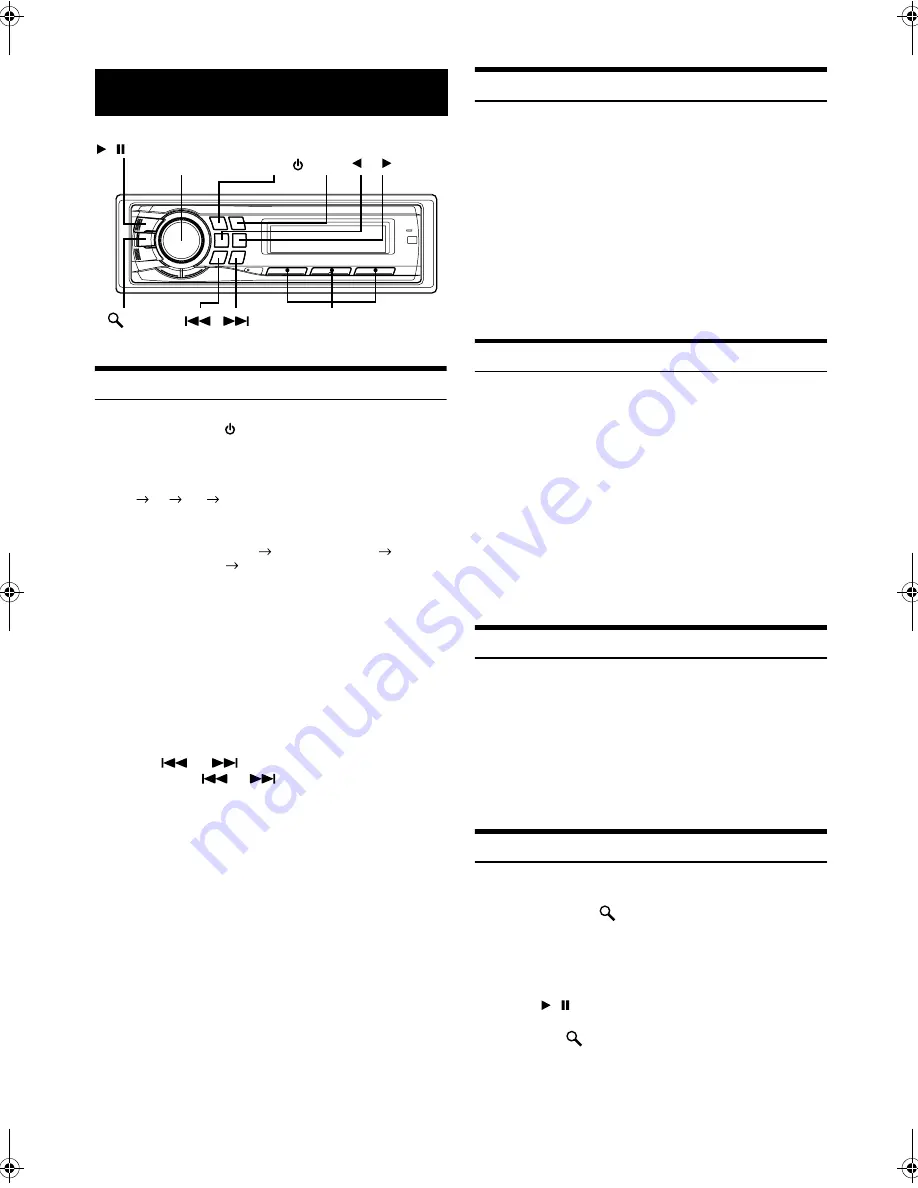
8
-EN
01GB05CDA9883E.fm
ALPINE CDA-9883E 68-08564Z12-A (EN)
Listening to Radio
1
Press
SOURCE/
to select TUNER mode.
2
Press
BAND
repeatedly until the desired radio band
is displayed.
F1
F2
AM
F1
3
Press
TUNE/A.ME
to select the tuning mode.
DX SEEK (Distance mode)
SEEK (Local mode)
OFF (Manual mode)
DX SEEK (Distance mode)
•
The initial mode is Distance mode.
Distance mode:
Both strong and weak stations will be automatically tuned in
(Automatic Seek Tuning).
Local mode:
Only strong stations will be automatically tuned in (Automatic
Seek Tuning).
Manual mode:
The frequency is manually tuned in steps (Manual tuning).
4
Press
or
to tune in the desired station.
Holding down
or
will change the frequency
continuously.
Presetting Stations Manually
1
Select the radio band and tune in a desired radio
station you wish to store in the preset memory.
2
Press and hold, for at least 2 seconds, any one of the
preset buttons
(1 through 6)
into which you wish
to store the station.
The selected station is stored. The display shows the band,
preset number and station frequency memorized.
•
A total of 18 stations can be stored in the preset memory (6 stations
for each band; F1, F2 and AM).
•
If you store a station in a preset memory which already has a station,
the current station will be cleared and replaced with the new station.
Presetting Stations Automatically
1
Press
BAND
repeatedly until the desired radio band
is displayed.
2
Press and hold
TUNE/A.ME
for at least 2 seconds.
The frequency on the display continues to change while the
automatic memory is in progress. The tuner will
automatically seek and store 6 strong stations in the
selected band. They will be stored into preset buttons 1 to 6
in order of signal strength.
When the automatic memory has been completed, the tuner
goes to the station stored in preset location No.1.
•
If no stations are stored, the tuner will return to the original station
you were listening to before the auto memory procedure began.
Tuning to Preset Stations
1
Press
BAND
repeatedly until the desired band is
displayed.
2
Press any one of the station
preset buttons
(1 through 6)
that has your desired radio station in
memory.
The display shows the band, preset number and frequency
of the station selected.
Frequency Search Function
You can search for a radio station by its frequency.
1
Press and hold
/
ESC
for at least 2 seconds in
Radio mode to activate Frequency search mode.
2
Turn the
Rotary encoder
to select the desired
frequency.
3
Press /
/
ENT
to receive the selected frequency.
•
Press and hold
/
ESC
for at least 2 seconds in the search mode to
cancel. Or, the search mode will be cancelled if no operation is
performed for 10 seconds.
Radio
BAND
/
/ENT/ TUNE/A.ME
Rotary encoder
SOURCE/
/ESC
Preset buttons
(1 through 6)
01GB00CDA9883E.book Page 8 Tuesday, December 26, 2006 6:42 PM
Summary of Contents for CDA-9883E
Page 33: ......
























