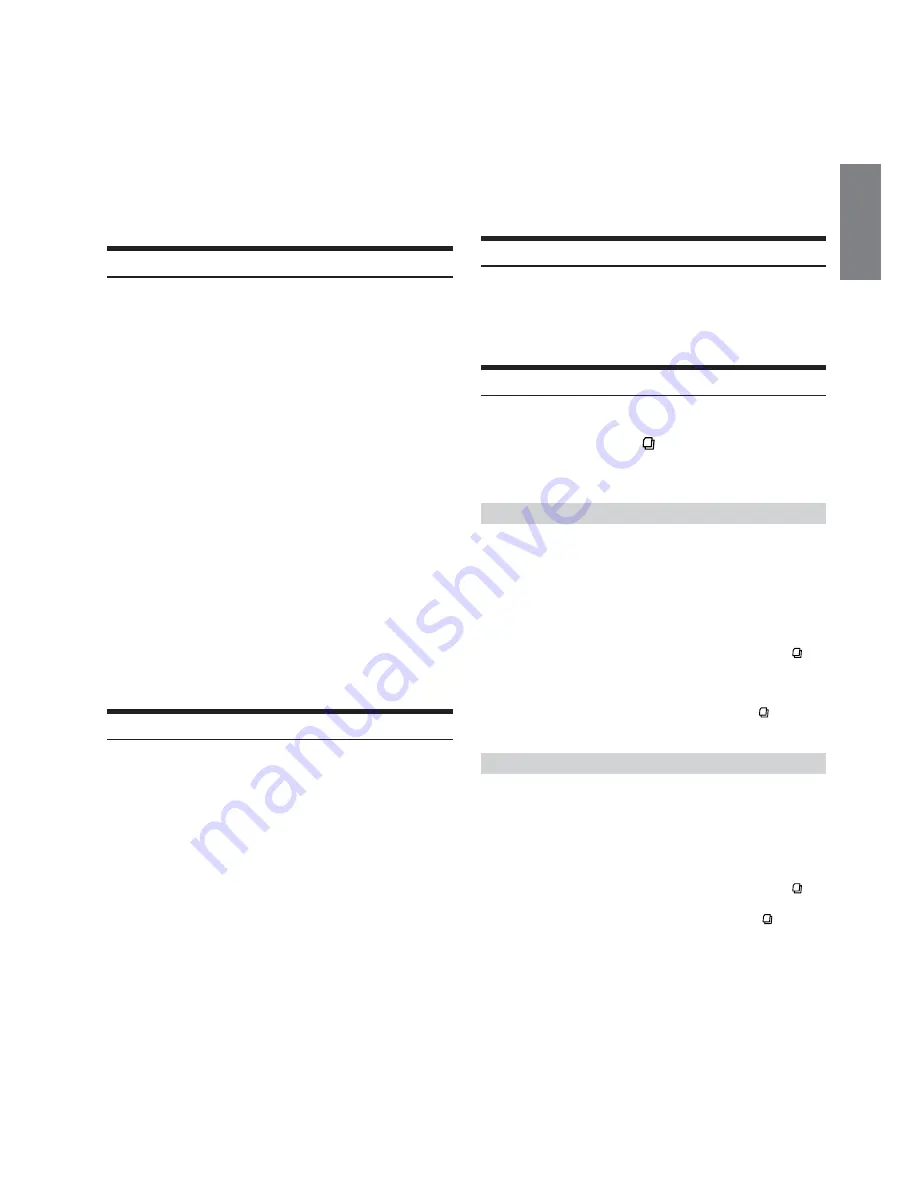
19
-EN
• When using the optional remote control (RUE-4190), a Channel
can be directly called up with the numeric keypad of the remote
control.
1 While in XM or SIRIUS Radio mode, enter the Channel
number you want to call up with the numeric keypad on
the remote control.
2 Press ENTER on the remote control within 5 seconds to
receive the Channel.
If the channel number is 3 digits, the Channel is
automatically received after the channel number is input.
Checking the SAT Radio ID Number
A unique Radio ID number is required to subscribe to SAT Radio
programming. Each third party XM or SIRIUS radio comes with this
number.
XM radio:
The number is an 8-character alphanumeric number, printed on a label
directly on the XM Receiver.
SIRIUS radio:
The number is a 12-character alphanumeric number.
It can also be displayed on the screen of the CDA-9847 in the
following way.
1
While receiving band, press
g
or
f
to select
channel “0.”
The unit alternately displays “RADIO ID” for 2 seconds,
then the ID number for 10 seconds.
While displaying "RADIO ID" as shown above,
Demonstration (page 17) become nonfunctional.
2
To cancel the ID number display, change the
channel.
• You cannot use “O,” “S,”“ I,” or “F” for the ID Number (XM
radio Receiver only).
• You can check the ID number printed on a label on your third
party, SAT Radio Receiver package.
Storing Channel Presets
1
Press
BAND
to select the desired band you want
to store.
2
After tuning in the desired channel, press and hold,
for at least 2 seconds, any one of the
preset
buttons
(1 through 6)
into which you wish to
store the channel.
The selected station is stored.
3
Repeat the procedure to store up to 5 other
channels onto the same band.
• To use this procedure for other bands, simply select the band
desired and repeat the procedure.
• A total of 18 channels can be stored in the preset memory (6
channels for each band; XM1, XM2 and XM3 or SR1, SR2 and
SR3).
• If you store a channel in a preset memory which already has a
station, the current channel will be cleared and replaced with the
new one.
Receiving Stored Channels
1
Press
BAND
to select the desired band.
2
Press the channel
preset button
that has your
desired satellite channel in memory.
Channel/Category Search Function
You can search for programs by Channel No. or Category.
1
Press
SEARCH/Q.S.
in the XM or SIRIUS mode
to select Channel Search mode or Category Search
mode.
Channel Search mode:
2
Turn the
Rotary encoder
to select the desired
Channel No.
*
within 10 seconds.
*
The Channel No. is selected within the selected Category.
3
Press
Rotary encoder
to receive the selected
Channel No.
• Search mode is canceled by pressing and holding
SEARCH/Q.S.
for
at least 2 seconds in Channel Search mode.
• While in Channel Search mode, press
8
or
9
to select the another
Category.
• While in Channel Search mode, press
SEARCH/Q.S.
to switch
to the Category Search mode.
Category Search mode:
2
Turn the
Rotary encoder
to select the desired
Category within 10 seconds.
3
Press
Rotary encoder
to receive the selected
Category.
• Search mode is canceled by pressing and holding
SEARCH/Q.S.
for
at least 2 seconds in Category Search mode.
• While in Category Search mode, press
SEARCH/Q.S.
to switch
to Channel Search mode.






























