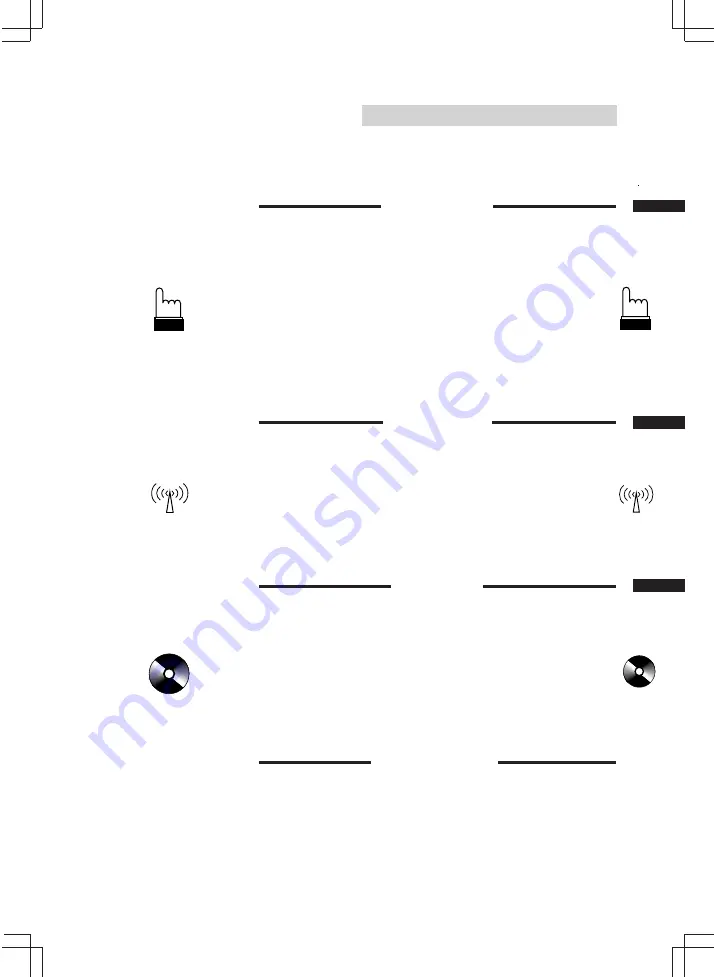
3
English
Contents
Page
4 .......................................................................................... Precautions
7 ...................................................................... Detachable Front Panel
Basic Operation
8 ........................................................................... Initial System Start-up
9 .................................................................... Turning Power On and Off
9 ...................................................................... Turning Loudness On/Off
10 ........................................................................ Subwoofer On and Off
11 ............................................ Non Fading Pre-Out (N.F.P.) On and Off
12 .................................... Adjusting Volume/Bass/Treble/Balance/Fader
13 ........................................................................... Audio Mute Function
13 ............................................................. Sound (Beep) Guide Function
14 .................................................................. Adjusting Display Contrast
15 ................................................................. Turning Mute Mode On/Off
16 ..................................................................................... Demonstration
17 ................................................................................... Displaying Time
18 ........................................................................................ Setting Time
19 ................................................................... Using the Function Button
Radio Operation
20 .................................................................................... Manual Tuning
21 ....................................................................... Automatic Seek Tuning
22 ....................................................... Manual Storing of Station Presets
23 ................................................. Automatic Memory of Station Presets
24 ................................ Storing into Direct Access Preset (D.A.P.) Band
25 .................................................................... Tuning to Preset Stations
26 ...................................................................... Displaying Station Titles
27 ..................................................................................... Titling Stations
29 ................. Displaying Station Signal Strength [T.RCL (Tuner Recall)]
29 ....................................................................... Mono/Stereo Switching
CD Operation
30 ...................................................................................... Inserting Disc
31 .................................................................................... Removing Disc
32 ...................................................................... Normal Play and Pause
33 ............................................................................ Music Sensor (Skip)
34 ............................................................... Fast Forward and Backward
34 ......................................................................................... Repeat Play
35 .......................................................................... M.I.X. (Random Play)
36 ............................................................................. Scanning Programs
37 ........................................................................... To Display CD Titles
38 ........................................................................................... Titling Disc
40 ................................................................................ Erasing Disc Title
CD Shuttle Operation
41 ........................................................ Controlling CD Shuttle (Optional)
43 ........................................ Searching Titled Discs (Title Search Menu)
44 ...................................................................... Multi-Changer Selection
46 ................................................................................. Remote Control
49 ............................................................................................ Disc Care
50 ........................................................................... In Case of Difficulty
54 .................................................................................... Specifications




































