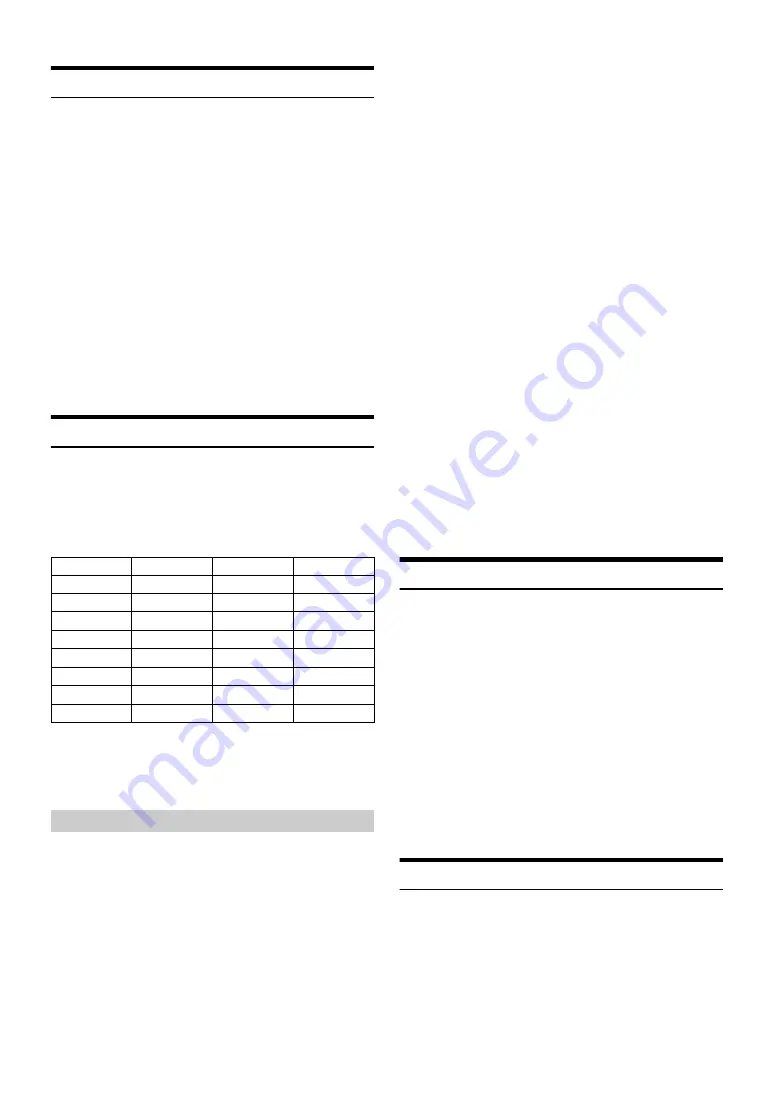
28
-EN
Playback
1
Press
SOURCE
to switch to the USB iPod mode.
2
Press
or
to select the desired song.
Pressing and holding
or
will fast backward/fast
forward the current song.
3
To pause playback, press
.
Pressing
again will resume playback.
Notes
• A song playing on the iPhone/iPod while it is connected to this unit will
continue to play from where it was paused after disconnection.
• If you listen to an episode from a selected podcast or audiobook, the
episode can be changed by pressing
or
.
• An episode may have several chapters. The chapter can be changed by
pressing
or
.
• When an iPhone 3GS or an iPod (Ver.3.x) is connected to this unit,
after changing the source or received traffic information, etc., to return
to USB iPod mode, “No USB Unit” may be displayed. In this case,
reconnect the iPhone 3GS/iPod.
Searching for a desired Song
An iPhone/iPod can contain hundreds of songs. By using file tag
information and keeping these songs organised in playlists, this unit’s
search functions will ease song searches.
Each music category has its own individual hierarchy. Use the Playlist/
Artist/Album/Song/Podcast/Genre/Composer/Audiobook search mode
to narrow searches based on the table below.
For example:
Searching by Artist name.
The following example explains how an Artist search is performed.
Another search mode can be used for the same operation, although the
hierarchy differs.
1
Press
ENTER
to activate the search selection mode.
2
Turn the
Rotary encoder
to select the Artist search mode,
and then press
ENTER
.
Playlist
Artist
Album
Song
Podcast
Genre
Composer
Audiobook
Playlist
3
Turn the
Rotary encoder
to select the desired Artist, and
then press
ENTER
.
4
Turn the
Rotary encoder
to select the desired Album, and
then press
ENTER
.
5
Turn the
Rotary encoder
to select the desired Song, and
then press
ENTER
.
The selected song is played back.
Notes
• After pressing and holding
ENTER
for at least 2 seconds while in
each hierarchy (except Song and Audiobook hierarchy), all songs of the
selected hierarchy are played back.
• After selecting [ALL] in the search mode with “
*
”, press and hold
ENTER
for at least 2 seconds to play back all songs in the iPhone/
iPod or selected search mode.
• While in the search mode, if you press and hold
ESC
for 2 seconds,
or no operation is performed for 60 seconds, the search mode is
cancelled.
• In the search mode, pressing
ESC
will return to the previous
mode.
• When search is made during M.I.X. play, the M.I.X. play mode will be
cancelled.
• “No Song” will be displayed if there are no songs in the selected playlist
in the Playlist search mode.
• “No Podcast” will be displayed if there is no podcast data in the iPhone/
iPod in the Podcast search mode.
• “No Audiobook” will be displayed if there is no audiobook data in the
iPhone/iPod in the Audiobook search mode.
• If “iPod name” stored in the iPhone/iPod is selected in the desired
Playlist search mode, and
ENTER
is pressed, you can search for all
songs in the iPhone/iPod. Also, if you press and hold
ENTER
for at
least 2 seconds, all songs in the iPhone/iPod are played back.
• Depending on the iPhone/iPod, podcast search is not supported.
• If Alphabet Skip Function is activated in the search mode, a search can
be made quickly by Alphabet skip function to find the desired artist or
song, etc. For details, refer to “Alphabet Skip Function” on page 29.
• If any one of the
preset buttons (1 through 6)
is pressed in the
search mode, a search can be made quickly by skipping to the specified
location. For details, refer to “Direct Search Function” on page 28.
Quick Search
You can search a song from all songs in the iPhone/iPod without
selecting an album, artist, etc.
1
Press and hold
ENTER
for at least 2 seconds to activate
the Quick Search mode.
2
Turn the
Rotary encoder
to select a desired song.
The selected song is played back immediately.
Notes
• Press
ESC
in the search mode to cancel. Or, the search mode is
cancelled if no operation is performed for 10 seconds.
• If many songs are in iPhone/iPod, it takes time to search for songs.
• If any one of the
preset buttons (1 through 6)
is pressed in the
search mode, a search can be made quickly by skipping to the specified
location. For details, refer to “Direct Search Function” on page 28.
• This function is inactive during repeat (RPT) playback.
Direct Search Function
The unit’s direct search function can be used to search for an album,
song, etc., more efficiently. In Playlist/Artist/Album/Song/Podcast/
Genre/Composer/Audiobook mode, you can quickly target any song.
Hierarchy 1
Hierarchy 2
Hierarchy 3
Hierarchy 4
Playlist
Song
—
—
Artist
*
Album
*
Song
—
Album
*
Song
—
—
Song
—
—
—
Podcast
Episode
—
—
Genre
*
Artist
*
Album
*
Song
Composer
*
Album
*
Song
—
Audiobook
—
—
—
Searching by artist name
Summary of Contents for CDA-117Ri
Page 2: ......






























