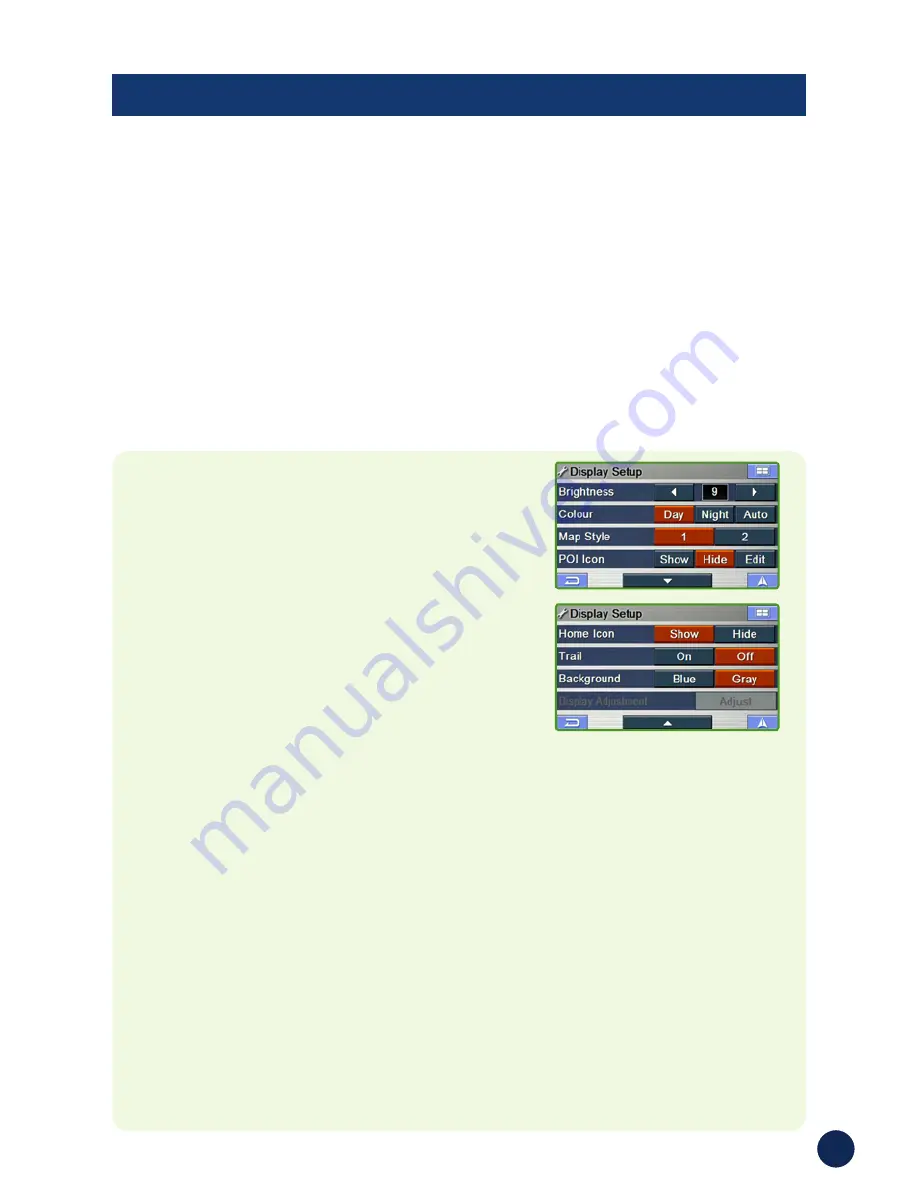
43
Pairing Your Bluetooth-Enabled Mobile Phone
➔■
Go to Bluetooth Setup and power on Bluetooth.
➔■
Press
Start
to add new phone.
➔■
On your mobile phone, make sure Bluetooth is on, then search for
Bluetooth devices.
➔■
Select Blackbird and enter the passcode shown on the Blackbird
screen. The factory default is "0000".
➔■
The inner ring of the navigation wheel on your Blackbird should
remain on, indicating your mobile phone is connected.
■
Display Setup
Brightness
The brightness of the screen can be
adjusted from level 0 (dark) to 15 (bright).
Map Colour
Day
- a bright tone screen
Night - a dark tone screen
Auto
- switches automatically between
Day and Night modes
Map Style
1 -
Geographic features displayed in
light colors (Default)
2 -
Geographic features displayed in
dark colors
POI Icon and Home Icon
The display of POI Icons and Home Icon
on map can be turned on and off. Pressing
Edit
shows a list with POI Categories to
select being displayed on map.
Trail
The Trail feature allows you to turn on and
off trail dots that appear wherever the
vehicle icon traverses. This is especially
helpful for off-road enthusiasts.
Background
You can choose between blue or gray
backgrounds for all menu screens.
Display Adjustment
The Adjust button is active only when
Blackbird is docked. It will allow you
to make minor alignment adjustments
(up/down/left/right) to the display of the
docked image.
Go to
Main Menu
➔
Setup
➔
Display
Summary of Contents for Blackbird PMD-B200P
Page 1: ...1 PMD B200P Owner s Manual...























