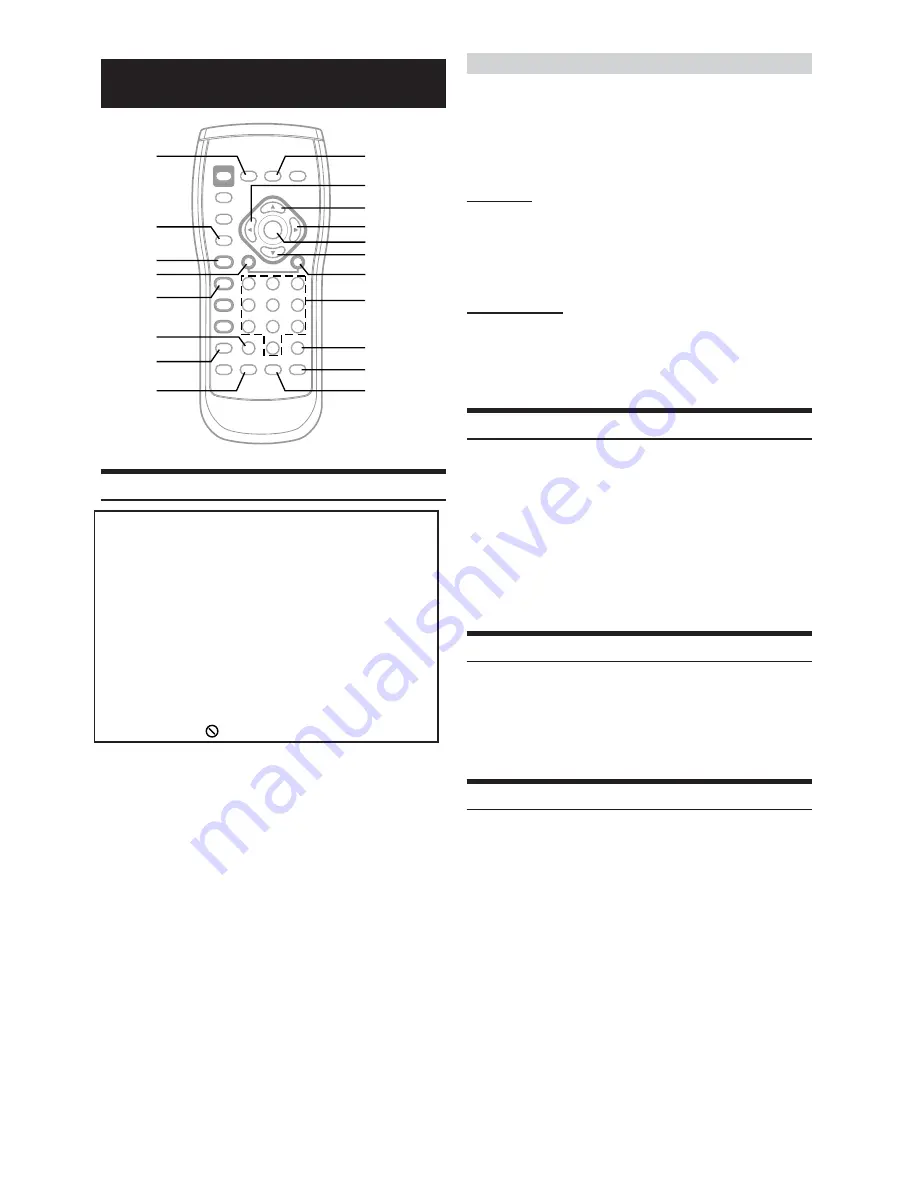
10
-EN
DVD/Video CD
Playing DVD/Video CD
Caution
• Not all functions will operate for every DVD. See the individual
DVD’s instructions for details on the features supported.
• Fingerprints on a disc may adversely affect playback. If a
problem occurs, remove the disc and check for fingerprints on
the playback side. Clean the disc if necessary.
• When using the remote control, be careful to press one button
at time. Pressing multiple buttons at the same time may cause
erroneous operation.
• If you switch the power or ignition key OFF, or change sources
during playback, playback will continue where you left off
when you resume playback.
• If you try to perform an invalid operation (based on the type of
disc being played), the following mark is displayed on the
monitor screen:
Insert a disc with the label side facing up.
To load discs, see “Loading and Unloading Discs” on page 9.
Playback starts. The front panel VIDEO indicator lights in
amber during playback.
• The reverse side of a double-sided DVD will not be played
automatically. Remove the disc, turn it over, and reinsert it.
• It may take some time before playback starts after loading a disc.
If a menu screen appears
On DVDs and video CDs with playback control (PBC), menu screens
may appear automatically. If this happens, perform the operation
described below to start playback.
• For many discs, the menu screen can also be displayed by pressing
MENU
.
DVD menu
Press
8
,
9
,
;
or
:
to select the desired item, then
press
ENT.
• For some discs it is possible to select items directly from the menu
screen using the
number keys
(“0” to “9”).
Video CD menu
Use the
number keys
(“0” to “9”) to select the desired
number, then press
ENT.
• The menu screen does not appear when the PBC function is turned
off. If this is the case, press
MENU
to turn on the PBC function.
Stopping Playback (PRE-STOP)
Press
L
during playback to stop playback. That position is stored in
memory.
1
Press
L
during playback.
“PRE-STOP” is displayed.
2
Press
-
/
J
in the PRE-STOP mode.
Playback starts from the position at which it was stopped.
• For some discs, the position at which playback was stopped may
not be accurate.
Stopping Playback
Press
L
twice during playback.
“STOP” is displayed, and playback stops.
• Playback stops also when
L
is pressed for more than 2 seconds.
• Playback starts from the beginning when
-
/
J
is pressed while
playback is stopped.
Fast-forwarding/Fast-reversing
1
During playback, press and hold
g
(fast-reverse)
or
f
(fast-forward) .
When pressed for more than 1 second, the disc is
forwarded/reversed at double speed.
When held in 5 more seconds, the disc is forwarded/
reversed at 8 times the normal speed.
2
Release
g
or
f
to return to normal playback.
• No sound and no subtitles appear during fast-forward/fast-reverse.
• For DVDs and video CDs with playback control (PBC), the menu
screen may reappear during fast-forwarding/fast-reversing.
DISPLAY
RETURN
:
/
J
g
L
CLR
REPEAT
AUDIO
MENU
;
8
:
ENT.
9
f
number
keys
(0 to 9)
ANGLE
SUBTITLE
V.OUT
Summary of Contents for 5210 - DVA - DVD Player
Page 41: ......


























