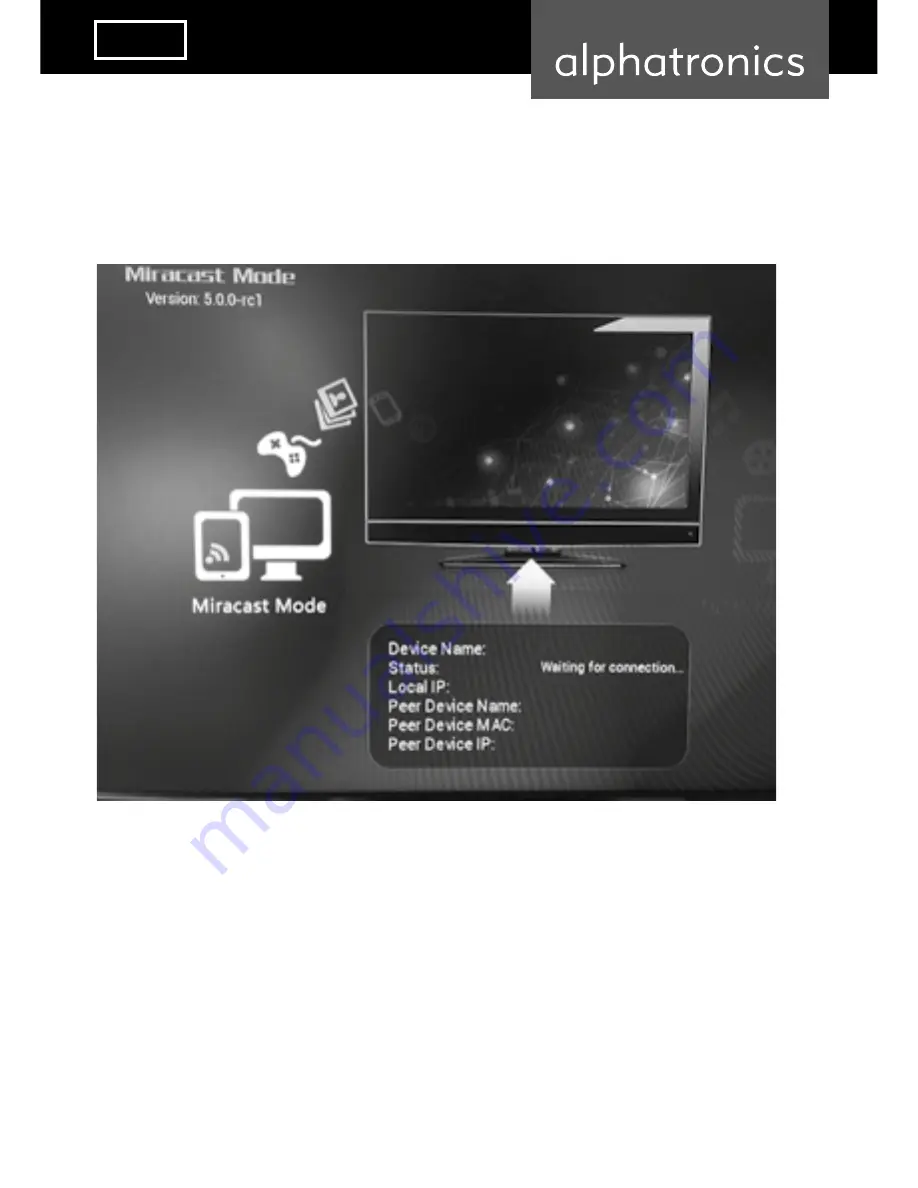
23
English
Touch “ALPHAWIFI”, then it starts to build connection between smart phone and
the Dongle until smart phone‘s Mac address, IP address and
smart phone‘s name are shown, see below picture:
ALPHAWIFI
Very quickly, it casts the smart phone screen to TV screen, we can use Miracast
now. Remark: the Operation System version of the Android
smart phone or tablet PC must be 4.2 or above.
Summary of Contents for Modul WFM 1
Page 1: ...www alphatronics de Bedienungsanleitung User s manual alphatronicsWiFi ModulWFM1 ...
Page 7: ...7 Deutsch Wählen Sie Wireless Display und dieses Menü erscheint ...
Page 8: ...8 Der Name des WiFi Modul ALPHAWIFI und das nächste Menü erscheint ALPHAWIFI ...
Page 16: ...16 AlltheI Os 180 Rotation Antenna LED Light Micro USB FN HDMI ...
Page 17: ...17 English AboutWiFiCastDongle Smartphone Tablet PC ...
Page 19: ...19 English Miracast Power on the Dongle and wait until you see below ALPHAWIFI ...
Page 21: ...21 English Then go to Wireless display see below picture ...
Page 22: ...22 Then we can see the WiFiCast Dongle name for example ALPHAWIFI see below picture ALPHAWIFI ...
Page 24: ...24 DLNA Press the Fn button on the Dongle to switch to DLNA mode see below picture ALPHAWIFI ...
Page 27: ...27 English Touch the signal icon and go to next screen see below picture ...
Page 29: ...29 English Touch the WLAN network we can see below picture ...
Page 30: ...30 Input password of the choosen WLAN Network we can see below picture ...
Page 33: ...33 ...
Page 35: ...35 ...














































