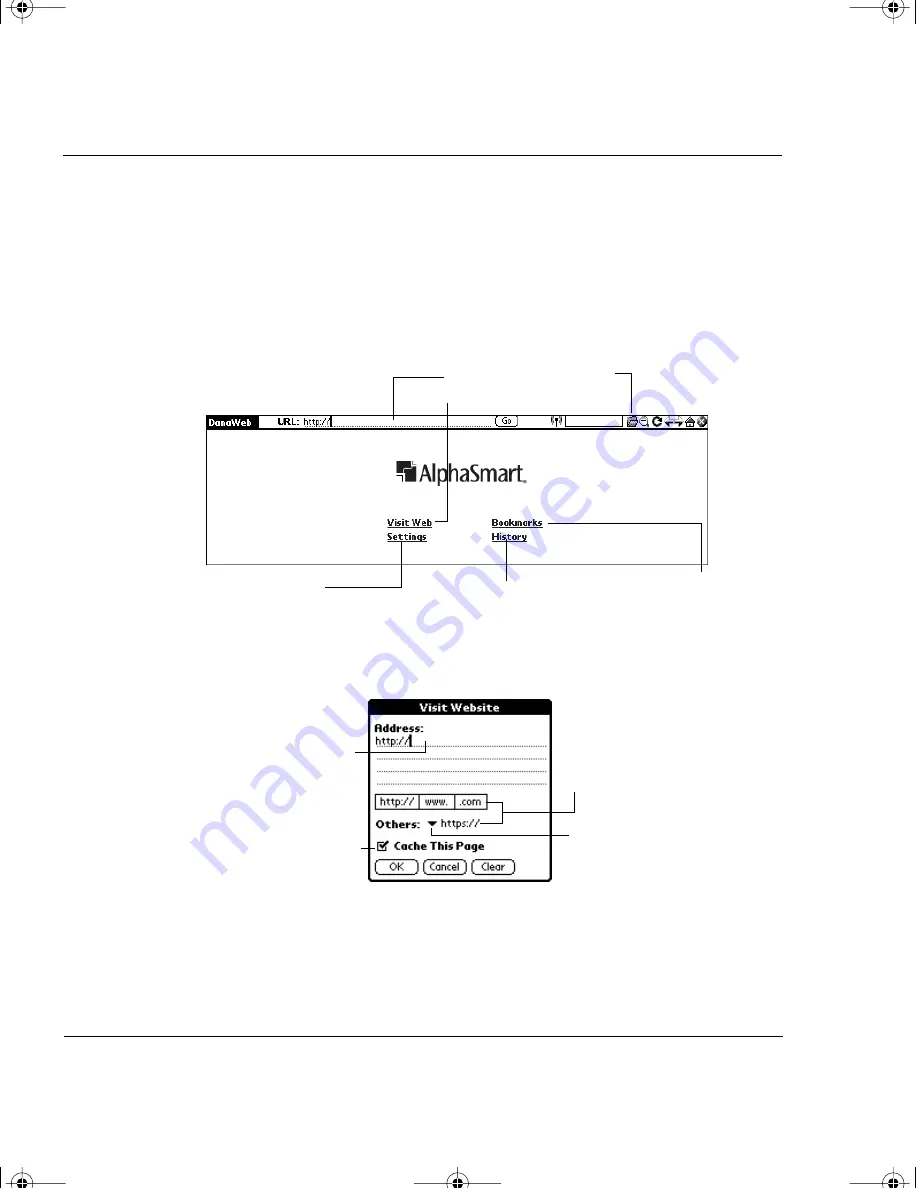
16
Dana Internet Solutions Pack
Visiting a web page
1. Press the
apps
key repeatedly until you see All in the top right
corner of the Applications Launcher.
2. Tap the DanaWeb icon.
3. Tap the address bar, type the web address you want to visit, and
tap the Go button or tap “Visit Web”.
4. If you tapped “Visit Web” or the Visit Web icon, type in the
web address you want to visit, then tap OK.
5. DanaWeb connects and downloads the web page. DanaWeb
uses the connection you setup in Network Preferences. For
Tap here to change
browser settings
Tap the address bar or tap Visit
Web to go to a web site
Tap here to create or
edit Bookmarks
Tap here to view previously
visited web sites
To keep web page
in memory for
offline browsing
leave box checked
Tap a button or select
from the pick list to add
to the web address
Type in web address
here
Select ftp:// from the
pick list to upload or
download files to a
FTP server
wireless.book Page 16 Friday, August 1, 2003 12:33 PM






























