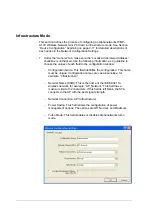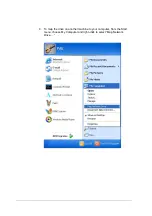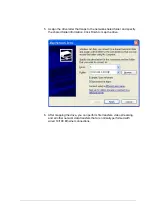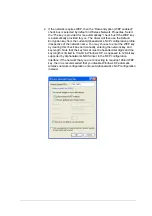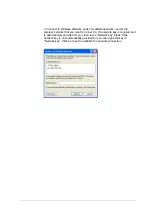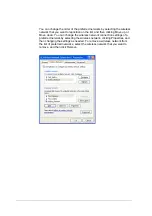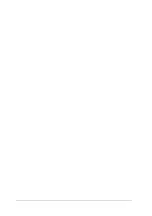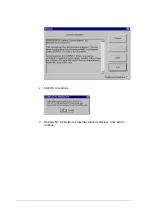Windows XP Wireless Network Configuration
Aside from using the Network Control Panel (NCP) to configure the
Alphanetworks WMP-A13V Wireless Network mini PCI Card, Windows XP
provides zero-configuration functionality that automatically tries to connect
the STA to available wireless networks in the following order:
a. Infrastructure mode with valid WEP keys
b. Infrastructure mode with unauthenticated access for stations without
WEP keys
c. Ad hoc mode
To configure wireless network settings through the Windows XP user
interface, open Network Connections from Control Panel. Right-click the
Local Area Network Connection icon (pertinent to Alphanetworks WMP-A13V
Wireless Network mini PCI Card), click Enable to enable the device first, and
then click Properties. On the Wireless Networks tab, select the “Use
Windows to configure my wireless network settings” check box to enable
automatic wireless network configuration. Follow Section “Infrastructure
Mode” on page 5-12 or Section “Ad Hoc Mode” on page 5-13 to set up the
station to connect to an infrastructure or ad hoc network.
If you want to use non-default settings for power saving and turbo mode, you
should set those parameters through the NCP method described in Section
“Device Configuration” on page 5-10. Then use Wireless Networks tabs to
select network name, network type, and encryption keys.
Summary of Contents for WMP-A13V
Page 1: ...WMP A13V 5GHz Wireless LAN mini PCI Card User s Manual First Edition May 2002 6WMPA13V 01...
Page 6: ......
Page 7: ...List of Tables Table 8 1 RFSilent Menu Descriptions 8 3...
Page 8: ......
Page 14: ......
Page 24: ...9 Click Yes to continue when Windows displays the warning message...
Page 41: ......
Page 44: ......
Page 58: ......
Page 72: ......
Page 74: ......
Page 77: ......
Page 79: ......
Page 81: ......
Page 104: ......
Page 108: ......
Page 122: ......
Page 124: ......
Page 125: ...3 Click Next to continue 4 Click I accept this agreement and then click Next to continue...
Page 132: ......
Page 136: ......
Page 139: ......