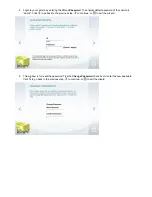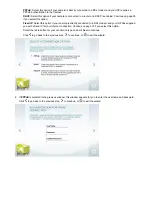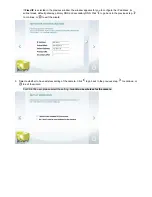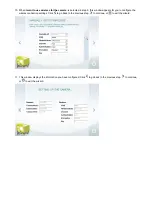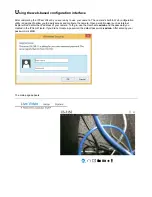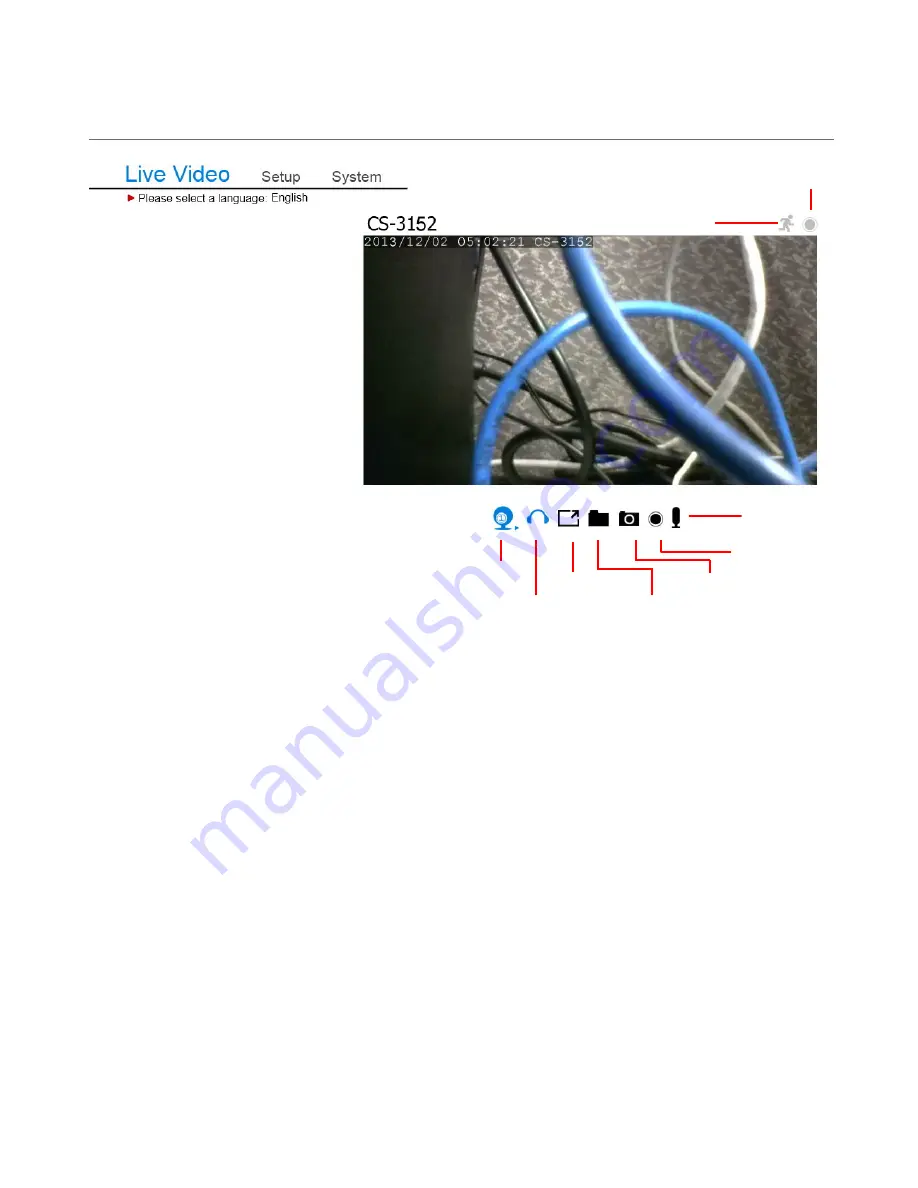
A
n explanation of Live View
Live view has many options. Lets take a closer look.
Motion/Sound Trigger Indicator
– Displays the status of motion and sound triggering
Recording Indicator
– Displays the status of recording
Profiles
– Shows different angles and resolutions
Listen
– Turns the audio feed, received from the camera to the PC, on or not.
Full Screen
– Toggles between full screen mode and normal mode
Set Storage Folder
– Saves your recorded data here
Snapshot
– Takes a picture of the camera’s recordings
Recording
– Records the camera video
Talk
– Turns the audio feed, sent from the PC to the camera, on or not.
Listen
Full Screen
Set Storage
Folder
Talk
Recording
Motion/Sound Trigger Indicator
Recording Indicator
Snapshot
Profiles