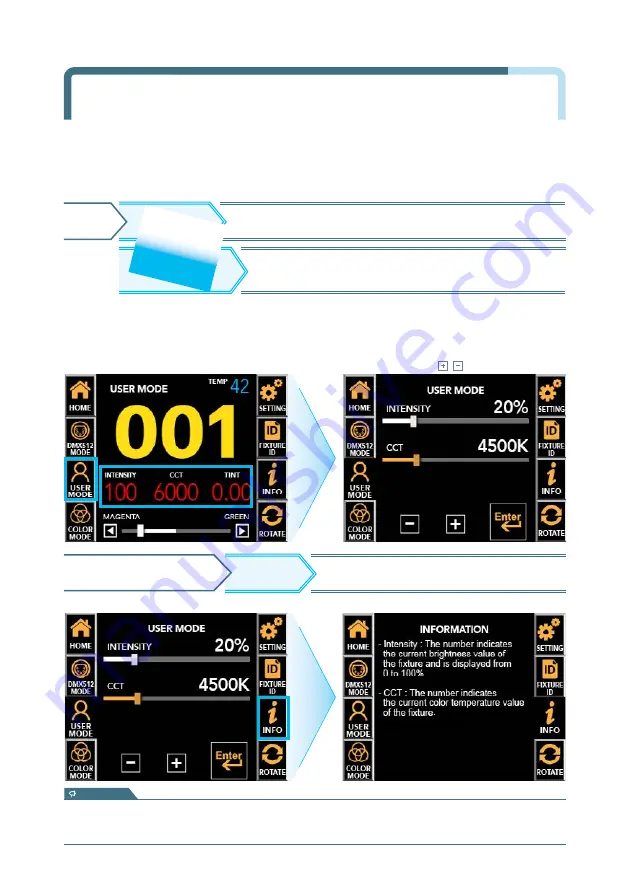
ALPHA LITE
┃
USER MANUAL BOOK
14
User Mode Setup & Intensity / CCT Adjust
USER MODE
: It is used when the user directly manipulates the equipment.
Move to user-operable screen to change Intensity/CCT/Tint.
USER MODE
HOME
Activate control bar and adjust value directly
according to selected function.
'Current Intensity'
'Current CCT'
※
To return to the previous screen, press the 'INFO' button again.
- Intensity : The number indicates the current brightness value of the fixture and is displayed from 0 to 100%.
- CCT : The number indicates the current color temperature value of the fixture and is displayed from
3,200 to 10,000Kelvin.
INFO
USER MODE SCREEN
Displays description of each function.
information
※
In DMX mode, even if you press the current value on the main screen,
the bottom bar is not active.
USER MODE screen
▶
Touch the function you want to change
▶
Active in Orange
▶
Adjust the value with touch or drag.
Drag the activated bar close to the desired value,
and then touch , to set the exact value.



























