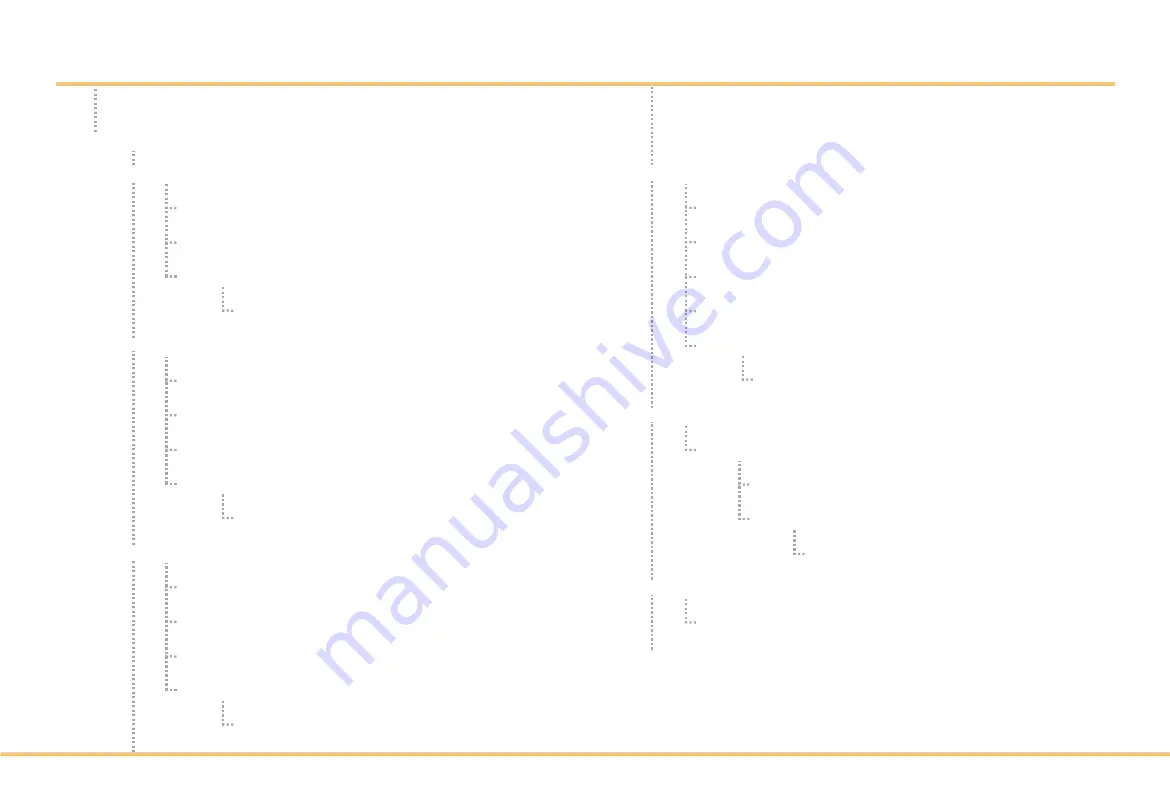
Θ Setting
Sleep mode setup
Master function setup
RDM mode setup
Dimming speed setup
Θ Information
Description of each function
Θ Fixture ID
Θ Fixture ID screen
Fixture ID number input
Θ Information
Description of fixture ID
Θ Information
Basic equipment information
Θ Rotate
Θ Home (Main Screen)
Θ DMX512 Mode
DMX mode select
DMX address input
Θ Information
DMX channel value
Θ User Mode
Intensity setup
Color temperature setup
Tint value setup
Θ Information
Description of each function
Θ Color Mode
RGBW color setup
Saturation setup
Intensity setup
Θ Information
RGBW value
Menu Tree
- 14 -















































