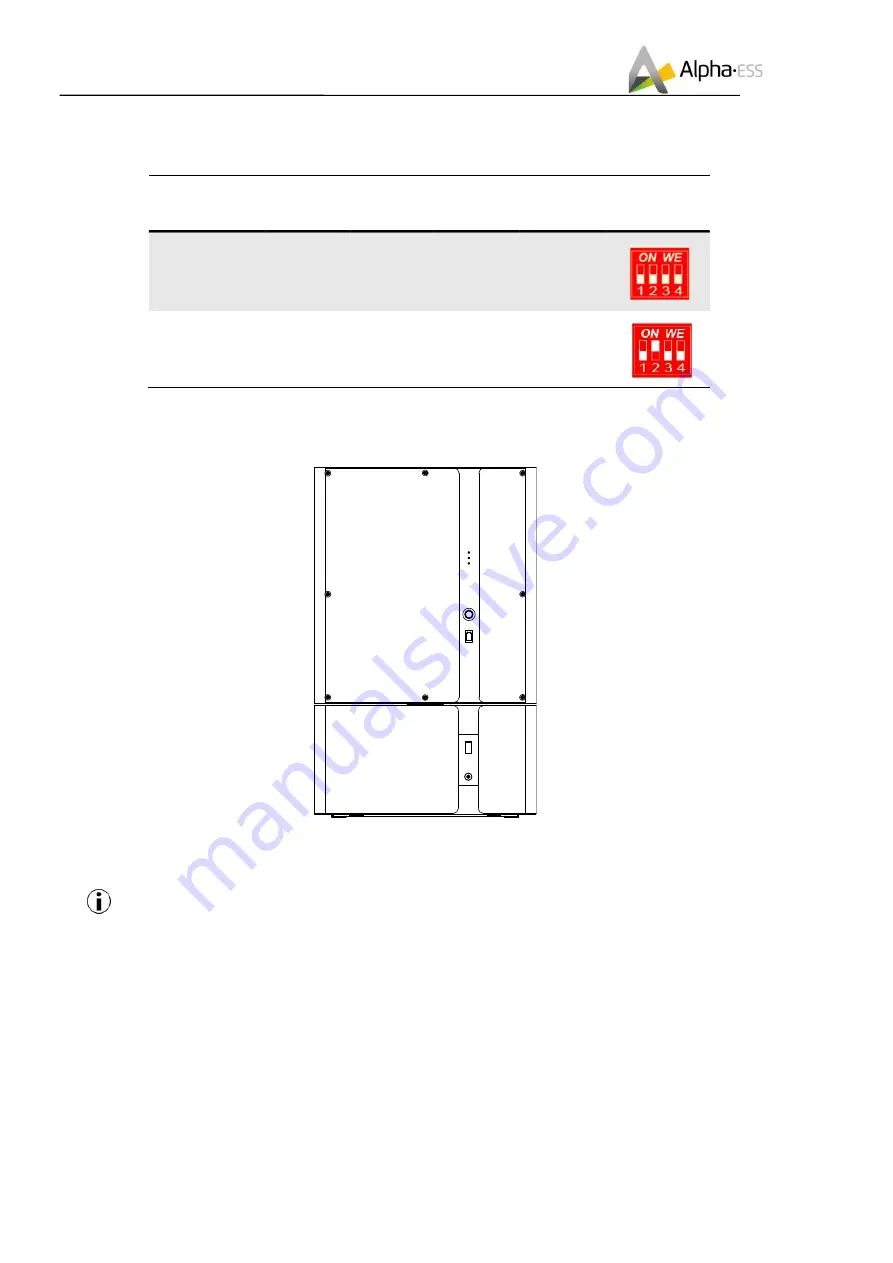
`
___________________________________________________________________
Alpha ESS Co., Ltd.
Page 26 of 46
Your Smart Energy
Installation
If there are more than two batteries to be connected, please refer to DIP switch configuration table as
below:
Battery
Position.
DIP 1
DIP 2
DIP 3
DIP 4
DIP Switch
Non-bottom
battery
(incl. B3-bat)
OFF
OFF
OFF
OFF
Bottom
battery
OFF
ON
OFF
OFF
Bottom battery is the battery farthest from the inverter.
Step 15: Switch on the 63A DC breaker of SMILE-B3 and M4856-P, Fix the maintenance cover of the
battery and recover the front panel.
Step 16: Please connect the wiring harness on the back of the upper cover plate of B3 and switch on
the 80A DC breaker. Then re-cover the B3 upper cover plate, use the M5 internal hexagonal wrench to
tightly lock the upper cover screw and insert the 8 white plugs.
Note: the upper wiring harness from EMS shall be connected to the back upper part, the
below wiring harness from BMS shall be connected to the back below part. Please pay attention
to the positive and negative pole of the button switch wires.
The suggested torque for B3 upper cover plate is 2.6 N.m±10%.
Summary of Contents for Storion-SMILE-B3
Page 1: ...V07 Installation Operation Manual Energy Storage System ESS Storion SMILE B3 ...
Page 2: ......
Page 6: ......
















































