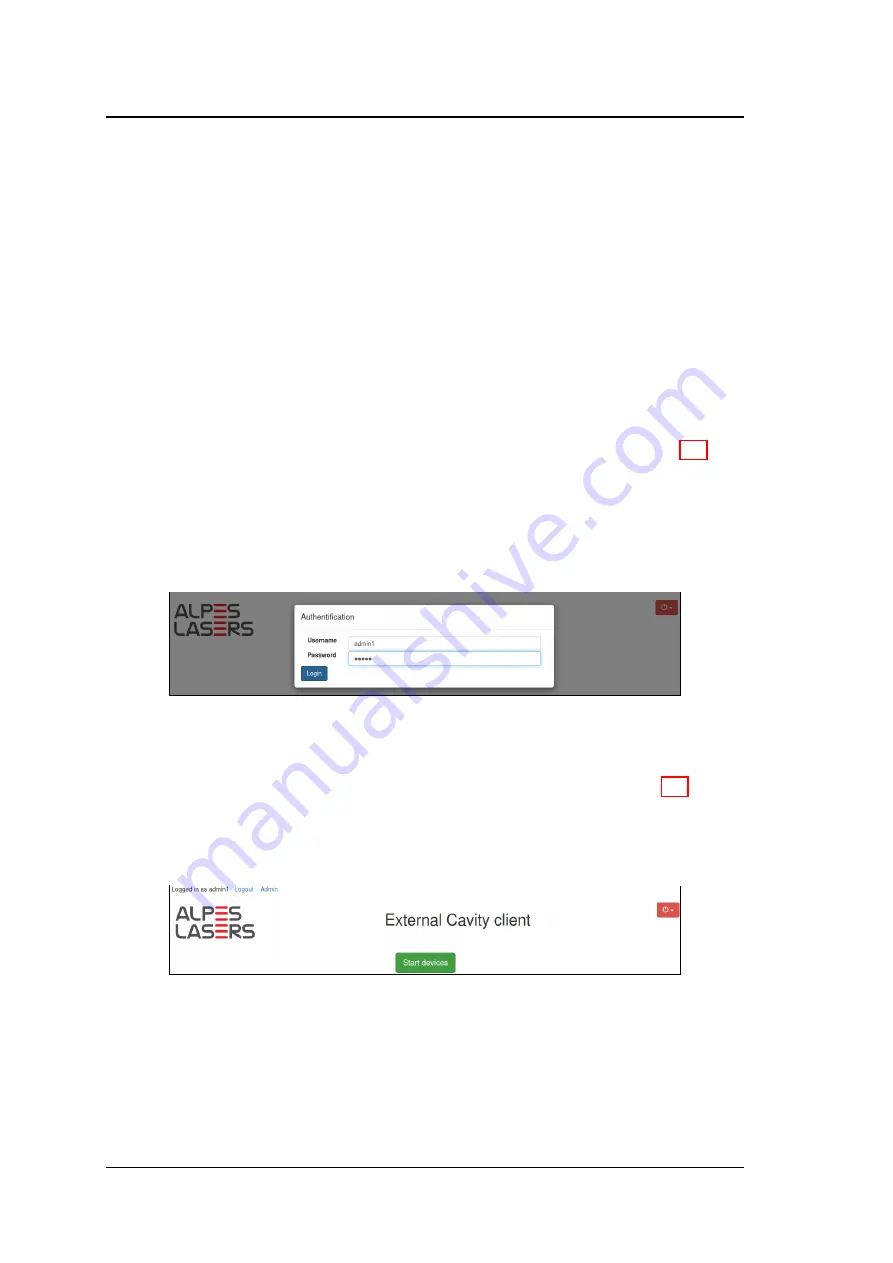
Chapter 2: Operation
2.3 Graphical user interface
In order to access the GUI, connect the Raspberry Pi to your local network using a
standard ethernet cable. The MAC address of the embedded computer is listed on
the instrument. Write down the IP address and/or the network name attributed to the
ECLK computer.
2.3.1 Connection and login
To connect to the ECLK computer, open a browser on any computer which is con-
nected to the same local network and type the IP adress or the network name of the
ECLK computer followed by the port number
:5000
, for example
192.168.0.8:5000
, or
alpeslasers:5000
. The login screen should appear in your browser (see Fig. 2.2).
The first time you connect, there is only one user registered by default in the sytem,
with the username
admin1
and password
12345
. Enter the administrator password
and click
Login
. The user
admin1
can then create additional user profiles.
Figure 2.2: Login screen.
The start screen appears upon successful user identification (see Fig. 2.3). From
this screen, you can log out, access the administrator screen, start the instrument, or
shut down the ECLK computer.
Figure 2.3: Start screen.
The graphical user interface can be opened simultaneously on several different
computers using the same or different user names. For optimal performance, it is
recommended not to exceed three connections at the same time.
10
ECLK user’s manual v1.0.6
Summary of Contents for ECLK
Page 1: ...External Cavity Laser Kit User s Manual Version number 1 0 6 c 2018 ALPES LASERS SA ...
Page 2: ...This page intentionally left blank ...
Page 6: ...This page intentionally left blank ...
Page 12: ...This page intentionally left blank ...
















































