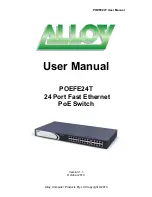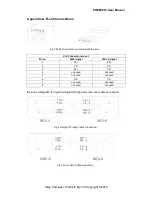POEFE24T User Manual
Alloy Computer Products Pty Ltd Copyright ©2010
Contents
1. Introduction
.............................................................. 4
2. Checklist
................................................................... 4
3. Installation
................................................................ 5
3.1 Installation Method ........................................................................ 5
3.2 Desktop or Shelf Installation ........................................................... 5
3.3 Rack Installation ............................................................................. 5
4. Powering on the Switch
.................................................. 6
5. LED Description
........................................................... 6
6. Network Connection
..................................................... 7
7. Technical Specifications
.................................................. 8
Appendix A. RJ-45 Connections
............................................ 9