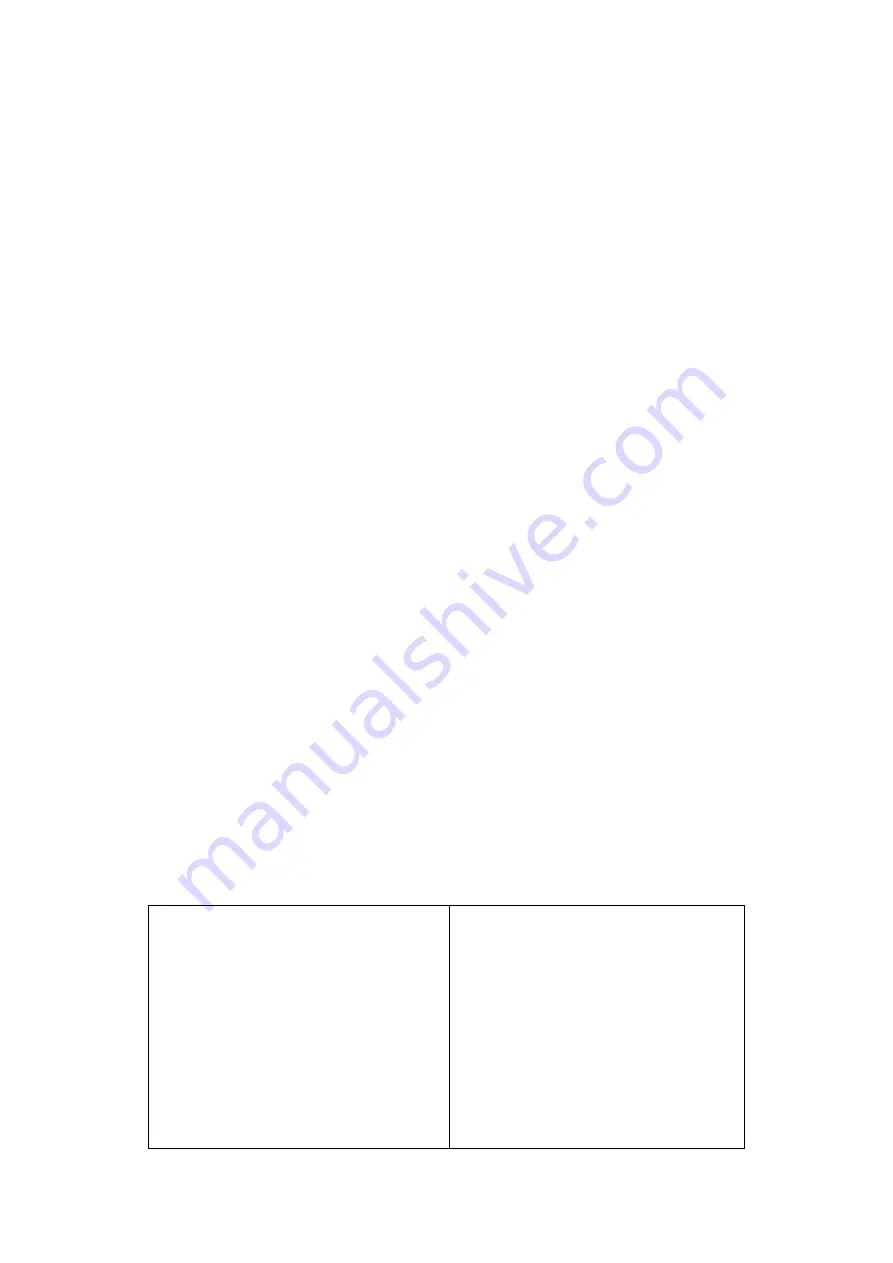
4
Safety Instructions
Please read the safety information carefully before installing, maintaining, or
disassembling this product.
I. Safety warning
The current of power supply, telephone and communication cable is dangerous
and the on/off button, power switch on the device do not cut off the current
completely. To avoid the danger of electric shock:
Be aware that the device may have several power supply cables at the same time.
To cut off the power, make sure all power supply cables are disconnected.
Do not connect or disconnect any cables, install, maintain, or reset the product
during thunderstorm.
Connect all power cables to the right and use the well grounding power supply
socket.
Connect all devices to the proper connector.
Connect or disconnect cables with one hand is recommended.
Do not turn on any device when there is a fire, flood, or collapse of a house.
Please disconnect the power cable, remote communication system, network,
modem, and other devices before opening the screen, unless otherwise
specified in the installation and configuration process.
When the product is installed, moved or opened, the step of cable connection or
disconnection is provided as below.
To connect cables
:
1. Turn off all devices.
2. Connect power cords to devices.
3. Connect signal/ communication
cables to devices.
4. Connect the power cord to power
supply socket.
5. Turn on devices
。
To disconnect cables
:
1. Turn off all devices.
2. Unplug power cords from the
socket.
3. Disconnect signal
/communication cables from
connector.
4. Disconnect the power cords from
devices
Summary of Contents for Maxhub C75CA-BO9D72D-M
Page 1: ...1 C75CA BO9D72D M Service Manual V1 0...
Page 6: ...6 Product Basic Specifications I Product Appearance Front view Back view...
Page 7: ...7 Side view PC Module Right side signal input output AC insert and switch...
Page 9: ...9 Electrical Diagram...
Page 13: ...13 Hall device Key Board...
Page 14: ...14 Power board Camera MIC Board...
Page 20: ...20 7 USB cable 8 AC cable...
Page 21: ...21 9 Touch frame FFC cable Three PCBA on the corners are connected with 150mm FFC cables...
Page 24: ...24 2 CN20 KEY 3 CN15 Speaker 4 CN17 TC2...
Page 25: ...25 5 CN10 UART 6 CN2 INVERTER FAN PANEL 7 CN18 E CAMMER...
Page 26: ...26 8 CNT1 C TOUCH 9 CNW1 VBYONE II Wifi Board SRV AP_WiFi_IoT 01 CN1...
Page 28: ...28 3 D 4 VCC 5 D 6 D 7 GND 8 PGND...
Page 29: ...29 Troubleshoot steps I LED does not turn red...
Page 30: ...30 II LED does not turn blue...
Page 31: ...31 III Touch issue...
Page 32: ...32 IV PC issue...





































