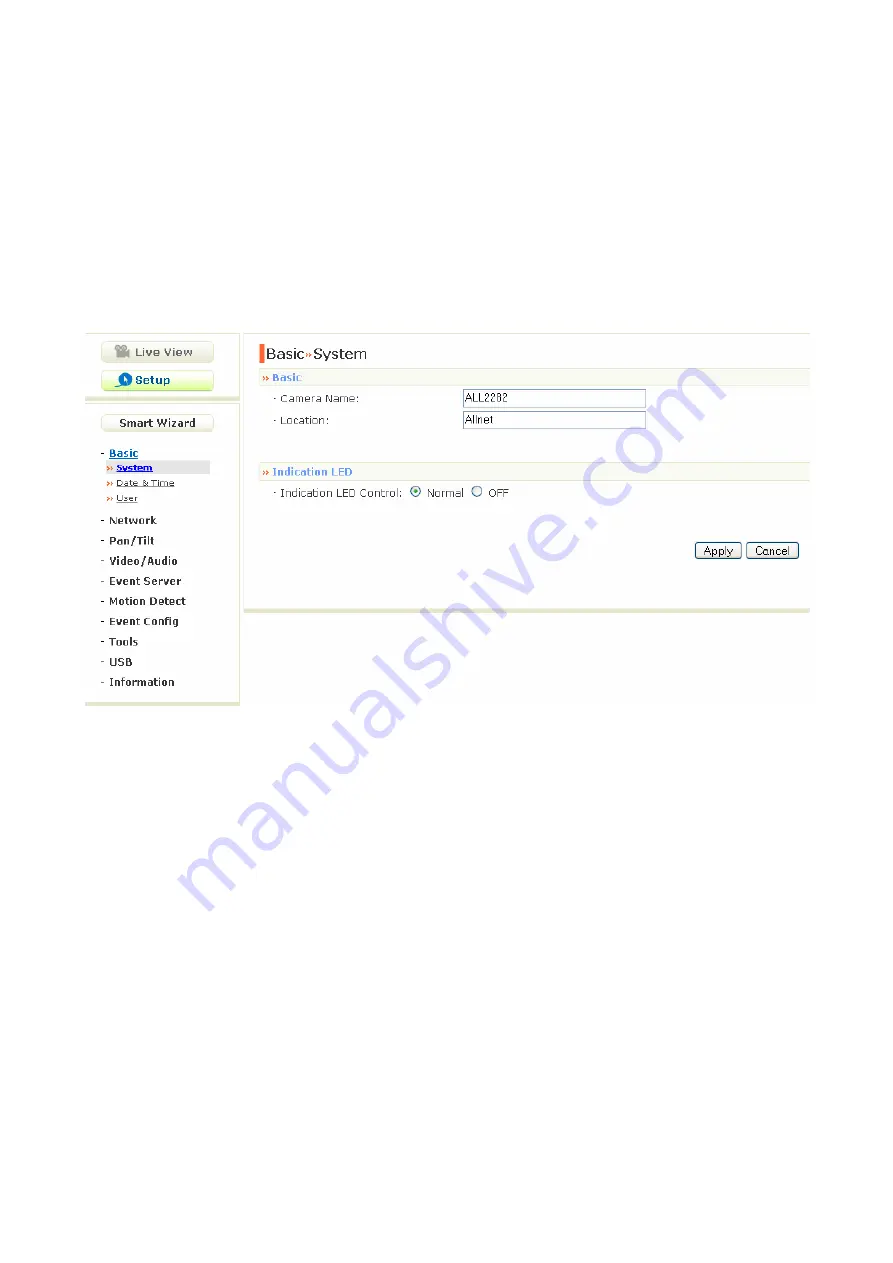
- 20 -
4.3 Basic Setup
The Basic menu contains three sub-menus that provide the system
settings for the camera, such as the Camera Name, Location, Date &
Time, and User management.
Basic >> System
Basic
-
Camera Name:
Enter a descriptive name for the camera.
-
Location:
Enter a descriptive name for the location used by
the camera.
Indication LED
This item allows you to set the LED illumination as desired.
There are two options:
Normal
and
OFF
.






























