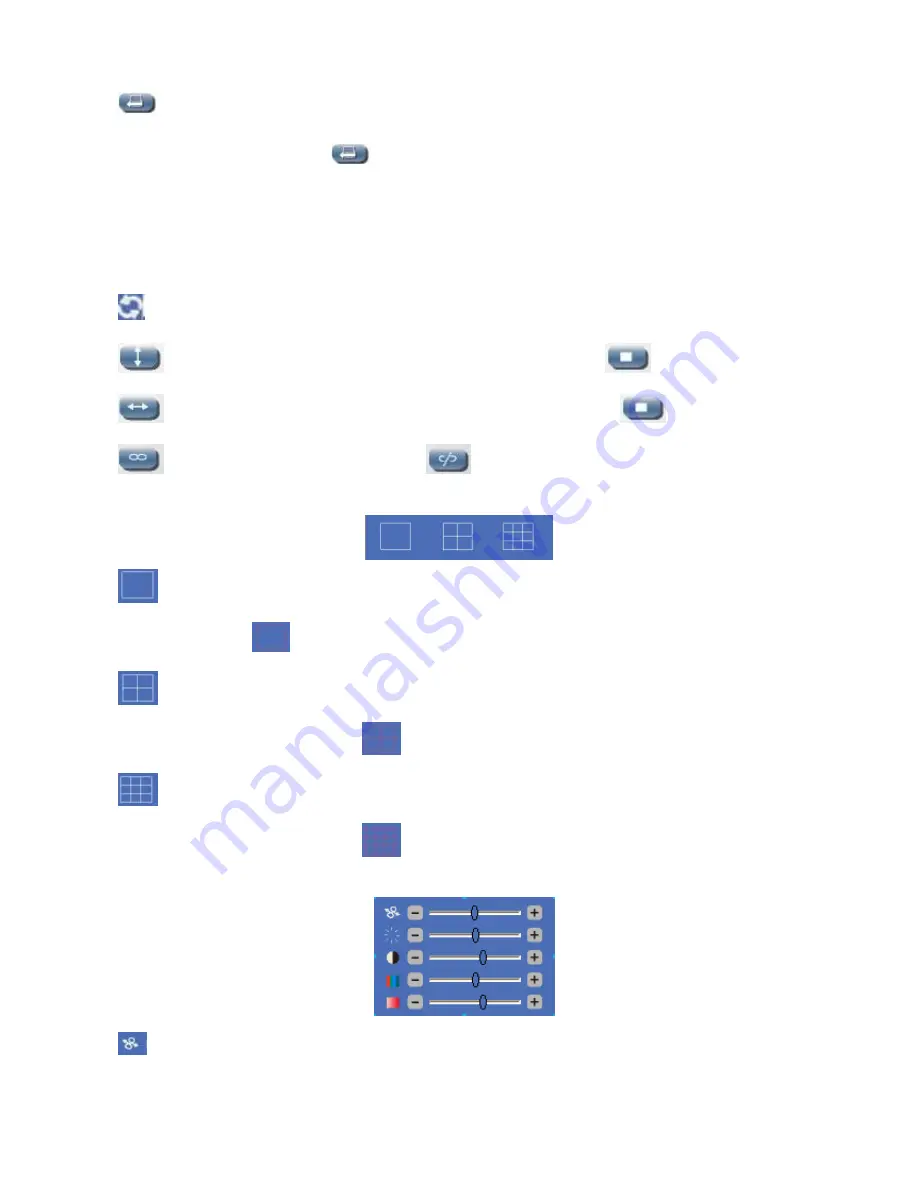
© ALLNET GmbH München 2013 - Alle Rechte vorbehalten
13
:
Call Preset:
It supports 9 preset positions. If operator wants to monitor an important area quickly and precisely,
just click
Call Preset Position
button
, it will pop-up a dialog frame(Figure 2.9), choose the number, then camera
will rotate to the preset area automatically.
If you want to use
Call Preset
, you have to
Set Preset
firstly.
NOTE:
Set different positions with a same number, camera will record the last position setting only
:Cruise:
Preset cruise, camera can cruise according to the different presets set by users.
: Click this icon, camera will rotate up and down, means vertical patrol, click
to stop it
: Click this icon, camera will rotate left and right, means horizontal patrol, click
to stop it
: Click this icon, IO output Switch ON. Click
to set it OFF.
:
Click this one, you can view the main channel of the camera you login, move the mouse to the icon, the frame
will change to red color
.
: Click this one; you can view 4 Channels of cameras which connected, from CH1 to CH4. move the mouse to
the icon, the frame will change to red color
.
: Click this one; you can view 9 Channels of cameras which connected, from CH1 to CH9. move the mouse to
the icon, the frame will change to red color
.
NOTE
:
If you want to view 4/9 channels, you should set the Multi-Device firstly (See 4.13 Multi-Device Settings)
:
PTZ speed:
set value from 1 to 100, click the icon, it will back to factory settings.















































